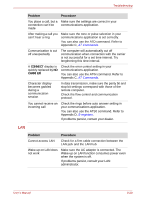Toshiba Tecra M7 PTM71C Users Manual Canada; English - Page 197
TV output signal, i.LINK IEEE1394 device, Modem, Problem, Procedure, Hardware
 |
View all Toshiba Tecra M7 PTM71C manuals
Add to My Manuals
Save this manual to your list of manuals |
Page 197 highlights
Troubleshooting TV output signal Problem Display on TV is poor No display Procedure Make sure the TV type is correct for your area: NTSC (US, JAPAN), PAL (Europe). Try adjusting the contrast and brightness controls on the external monitor. Press hotkeys Fn + F5 to change the display. Refer to Chapter 5, The Keyboard. If problems persist, contact your dealer. If you turn the computer off into Standby Mode while the display is on TV, the computer will select either the internal LCD or an external computer CRT as the display device the next time is switched on. i.LINK (IEEE1394) device Problem Procedure i.LINK device does not Make sure the cable is securely connected to the function computer and to the device. Make sure the device's power is turned on. Reinstall the drivers. Open the Windows Control Panel and double-click the Add Hardware icon. Follow the on-screen directions. Restart Windows. If problems persist, contact your dealer. Modem Refer to Appendix C, AT Commands and Appendix D, S-registers. Problem Procedure Communication Make sure the computer's internal modem software can't initialize settings are correct. Refer to Phone and Modem modem Properties in the Control Panel. You can hear a dial tone but can't make a call If the call is going through a PBX machine, make sure the communication application's tone dial detection feature is disabled. You can also use the ATX command. Refer to Appendix C, AT Commands. User's Manual 8-19