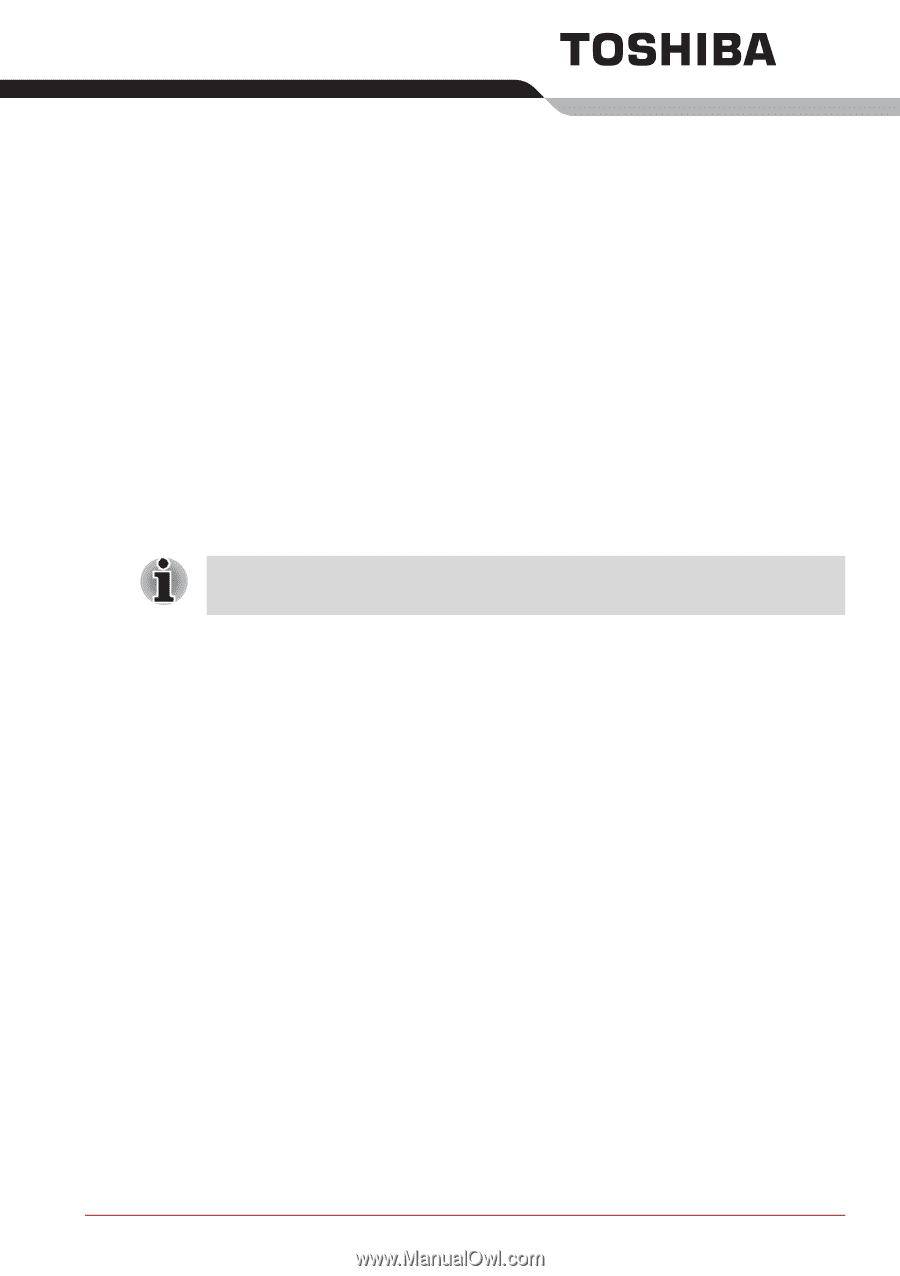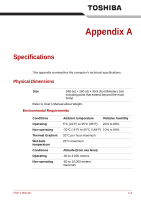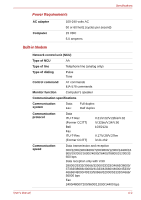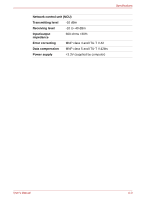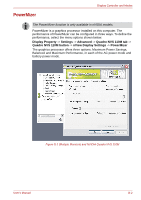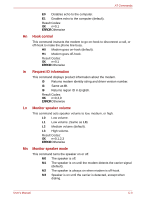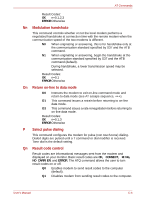Toshiba Tecra M7 PTM71C Users Manual Canada; English - Page 206
Appendix B, Display Controller and Modes, Display controller, Video mode
 |
View all Toshiba Tecra M7 PTM71C manuals
Add to My Manuals
Save this manual to your list of manuals |
Page 206 highlights
Appendix B Display Controller and Modes Display controller The display controller interprets software commands into hardware commands that turn particular parts on the screen on or off. Because of the LCD's increased resolution, lines may appear broken in DOS mode. The display controller also controls the video mode, which uses industry standard rules to govern the screen resolution and the maximum number of colors that can be displayed on screen. Software written for a given video mode will run on any computer that supports the mode. Video mode Video mode settings are configured via the Display Properties dialog. To open the Display Properties dialog, click on the start button, select Control Panel, and from the Control Panel click on Appearance and Themes and then click on Display, and when the Display Properties dialog appears, click on the Settings tab. User's Manual B-1