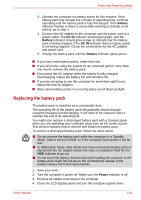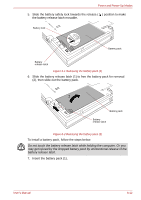Toshiba Tecra M7 PTM71C Users Manual Canada; English - Page 165
Starting the computer by password, Enter the Password.
 |
View all Toshiba Tecra M7 PTM71C manuals
Add to My Manuals
Save this manual to your list of manuals |
Page 165 highlights
Power and Power-Up Modes Starting the computer by password If you have already registered a password, there are three ways to start the computer: ■ Insert an SD card token before you turn on the computer. The computer will start normally, without displaying a password prompt. ■ Swipe your fingerprint on the sensor if you have already registered the fingerprint with the Fingerprint utility and enabled Fingerprint System Boot Authentication. If you would not like to swipe your finger or cannot authenticate the fingerprint for some reasons, push the BkSp key to skip the fingerprint authentication screen. You can try to swipe the fingerprint up to five times. If you failed fingerprint authentication five times, you must enter the password manually to start the computer. ■ Log on with the Tablet PC Pen when in Tablet mode. Refer to Tablet mode section in this chapter. ■ Enter the password manually. The password is necessary only if the computer was Shutdown and Hibernation in boot mode. It is not needed in Standby and Restart. To enter a password manually, follow these steps: 1. Turn on the power as described in Chapter 1, Getting Started. The following message will appear in the LCD: S Password= 2. Enter the Password. 3. Press Enter. If you enter the password incorrectly three times in a row, the computer shuts off. In this case, you must turn the computer back on to retry password entry. User's Manual 6-16