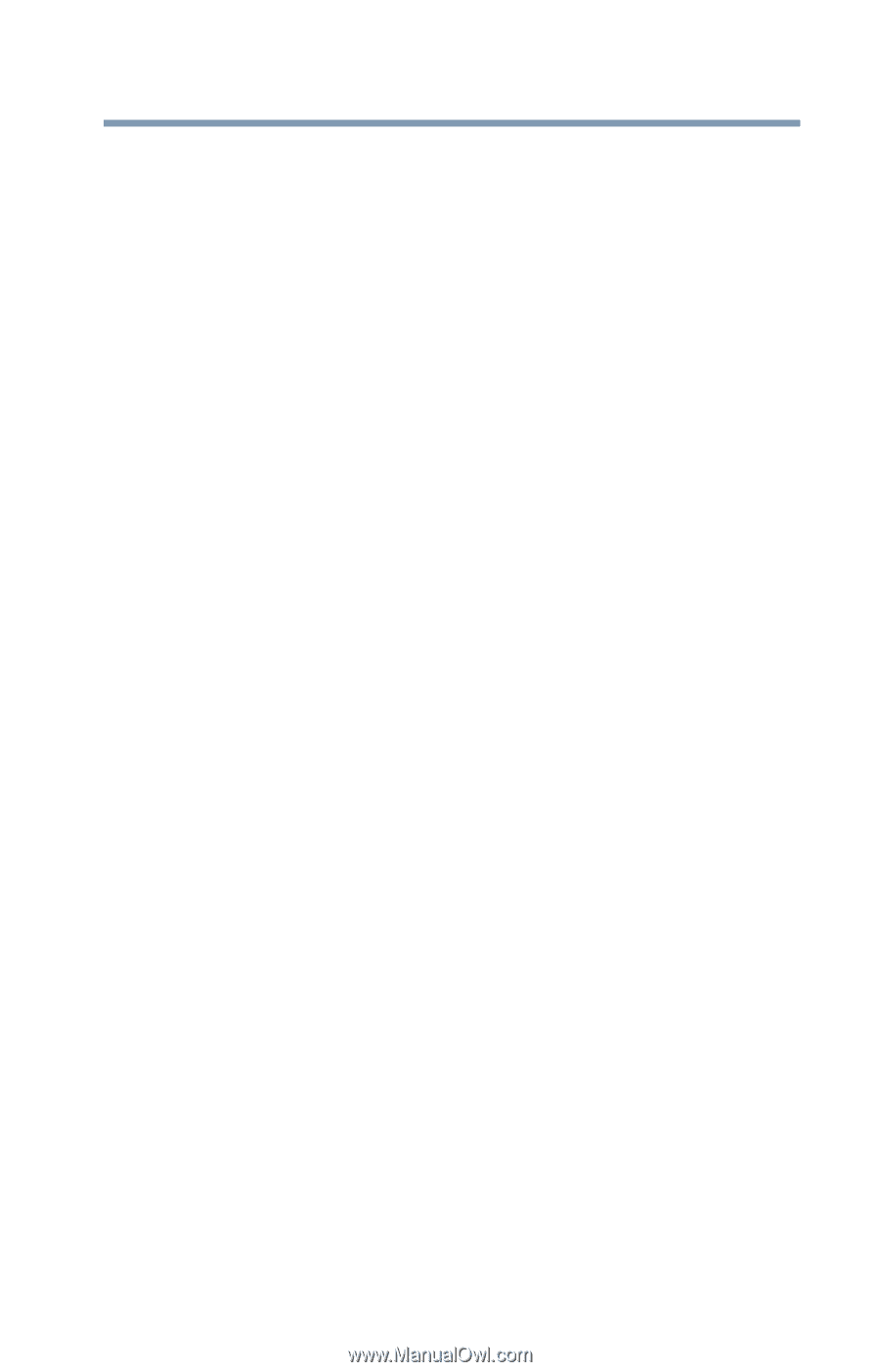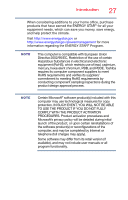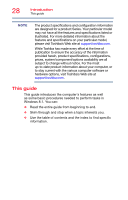Toshiba Tecra W50-A1510 Windows 8.1 User's Guide for Tecra A50/W50-A Series - Page 23
Exploring Your Computer's Features ..105, Utilities, Using the Smart Card Reader
 |
View all Toshiba Tecra W50-A1510 manuals
Add to My Manuals
Save this manual to your list of manuals |
Page 23 highlights
Contents 23 What to do when the main battery runs low 95 Setting battery notifications 95 Conserving battery power 96 Power Plans 97 Using the eco power plan 98 Changing the main battery 99 Removing the battery from the computer...... 99 Inserting a charged battery 100 Taking care of your battery 101 Safety precautions 102 Maintaining your battery 102 Disposing of used batteries 102 Traveling tips 104 Chapter 4: Exploring Your Computer's Features ..105 Exploring the Start screen 105 Charms 106 Tiles 107 Exploring the desktop 107 Finding your way around the desktop ......... 107 Windows® Store 109 Setting up for communications 110 Connecting your computer to a network ..... 111 Exploring audio features 111 Recording sounds 111 Using external speakers or headphones ..... 112 Using the Web Camera 113 Using the Smart Card Reader 113 Using an ExpressCard 114 Inserting an ExpressCard 114 Removing an ExpressCard 114 Using the Memory card reader 115 Inserting memory media 116 Removing memory media 116 Using the expansion port 117 Chapter 5: Utilities 119 eco Utility 120