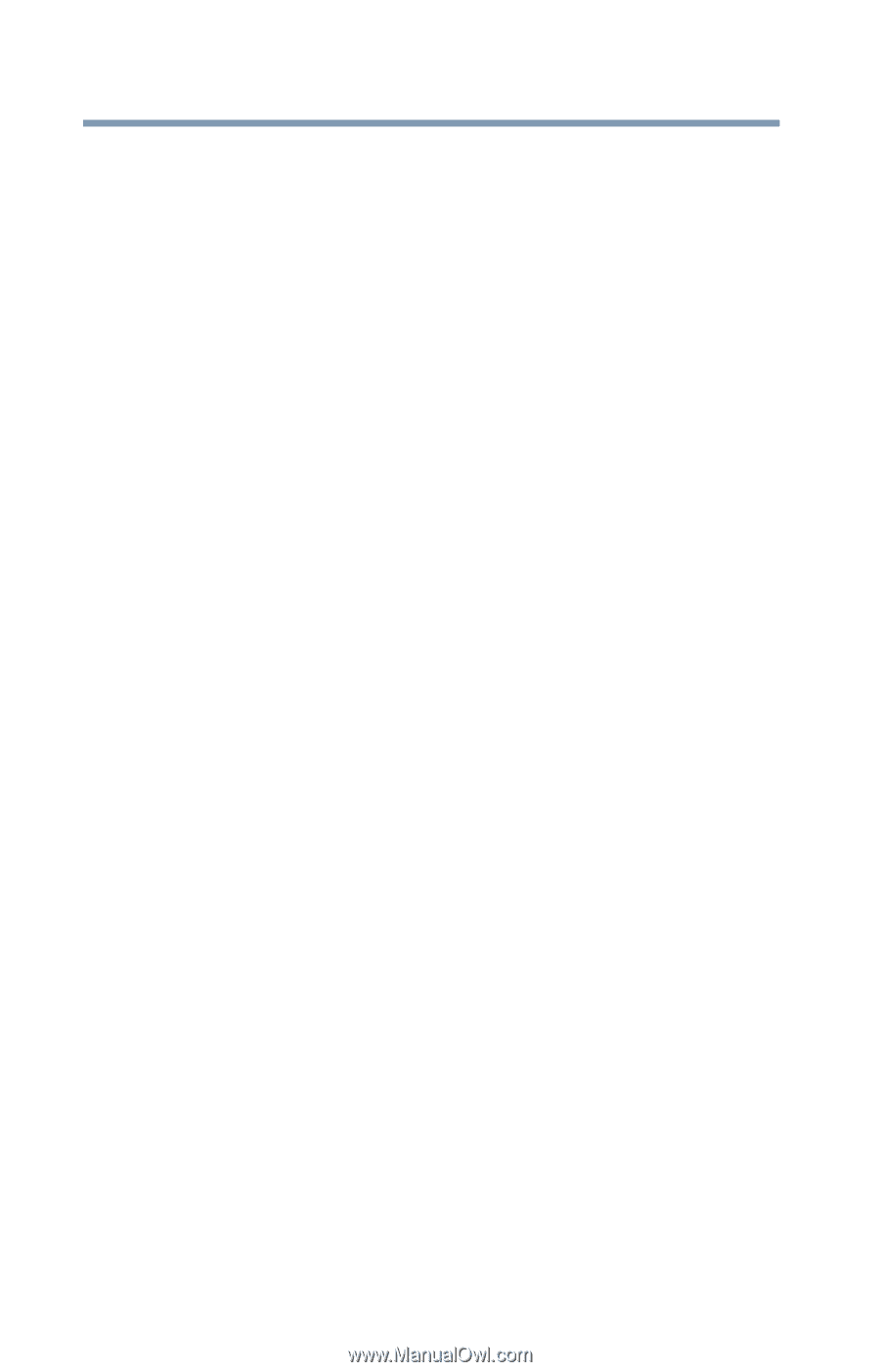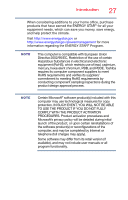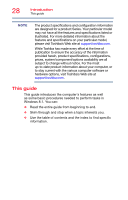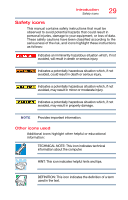Toshiba Tecra W50-A1510 Windows 8.1 User's Guide for Tecra A50/W50-A Series - Page 24
If Something Goes Wrong, USB Sleep and Charge
 |
View all Toshiba Tecra W50-A1510 manuals
Add to My Manuals
Save this manual to your list of manuals |
Page 24 highlights
24 Contents Password Utility 121 Using a supervisor password 121 Using a user password 123 Deleting a user password 125 System Settings 126 Sleep Utilities 128 USB Sleep and Charge 128 Enabling/Disabling USB Sleep and Charge 130 Power supply mode settings 130 Function Key 132 Recovery Media Creator 133 Service Station 133 TOSHIBA Application Installer 134 Fingerprint Authentication Utility 135 Fingerprint utility limitations 135 Using the Fingerprint Authentication Utility 135 Fingerprint Logon 136 Care and maintenance of your fingerprint reader 136 Fingerprint reader limitations 138 Chapter 6: If Something Goes Wrong 139 Problems that are easy to fix 139 Problems when you turn on the computer ........ 140 The Windows® operating system is not working 142 Using Startup options to fix problems ......... 142 Internet problems 145 The Windows® operating system can help you 146 Fixing a problem with Device Manager 146 Checking device properties 146 Memory problems 147 Power and the batteries 148 Keyboard problems 150 Display problems 150 Disk or storage drive problems 152