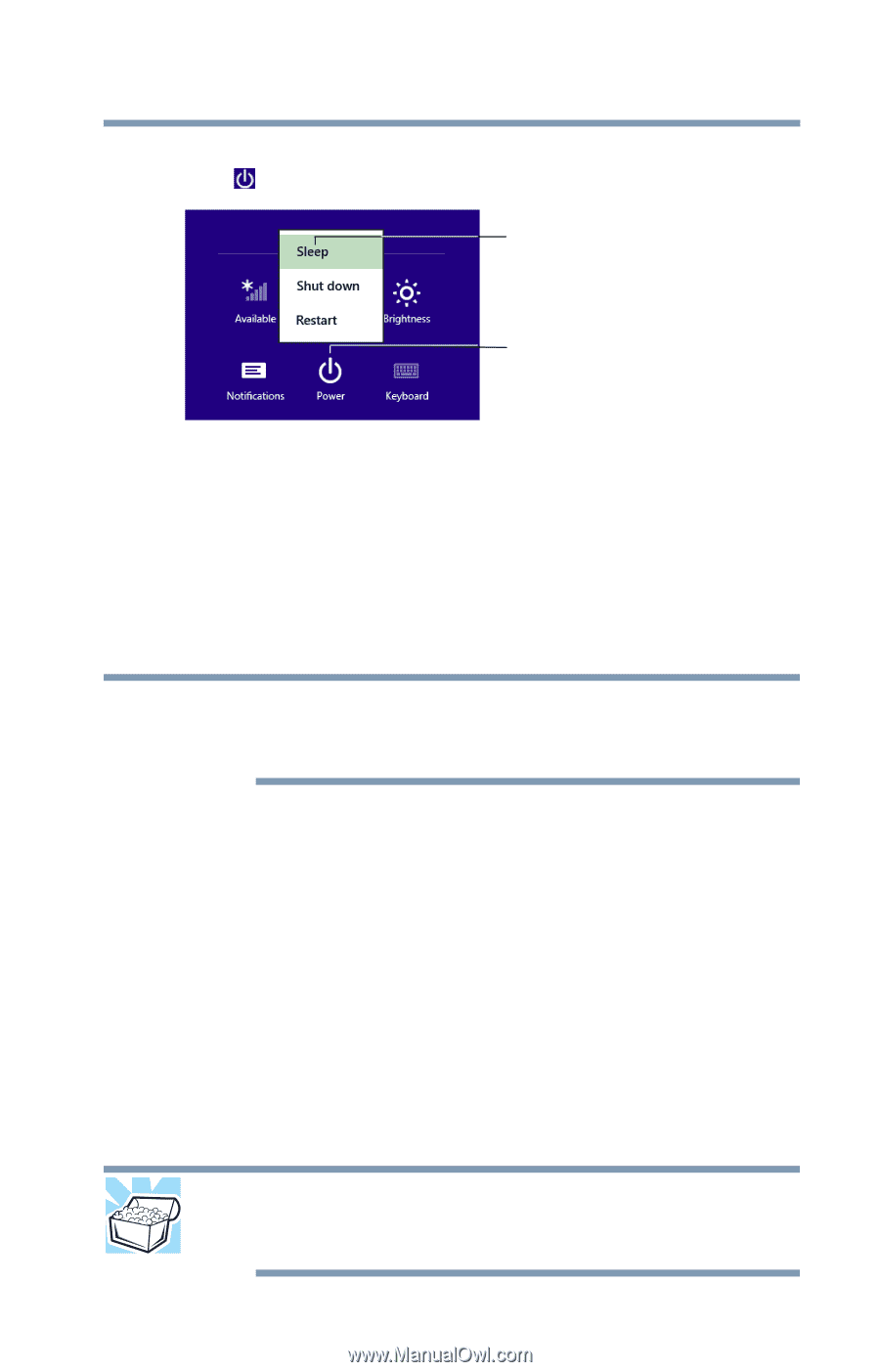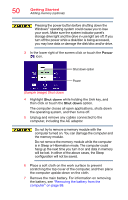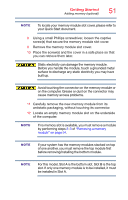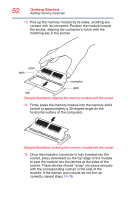Toshiba Tecra W50-A1510 Windows 8.1 User's Guide for Tecra A50/W50-A Series - Page 47
Adding optional external devices, Adding memory (optional), Install an ExpressCard
 |
View all Toshiba Tecra W50-A1510 manuals
Add to My Manuals
Save this manual to your list of manuals |
Page 47 highlights
Getting Started Adding optional external devices 47 3 In the lower right of the screen click or touch the Power ( ) icon. Sleep option Power (Sample Image) Sleep 4 Highlight Sleep, and then click or touch the Sleep option. Sleep mode saves the current state of the computer to memory so that, when you restart the computer, you can continue working from where you left off. Adding optional external devices NOTE Before adding external devices, Toshiba recommends setting up your software. See "Setting up your software" on page 44. After starting your computer for the first time you may want to: ❖ Add more memory (see "Adding memory (optional)" on page 47 ❖ Connect external devices (see "Connecting an external device" on page 72) ❖ Connect an external monitor (see "Using external display devices" on page 73) ❖ Install an ExpressCard® (see "Using an ExpressCard®" on page 114). Adding memory (optional) HINT: To purchase additional memory modules, see the accessories information packaged with your system or visit accessories.toshiba.com.