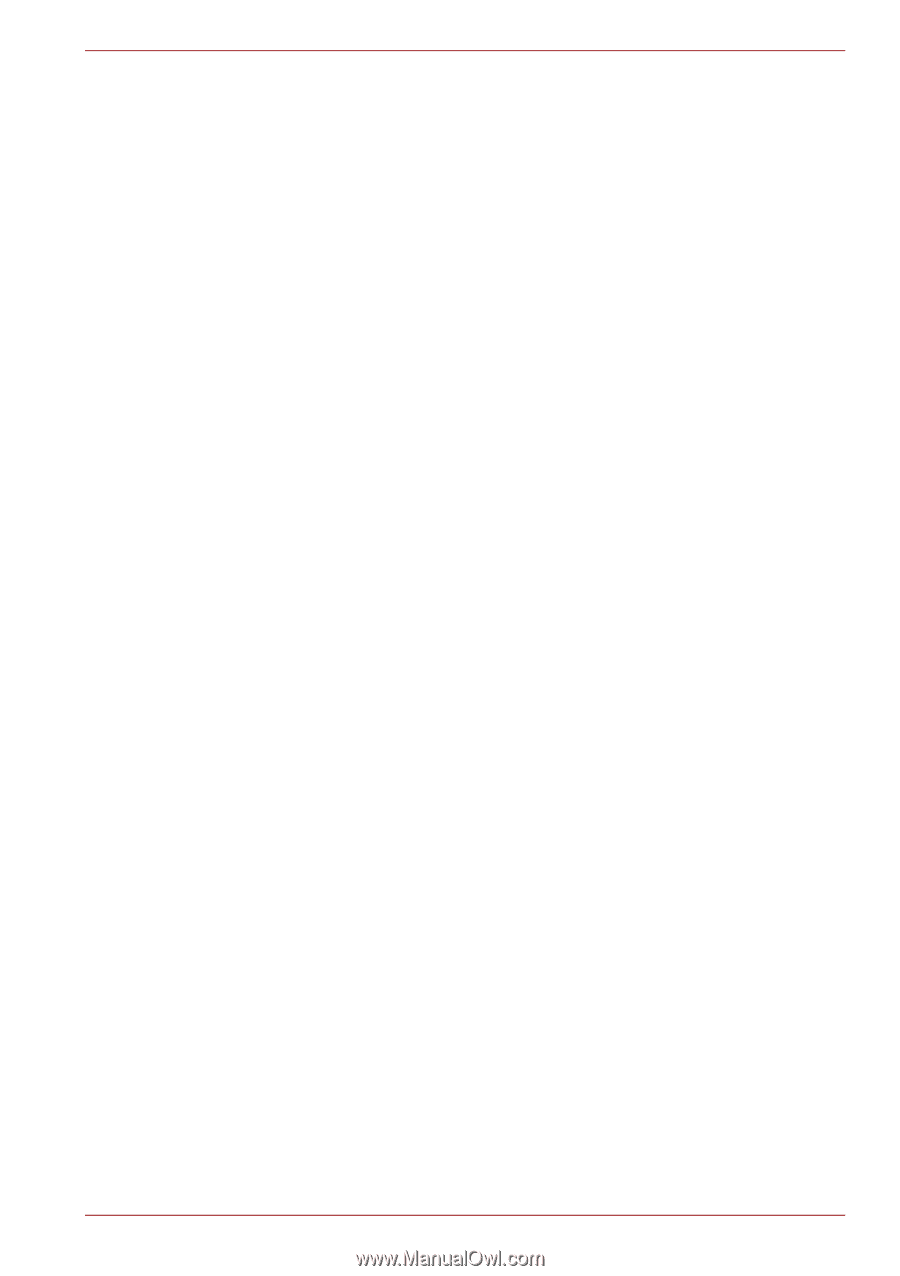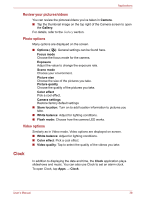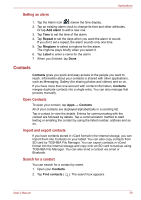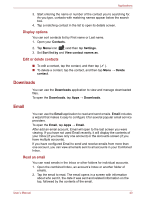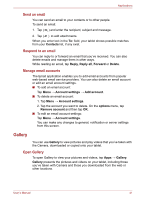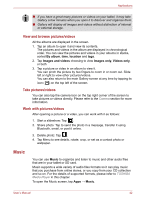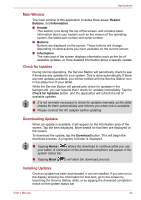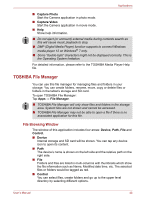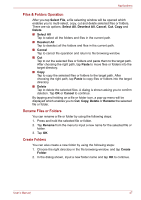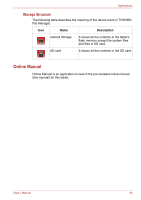Toshiba Thrive AT1S0 PDA03C-003002 Users Manual Canada; English - Page 43
Picture frame, Service Station, Play Music, Work with playlists
 |
View all Toshiba Thrive AT1S0 PDA03C-003002 manuals
Add to My Manuals
Save this manual to your list of manuals |
Page 43 highlights
Applications The Music library screen will open with tabs that you can tap to view your music library organized by New and recent, Albums, Artists, Songs, Playlists or Genres. Play Music You can listen to music by using your tablet's built-in speakers. To play music: ■ Tap a song in your library to listen to it. Work with playlists You can create playlists to organize your music files into sets of songs, which you can play in the order you set or in a shuffle. To create a playlist: 1. Tap sort tab on the Music library screen and choose Playlists tab. 2. Tap plus icon to add a new playlist. 3. Enter a name and tap OK to save. The new playlist is added to the Playlist library. You can add other songs that are playing in the Now playing screen in a playlist by tapping Menu and tapping Add to playlist. Choose an existing playlist, or tap New playlist to create a new playlist. To edit, delete, and rename a playlist, press and hold the playlist. Picture frame Picture frame is a widget to display the pictures or photos on the screen as if in a container. This makes it easier for users to enjoy the pictures. You can select pictures directly. Service Station The Service Station utility is used to provide you with updates for both application and system software. It will notify you when new versions of your software are available, as well as download and install them. To open Service Station: Tap Apps → Service Station. When you run the Service Station for the first time, you are prompted to accept the access agreement. The agreement authorizes the utility to collect certain basic information about your tablet and send it to the TOSHIBA servers as part of the process of obtaining updates. Accept or Decline the agreement by tapping the buttons. While it is possible to decline the agreement, it is not recommended, as this means the Service Station utility will not run, and you will not be notified of new software updates for your tablet. User's Manual 43