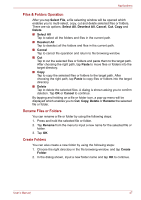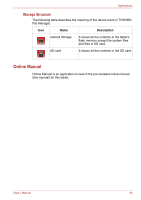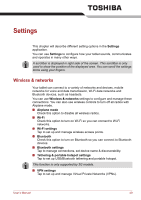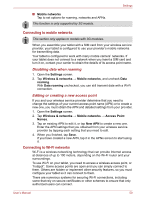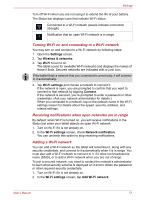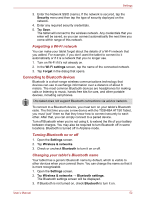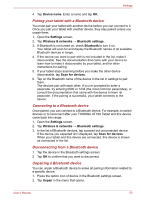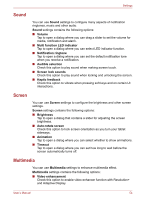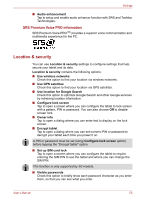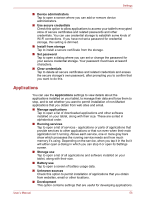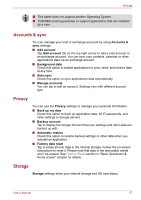Toshiba Thrive AT1S0 PDA03C-003002 Users Manual Canada; English - Page 52
Connecting to Bluetooth devices, Forgetting a Wi-Fi network, Turning Bluetooth on or off
 |
View all Toshiba Thrive AT1S0 PDA03C-003002 manuals
Add to My Manuals
Save this manual to your list of manuals |
Page 52 highlights
Settings 3. Enter the Network SSID (name). If the network is secured, tap the Security menu and then tap the type of security deployed on the network. 4. Enter any required security credentials. 5. Tap Save. The tablet will connect to the wireless network. Any credentials that you enter will be saved, so you can connect automatically the next time you come within range of this network. Forgetting a Wi-Fi network You can make your tablet forget about the details of a Wi-Fi network that you added. For example, if you don't want the tablet to connect to it automatically or if it is a network that you no longer use. 1. Turn on Wi-Fi if it's not already on. 2. In the Wi-Fi settings screen, tap the name of the connected network. 3. Tap Forget in the dialog that opens. Connecting to Bluetooth devices Bluetooth is a short-range wireless communications technology that devices can use to exchange information over a distance of about 8 meters. The most common Bluetooth devices are headphones for making calls or listening to music, hands-free kits for cars, and other portable devices, including cell phones. This tablet does not support Bluetooth connections via ad-hoc network. To connect to a Bluetooth device, you must turn on your tablet's Bluetooth radio. The first time you use a new device with the TOSHIBA AT1S0 Tablet, you must "pair" them so that they know how to connect securely to each other. After that, you can simply connect to a paired device. Turn off Bluetooth when you're not using it, to extend the life of your battery between charges. You may also be required to turn Bluetooth off in some locations. Bluetooth is turned off in Airplane mode. Turning Bluetooth on or off 1. Open the Settings screen. 2. Tap Wireless & networks. 3. Check or uncheck Bluetooth to turn it on or off. Changing your tablet's Bluetooth name Your tablet has a generic Bluetooth name by default, which is visible to other devices when your connect them. You can change the name so that it is more recognizable. 1. Open the Settings screen. 2. Tap Wireless & networks → Bluetooth settings. The Bluetooth settings screen will be displayed. 3. If Bluetooth is not turned on, check Bluetooth to turn it on. User's Manual 52