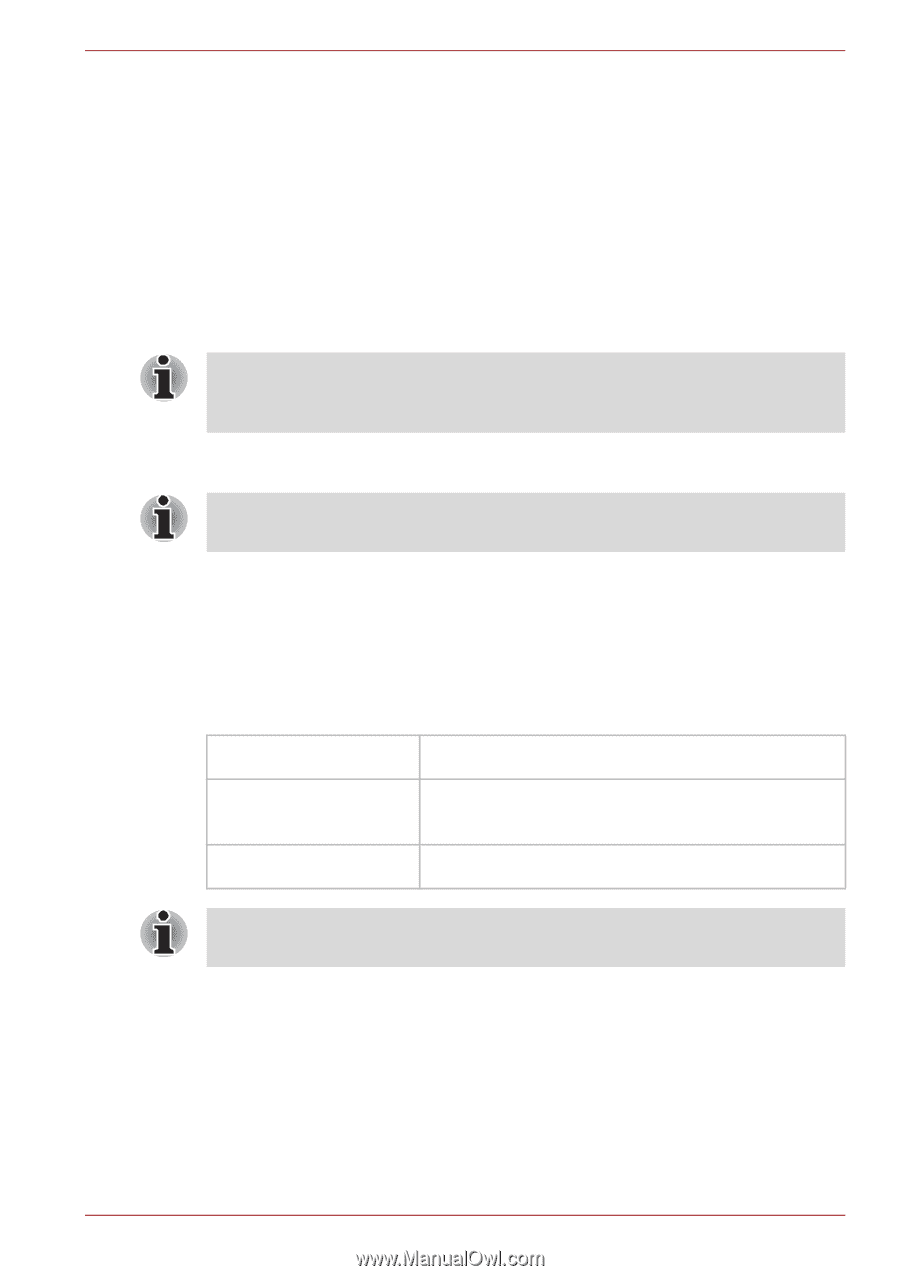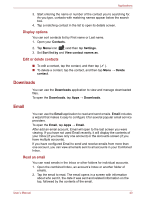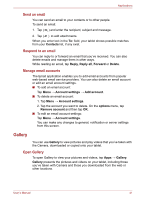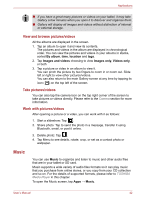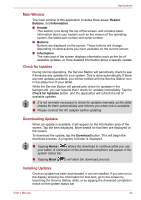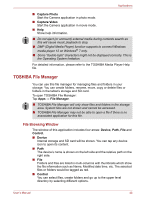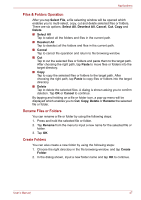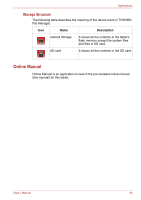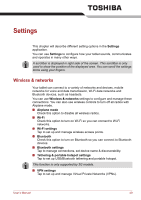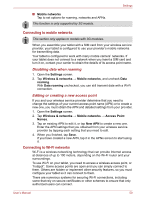Toshiba Thrive AT1S0 PDA03C-003002 Users Manual Canada; English - Page 45
TOSHIBA Media Player, Downloading and Installing System Updates
 |
View all Toshiba Thrive AT1S0 PDA03C-003002 manuals
Add to My Manuals
Save this manual to your list of manuals |
Page 45 highlights
Applications Tap the Install button. This will launch the application installer. Continue with installation. Downloading and Installing System Updates Service Station will download both application and system updates. System updates require that your tablet is rebooted during the update. Downloading a system update is the same as an application update. Installing a system update is similar to an application update, but you will be reminded that the tablet will be rebooted during the installation process. Make sure to close any other applications and save all work prior to installing a system update. It is important that a system update is not interrupted once it has begun. Make sure the AC power is plugged in before beginning the installation and don't turn the tablet off while the installation is in progress. Note that the system may reboot more than once during an system update, depending on the update itself. This application only updates system area in the internal storage. User data area is kept after the system is updated. TOSHIBA Media Player TOSHIBA Media Player is a multimedia player where users can experience outstanding multimedia enjoyment. The TOSHIBA Media Player supports a number of multimedia content formats as follows: Video H.264, MPEG-4, H.263, VC-1/WMV, DivX, Xvid Audio MP3, AAC-LC, HE-AAC v1/v2, AMR, AMR-NB, MIDI, WAVE, WMA Photo JPEG, GIF, PNG, BMP TOSHIBA does not guarantee that all the audio/video files with the above code will be played correctly. The main screen of this player contains two parts: one is the Mode Icons, the other is the Main Menu area. This player contains the following modes: Audio, Video, Photo, DMP and Podcast. You can switch mode by selecting the mode icon. The content of the Main Menu area will be changed automatically with current mode. In the main window, tap Menu to open the following options: ■ About Show version information, etc. User's Manual 45