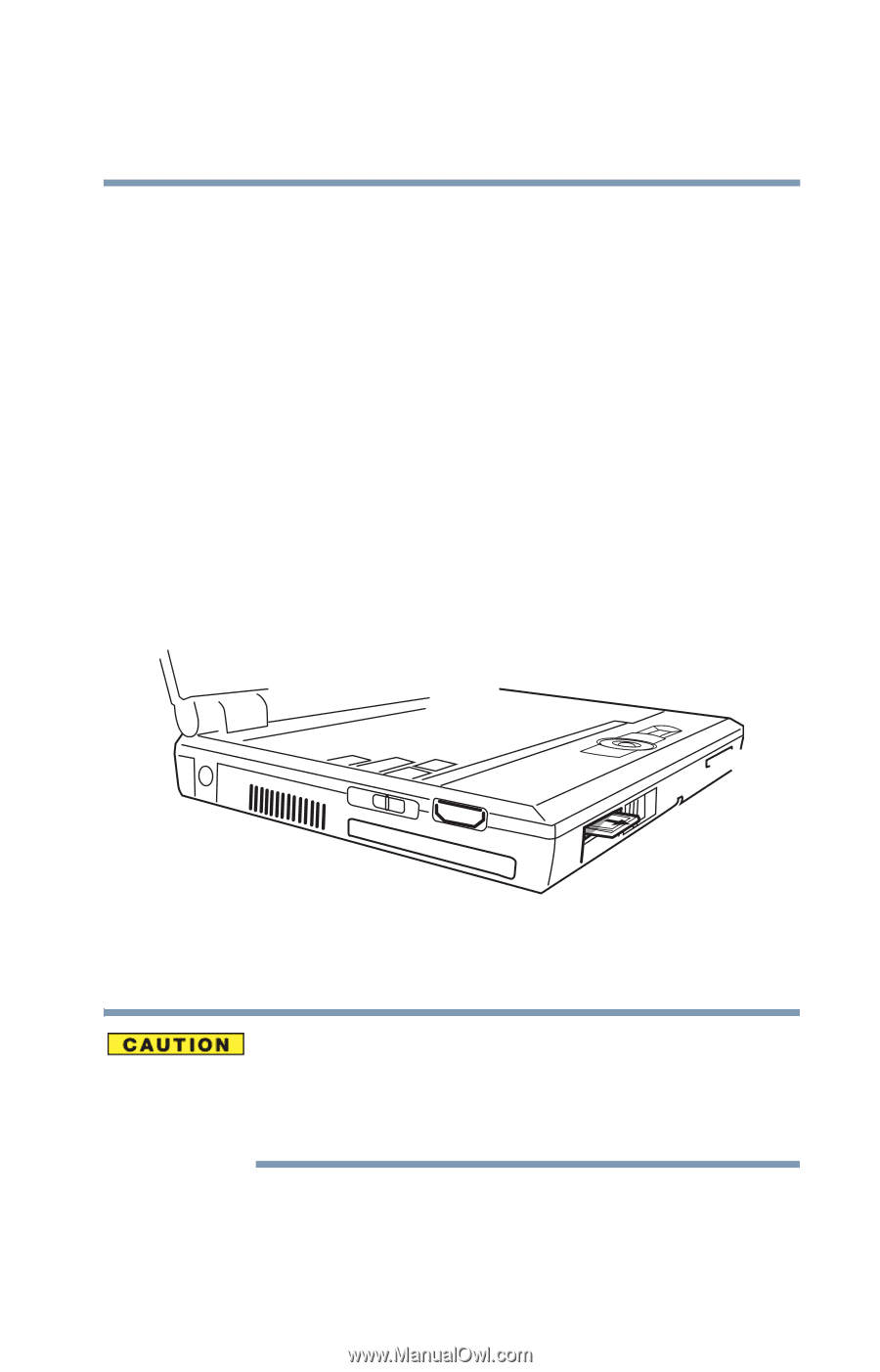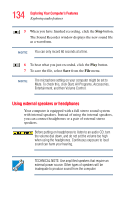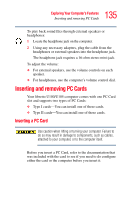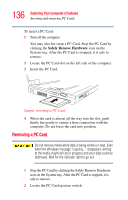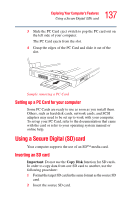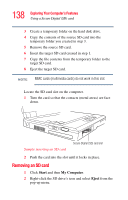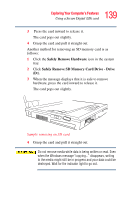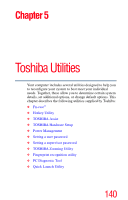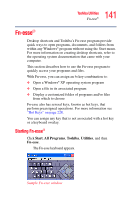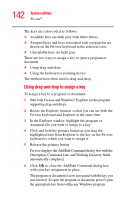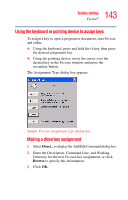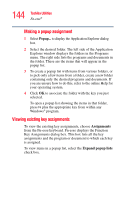Toshiba U100 User Guide - Page 139
Exploring Your Computer's Features, Safely Remove Hardware, Safely Remove SD Memory Card Drive - Drive
 |
View all Toshiba U100 manuals
Add to My Manuals
Save this manual to your list of manuals |
Page 139 highlights
139 Exploring Your Computer's Features Using a Secure Digital (SD) card 3 Press the card inward to release it. The card pops out slightly. 4 Grasp the card and pull it straight out. Another method for removing an SD memory card is as follows: 1 Click the Safely Remove Hardware icon in the system tray. 2 Click Safely Remove SD Memory Card Drive - Drive (D:). 3 When the message displays that it is safe to remove hardware, press the card inward to release it. The card pops out slightly. Sample removing an SD card 4 Grasp the card and pull it straight out. Do not remove media while data is being written or read. Even when the Windows message "copying..." disappears, writing to the media might still be in progress and your data could be destroyed. Wait for the indicator light to go out.