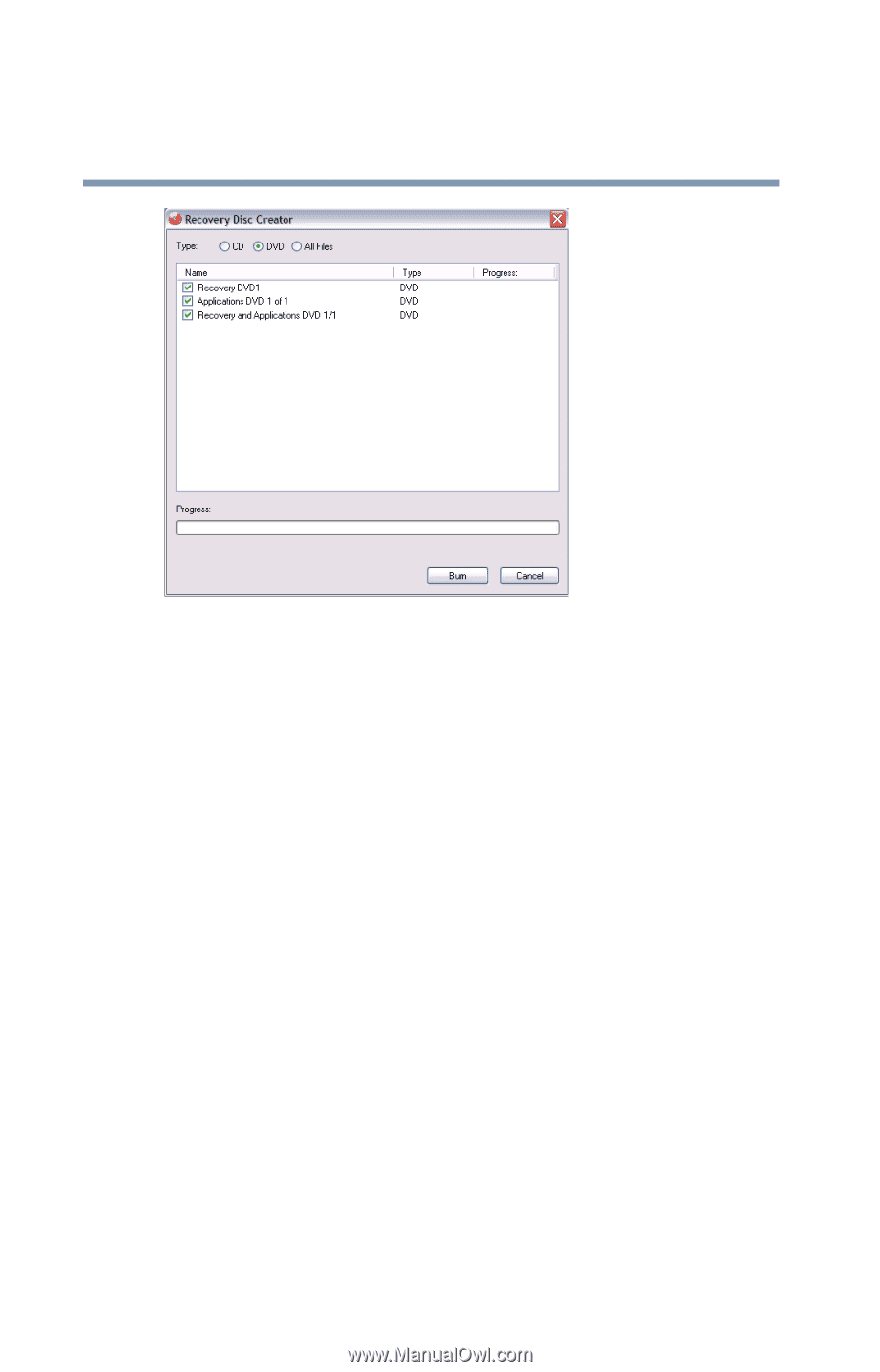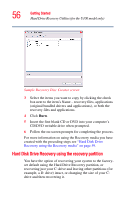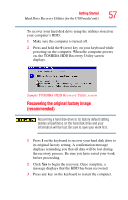Toshiba U100 User Guide - Page 56
Hard Disk Drive Recovery using the recovery partition - driver
 |
View all Toshiba U100 manuals
Add to My Manuals
Save this manual to your list of manuals |
Page 56 highlights
56 Getting Started Hard Drive Recovery Utilities (for the U100 model only) Sample Recovery Disc Creator screen 3 Select the items you want to copy by clicking the check box next to the item's Name - recovery files, applications (original bundled drivers and applications), or both the recovery files and applications. 4 Click Burn. 5 Insert the first blank CD or DVD into your computer's CD/DVD writable drive when prompted. 6 Follow the on-screen prompts for completing the process. For more information on using the Recovery media you have created with the preceding steps see "Hard Disk Drive Recovery using the Recovery media" on page 59. Hard Disk Drive Recovery using the recovery partition You have the option of recovering your system to the factoryset default using the Hard Drive Recovery partition, or recovering just your C: drive and leaving other partitions (for example, a D: drive) intact, or changing the size of your C: drive and then recovering it.