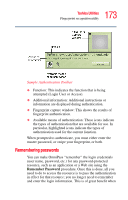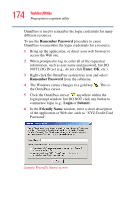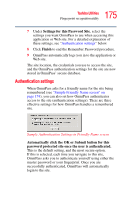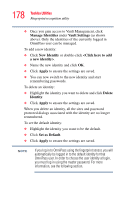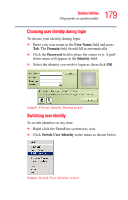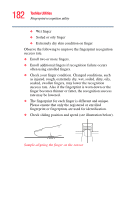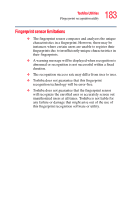Toshiba U100 User Guide - Page 178
Manage Identities, Vault Settings, New Identity, <Click here to add, Apply, Delete, Identity
 |
View all Toshiba U100 manuals
Add to My Manuals
Save this manual to your list of manuals |
Page 178 highlights
178 Toshiba Utilities Fingerprint recognition utility ❖ Once you gain access to Vault Management, click Manage Identities under Vault Settings (as shown above). Only the identities of the currently logged in OmniPass user can be managed. To add a new identity: ❖ Click New Identity or double-click . ❖ Name the new identity and click OK. ❖ Click Apply to ensure the settings are saved. ❖ You can now switch to the new identity and start remembering passwords. To delete an identity: ❖ Highlight the identity you want to delete and click Delete Identity. ❖ Click Apply to ensure the settings are saved. When you delete an identity, all the sites and password protected dialogs associated with the identity are no longer remembered. To set the default identity: ❖ Highlight the identity you want to be the default. ❖ Click Set as Default. ❖ Click Apply to ensure the settings are saved. NOTE If you log in to OmniPass using the fingerprint sensor, you will automatically be logged in to the default identity for that OmniPass user. In order to choose the user identity at login, you must log in using the master password. For more information, see the following section.