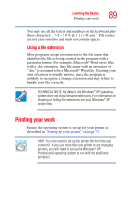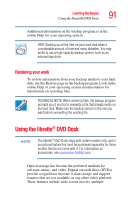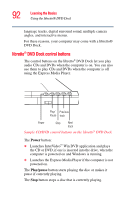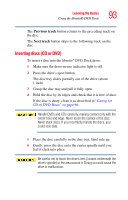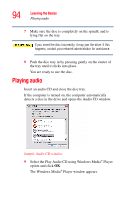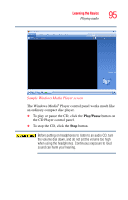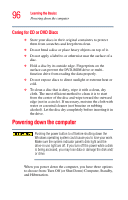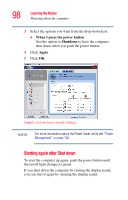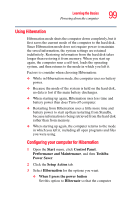Toshiba U100 User Guide - Page 94
Playing audio
 |
View all Toshiba U100 manuals
Add to My Manuals
Save this manual to your list of manuals |
Page 94 highlights
94 Learning the Basics Playing audio 7 Make sure the disc is completely on the spindle and is lying flat on the tray. If you insert the disc incorrectly, it may jam the drive. If this happens, contact your network administrator for assistance. 8 Push the disc tray in by pressing gently on the center of the tray until it clicks into place. You are ready to use the disc. Playing audio Insert an audio CD and close the disc tray. If the computer is turned on, the computer automatically detects a disc in the drive and opens the Audio CD window. Sample Audio CD window 9 Select the Play Audio CD using Windows Media® Player option and click OK. The Windows Media® Player window appears.
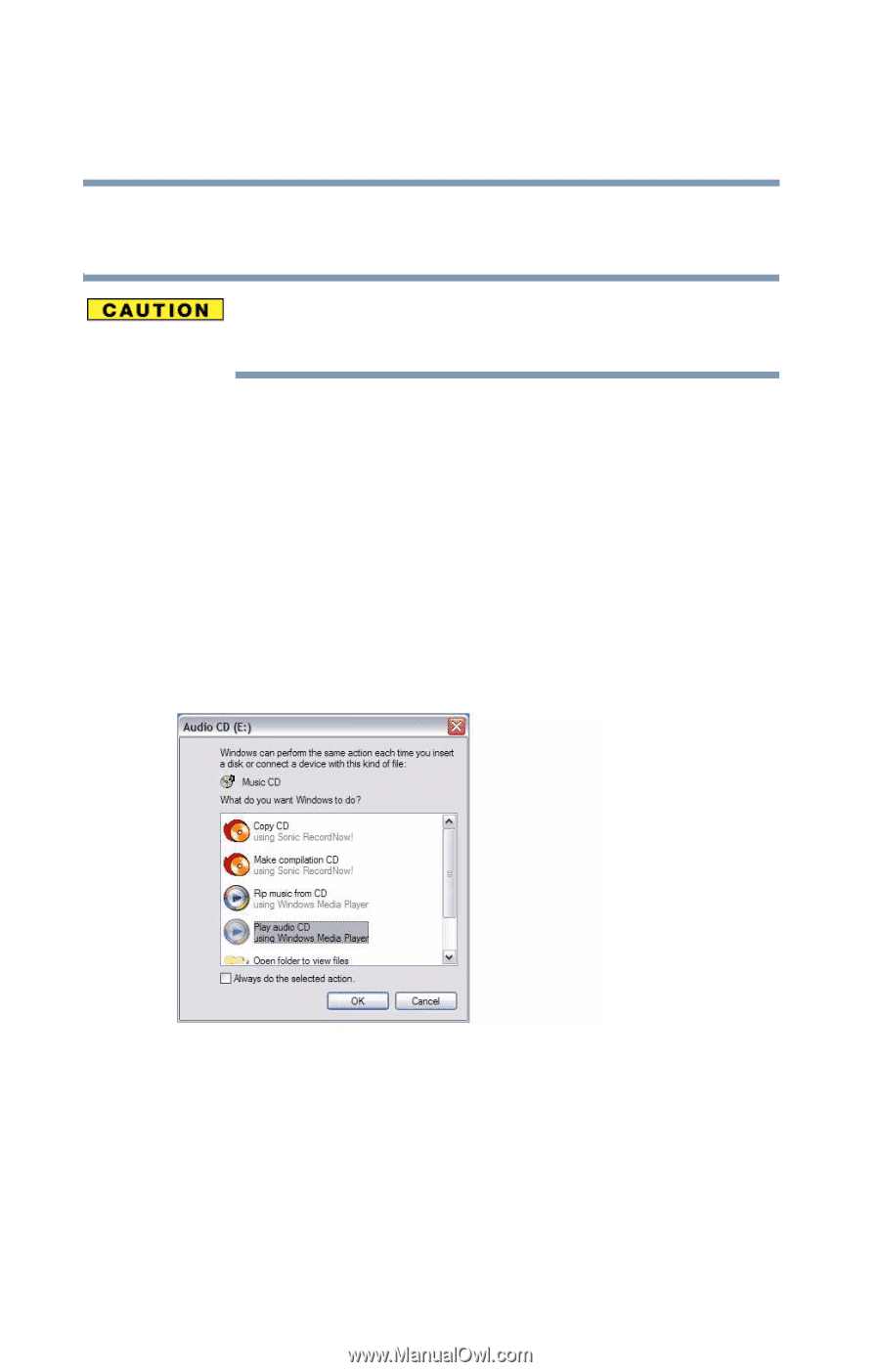
94
Learning the Basics
Playing audio
7
Make sure the disc is completely on the spindle and is
lying flat on the tray.
If you insert the disc incorrectly, it may jam the drive. If this
happens, contact your network administrator for assistance.
8
Push the disc tray in by pressing gently on the center of
the tray until it clicks into place.
You are ready to use the disc.
Playing audio
Insert an audio CD and close the disc tray.
If the computer is turned on, the computer automatically
detects a disc in the drive and opens the Audio CD window.
Sample Audio CD window
9
Select the Play Audio CD using Windows Media
®
Player
option and click
OK
.
The Windows Media
®
Player window appears.