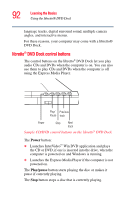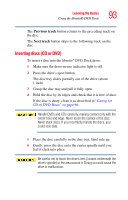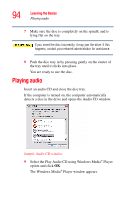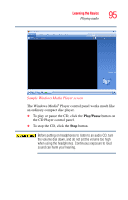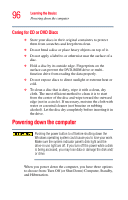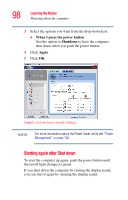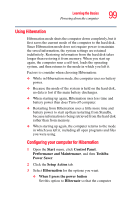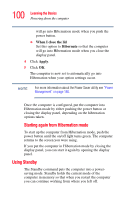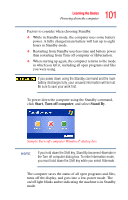Toshiba U100 User Guide - Page 97
Using Turn Off Computer or Shut Down, Start, Shut down, Control Panel, Performance and, Maintenance
 |
View all Toshiba U100 manuals
Add to My Manuals
Save this manual to your list of manuals |
Page 97 highlights
Learning the Basics Powering down the computer 97 TECHNICAL NOTE: Before using any of these options to power down your computer, save your files and make sure the disk activity lights are off. If you change your mind and decide to continue working after all, wait a few seconds before turning the computer on again. Using Turn Off Computer or Shut Down For the Windows XP Professional operating system, follow these steps to shut down the computer: 1 Click the Start button, then Shut down. The Shut Down Windows dialog box appears. 2 Select Shut down from the drop-down list. 3 Click OK. The computer shuts down completely. NOTE Holding the Shift key while the Turn Off computer Windows dialog box is open, changes the Stand By button to hibernate. For more information about setting up hibernation, refer to "Using Hibernation" on page 99. Shutting down more quickly You can shut down the computer by pushing the power button. To use this feature, you first need to turn it on in Toshiba's Power Saver utility. 1 Click Start, Control Panel, Performance and Maintenance, and then Toshiba Power Saver. 2 Click the Setup Action tab.