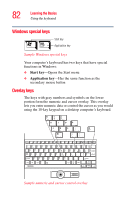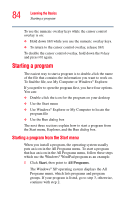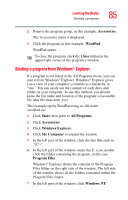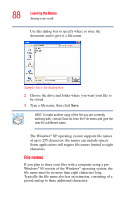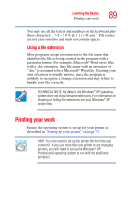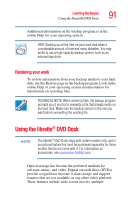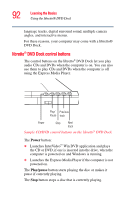Toshiba U100 User Guide - Page 87
Saving your work, Saving files
 |
View all Toshiba U100 manuals
Add to My Manuals
Save this manual to your list of manuals |
Page 87 highlights
Learning the Basics Saving your work 87 3 Type WordPad in the Open text box and press Enter. HINT: To run the same program again, click the arrow to the right of the text box and select the command line from the drop-down list. Saving your work Before you turn off the computer, save your work on the hard disk drive or other writable media. This is one of the most important rules of computing. Always save your data even when you are using Standby mode. If your battery fully discharges, your information will be lost. Your computer can be configured to warn you when the battery is running low see "What to do when the battery alarm sounds" on page 111. Saving documents is quick and easy, so it is a good idea to get in the habit of saving frequently. Many programs offer a feature that saves documents at regular intervals. Check your programs' documentation to see if they have an automatic save feature. Saving files 1 On the File menu of your Windows® program, click Save. If you are working with a document that already has a file name, this is all you need to do. If you created a new document, your program displays a Save As dialog box.