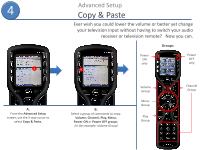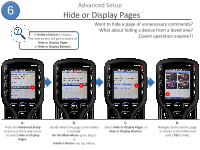URC MX-450 Programming Guide - Page 19
Editing Labels
 |
View all URC MX-450 manuals
Add to My Manuals
Save this manual to your list of manuals |
Page 19 highlights
7 Advanced Setup Editing Labels Make life easier by labeling buttons to say what YOU want! How about renaming a button to a newly created activity? (i.e. TV to Watch TV) Or, simply change the LOOK of an icon. B C A A. From the Advanced Setup screen use the 5-way cursor to select Edit Labels. B. Decide on the location of the button or device you would like to rename by selecting On the Main Menu, Inside a Device or Edit Main Label (the title that appears on top of the MAIN menu). C. Navigate to the button in the location provided in the previous step and PRESS it to rename.

7
Make life easier by labeling buttons to say what YOU want! How about
renaming a button to a newly created activity? (i.e. TV
to
Watch TV)
Or, simply change the LOOK of an icon.
A.
From the
Advanced Setup
screen
use the 5-way cursor to select
Edit Labels.
B.
Decide on the location of the
button or device you would like to
rename by selecting
On the Main
Menu
,
Inside a Device
or
Edit
Main Label
(
the title that appears
on top of the MAIN menu)
.
C.
Navigate to the button in the location
provided in the previous step and
PRESS it to rename.
B
C
A
Editing Labels
Advanced Setup