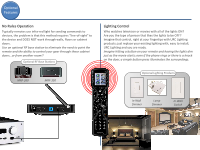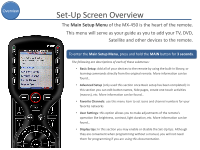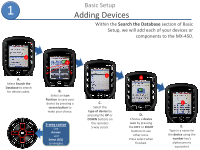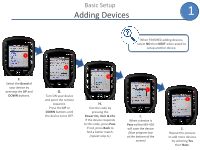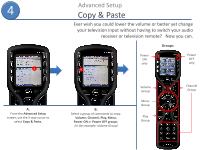URC MX-450 Programming Guide - Page 9
Adding Devices - codes
 |
View all URC MX-450 manuals
Add to My Manuals
Save this manual to your list of manuals |
Page 9 highlights
1 Basic Setup Adding Devices Within the Search the Database section of Basic Setup, we will add each of your devices or components to the MX-450. A A. Select Search the Database to search for device codes. B B. Select an Icon Position to save your device by pressing a screen button to make your choice. 5-way cursor Use Arrows and Select (SEL) to navigate. C C. Select the type of device by pressing the UP or DOWN buttons on the remote's 5-way cursor. D D. Choose a device icon by pressing the LEFT or RIGHT buttons to see other icons. Press select when finished. E E. Type in a name for the device using the number key's alphanumeric equivalent
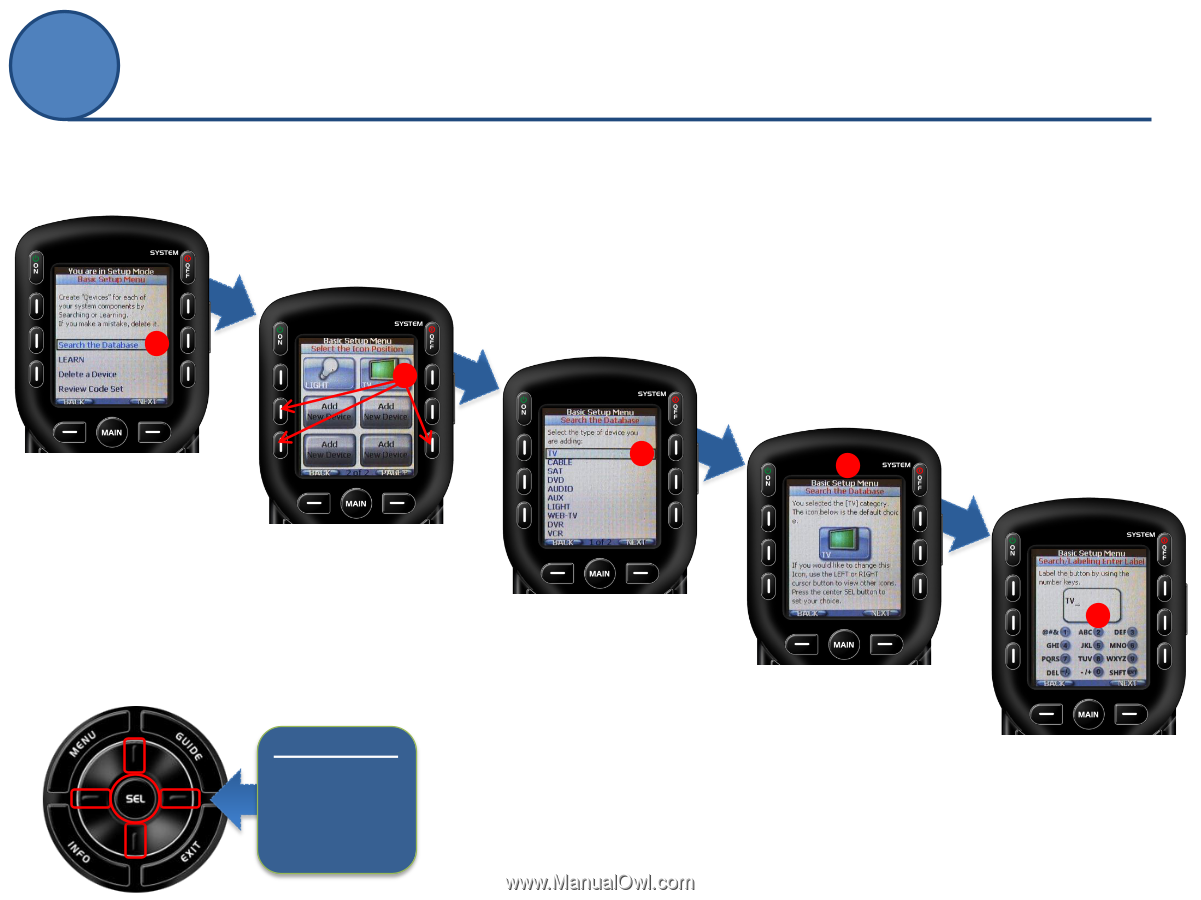
1
A.
Select
Search the
Database
to search
for device codes.
Within the
Search the Database
section of Basic
Setup, we will add each of your devices or
components to the MX-450.
A
C
D
E
B.
Select an
Icon
Position
to save your
device by pressing a
screen button
to
make your choice.
C.
Select the
type of device
by
pressing the
UP
or
DOWN
buttons on
the remote’s
5-way cursor.
D.
Choose a
device
icon
by pressing
the
LEFT
or
RIGHT
buttons to see
other icons.
Press select when
finished.
E.
Type in a name for
the
device
using the
number
key’s
alphanumeric
equivalent
B
5-way cursor
Use
Arrows
and
Select (SEL)
to navigate.
Adding Devices
Basic Setup