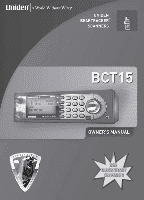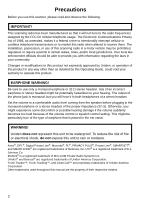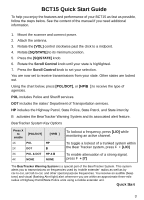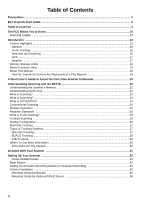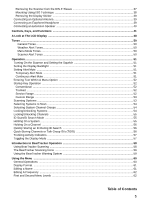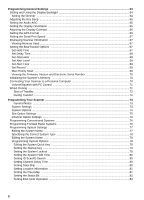Uniden BCT15 English Owners Manual
Uniden BCT15 Manual
 |
View all Uniden BCT15 manuals
Add to My Manuals
Save this manual to your list of manuals |
Uniden BCT15 manual content summary:
- Uniden BCT15 | English Owners Manual - Page 1
SEE QUICK START ON PAGE 3 - Uniden BCT15 | English Owners Manual - Page 2
COM Private Radio Systems Inc. Uniden® and Bearcat® are registered trademarks of Uniden America Corporation. Trunk Tracker™, Trunk Tracking™, and Close Call™ are proprietary trademarks of Uniden America Corporation. Other trademarks used throughout this manual are the property of their respective - Uniden BCT15 | English Owners Manual - Page 3
Quick Start Guide To help you enjoy the features and performance of your BCT15 as fast as possible, follow the steps below. See the content of the manual if you need additional information. 1. Mount the scanner and connect power. 2. Attach the antenna. 3. Rotate the [VOL] control clockwise past - Uniden BCT15 | English Owners Manual - Page 4
...16 GPS ...17 Weather ...17 Memory Storage Limits ...18 Search Lockout Limits ...18 About This Manual ...18 How the Scanner's Controls Are Represented in This Manual 18 A Short User's Guide to Assist the First-Time Scanner Enthusiast 20 Understanding Scanning and the BCT15 22 Understanding - Uniden BCT15 | English Owners Manual - Page 5
...52 Trunked ...52 Service Range ...52 Custom Range ...53 Scanning Systems ...53 BearTracker Scanning ...58 The BearTracker Scanning Icons ...59 Using the BearTracker Warning System 59 Using the Menu ...60 General Operations ...60 Display Format ...61 Editing a Name ...61 Editing A Frequency - Uniden BCT15 | English Owners Manual - Page 6
67 Setting the BearTracker Options ...67 Set Hold Time ...67 Set Delay Time ...68 Set Attenuator ...68 Set Alert Level ...68 Set Alert Tone ...69 Set Record ...69 Max Priority Scan ...69 Viewing the Firmware Version and Electronic Serial Number 70 Initializing the Scanner's Memory ...70 Connecting - Uniden BCT15 | English Owners Manual - Page 7
Setting the EDACS ID Format ...84 Setting the System Record Option 84 Reviewing ID Search Lockouts ...84 Clearing All Locked Out ID's ...85 Editing Sites ...85 Editing Channel Groups ...85 Copying Systems ...85 Deleting Systems ...86 Programming Sites ...86 Setting the Site Name ...86 Setting the - Uniden BCT15 | English Owners Manual - Page 8
...117 Setting the Delay Time ...118 Setting the Search Frequency Step 118 Setting Record ...118 Priority Scan ...119 Using Weather Alert (SAME) ...120 Searching For a Weather Broadcast 120 Turning Weather Scan Alert On/Off 120 Programming a SAME Group ...121 Setting WX Alert Priority ...122 Fire - Uniden BCT15 | English Owners Manual - Page 9
133 GPS Review Location Mode ...134 Care and Maintenance ...135 General Use ...135 Location ...135 Cleaning ...135 Repairs ...135 Birdies ...135 Troubleshooting ...136 DCS Codes ...139 Specifications ...140 Reference ...143 Preset Fleet Maps ...143 User Defined Fleet Maps ...145 Type I Programming - Uniden BCT15 | English Owners Manual - Page 10
scanner generates, uses, and can radiate radio frequency energy and, if not installed and used in accordance with the instructions, the following measures: • Reorient or relocate the receiving antenna • Increase the separation between the scanner and the receiver This device complies with Part 15 of - Uniden BCT15 | English Owners Manual - Page 11
that could allow it to pick up transmissions that are illegal to monitor. Modifying or tampering with your scanner's internal components or using it in a way other than as described in this manual could invalidate your warranty and void your FCC authorization to operate it. In some areas, mobile and - Uniden BCT15 | English Owners Manual - Page 12
Your BCT15 scanner is a state-of-the-art scanner radio with Trunk Tracker™ III and automatic scanning capabilities. You can store in the dynamic memory conventional frequencies such as police, fire/emergency, marine, air, amateur, and other communications. You can store and scan services that - Uniden BCT15 | English Owners Manual - Page 13
Mobile 70 cm Amateur Band UHF Standard Band UHF TV Public Service Band Public Service Band Public Service Band Public Service Band Public Service Band 25 cm Amateur Band The frequency ranges shown are based on factory-default step settings. Step setting changes are user definable. • The modulation - Uniden BCT15 | English Owners Manual - Page 14
to lockout or unlock services. Temporary Lockout - provides you with a fast means to automatically unlock temporarily locked out channels/systems when you cycle power. Receives 25-512, 764-805, 806-956, and 1240-1300 MHz - (excluding cellular frequencies) the scanner receives the most popular - Uniden BCT15 | English Owners Manual - Page 15
MHz, UHF, VHF, EDACS WIDE, NARROW, and SCAT, plus LTR Control Channel Only - eliminates the need to program voice channel frequencies for Motorola systems. Multi-Site Trunking Support - lets you program the scanner to share trunked system channels across multiple sites, and turn on and off each site - Uniden BCT15 | English Owners Manual - Page 16
from BearTracker systems or groups, Close Call, Weather (WX), and GPS. Channel Alert - lets you assign a tone to a channel so that when the channel becomes active, the tone sounds. Channel Memory Scan - you can scan conventional and trunked system channels at the same time with programming. CTCSS - Uniden BCT15 | English Owners Manual - Page 17
- you can assign three keys to initiate a search range. GPS Location Based Scanning - using a connected, optional GPS, you can easily listen to systems as you travel. GPS (Location Based) Alerts - notify you when you near an area you have programmed as a dangerous road, dangerous intersection, or - Uniden BCT15 | English Owners Manual - Page 18
. Since what you see depends on the frequencies and user IDs for your area and the settings you select, you might notice some differences between what is in this manual and what appears on your scanner. To get the most from this manual, review the contents to become familiar with the basic functions - Uniden BCT15 | English Owners Manual - Page 19
System) when you press [MENU]. It also instructs you to turn the Scroll Control (shown as ) to view a series of choices then press or tap the Scroll Control (the action shown as F to enter a choice (Edit Name). [MENU] Program System F Select the system F Edit Name F Then, edit the system name - Uniden BCT15 | English Owners Manual - Page 20
A Short User's Guide to Assist the First-Time Scanner Enthusiast Welcome to the family of Uniden scanner users. You have just unpacked your Uniden BCT15 scanner. You are anxious to scan and hear something so you rotate the [VOL/POWER] control and wait a moment as the opening Message and Copyright - Uniden BCT15 | English Owners Manual - Page 21
Radio Reference forums and potentially learn of someone in your immediate area who has programmed the same model scanner in your area. Then, by using the Clone feature or by exchanging files that you each have transferred to a computer using the Uniden Advanced Scanner Director (UASD) software you - Uniden BCT15 | English Owners Manual - Page 22
scanners. Dynamic Allocated design matches how radio systems actually work much more closely, making it easier to program and use your scanner For two-digit SQK's, first press [.No], then enter the two-digit SQK. The BCT15 lets you assign another quick key to a group of channels within a system. This - Uniden BCT15 | English Owners Manual - Page 23
transmission. What is Searching? The BCT15 can search each of its 13 service search ranges and up to 10 custom search ranges to find active frequencies. This is different from scanning because you are searching for frequencies that have not been programmed into the scanner's channels. You set the - Uniden BCT15 | English Owners Manual - Page 24
the CTCSS or DCS tone you programmed. If you do not receive the correct tone with a signal, the scanner's squelch remains closed and you hear nothing. The tables showing the available CTCSS frequencies and DCS codes are shown on Page 139 of this manual. Conventional Scanning Conventional scanning is - Uniden BCT15 | English Owners Manual - Page 25
BCT15 is designed to track the following types of trunking systems. • Motorola Type I, Type II, Type IIi frequency used by someone you want to monitor into your scanner's memory. For example, the police frequencies to meet their needs, creating a serious problem. Trunking radio systems help solve this - Uniden BCT15 | English Owners Manual - Page 26
frequency, they could each be on completely different frequencies on a trunked system. This semi-random frequency assignment made monitoring such a system impossible prior to Uniden's invention of the TrunkTracker scanner . For example, if you program your scanner as follows: System/Site Quick - Uniden BCT15 | English Owners Manual - Page 27
will make trunk tracking much easier. If you are already an experienced scanner operator, you can review the programming worksheets and their associated pages in the Reference Section of this manual. Types of Trunking Systems Trunking systems divide a few frequencies among many different users, but - Uniden BCT15 | English Owners Manual - Page 28
in the Reference section in this manual. You can also find fleet map digit ID for each talk group. Type IIi Hybrid - these systems support a mix of both Type I and program an EDACS system in your scanner, you will need to know both the frequencies used by the system and the LCN for each frequency - Uniden BCT15 | English Owners Manual - Page 29
Police Department West District's dispatch channel might be 01-062. 01 identifies the agency as the police BCT15 scanner only stops on the transmission if the LTR data matches a talk group ID that you have stored in the talk group ID list and have not locked out. LTR systems are frequently programmed - Uniden BCT15 | English Owners Manual - Page 30
Information By itself, this manual only provides part of what you need to know to have fun scanning - how to program and use the scanner. Other sources provide additional information. Information On The Internet The Internet is the best source for current frequencies and information about scanning - Uniden BCT15 | English Owners Manual - Page 31
)" Power Cord Mounting Bracket and Hardware Push-on type Telescopic Antenna Remote PC to Scanner Cable (front scanner plug to female DB9) Owner's Manual Other printed material If any of these items are missing or damaged, immediately contact your place of purchase or Uniden Customer Service at - Uniden BCT15 | English Owners Manual - Page 32
50-75 Ω coaxial cable for lead-in. A mating plug might be necessary for the optional antennas. • Use an optional mono earphone or mono headset with proper impedance (32 Ω) for private listening. Read the precautions on the inside front cover of this Owners Manual. • Do not use the scanner in high - Uniden BCT15 | English Owners Manual - Page 33
When you turn off the scanner using the power switch, the scanner remembers the last settings and mode. When you turn power back on, it resumes the complete your programming worksheets, will safely allow the indoor antenna to be extended, or near a window to use an outdoor antenna. BCT15 Desk Surface - Uniden BCT15 | English Owners Manual - Page 34
affected by the setting of the volume control. Use a mono or stereo cable that ends in a 3.5mm plug for the scanner. The recorder might have its own requirements as to the proper plug. Check the recorder's instructions to be sure. Connect the cable to an external or internal VOX control so that the - Uniden BCT15 | English Owners Manual - Page 35
your vehicle dealer's service department or a qualified scanner in position. 3. Attach the Cigarette Lighter Power Cord to the rear of the scanner and plug the adapter end into a dash mounted 12V DC socket. 4. Attach a suitable mounted mobile antenna to the antenna jack on the back of the scanner - Uniden BCT15 | English Owners Manual - Page 36
Removal Keys, visit http://www.uniden.com/store/ and order part number, DIN-0001. Opening in dash DIN E sleeve BCT15 with outer case removed 1. Remove Before inserting the scanner in the sleeve, attach the cable from the previously mounted antenna. Attach the DC Power leads. RED goes to a positive - Uniden BCT15 | English Owners Manual - Page 37
such as a GPS unit, at a later time, you should plan to remove the scanner from the DIN-E sleeve. This is easily done using the provided Removal Keys that come with the optional DIN-E sleeve. See "To purchase the DIN-E sleeve and included Removal Keys, visit http://www.uniden - Uniden BCT15 | English Owners Manual - Page 38
all the power, audio, antenna, and any other cables or wires, to the scanner before the scanner is secured. The following illustration is a typical example of the ISO technique and the general side mounting screw holes often encountered. It does not actually represent the Uniden scanner nor your - Uniden BCT15 | English Owners Manual - Page 39
cable to connect an outdoor antenna. If the antenna is over 50 feet from the scanner, use RG-8 low-loss dielectric coaxial cable. Cable loss increases with higher frequency of your scanner. This automatically disconnects the internal speaker. See "Earphone Warning" at the front of the manual for - Uniden BCT15 | English Owners Manual - Page 40
, positioned in the right place, might provide more comfortable listening. Plug the speaker cable's 1/8-inch (3.5-mm) mini-plug into your scanner's back-panel Ext. Sp. Jack. WARNING! Never connect any part of the headphone jack to the antenna jack or connect the radio to an installation where the - Uniden BCT15 | English Owners Manual - Page 41
, and Functions 2 6 54 3 11 20 21 1 13 7 9 8 10 19 12 18 14 23 15 16 22 17 Each of the knobs and keys on the BCT15 produce several different results depending upon how you activate them. You can, for example, rotate the knobs as well as press them. Some keys provide - Uniden BCT15 | English Owners Manual - Page 42
Tap or Press the Scroll Control to put the scanner into Function mode then press the key under discussion. Controls, Keys, and Functions 1. Power VOL, Mute • Turn to turn the scanner (see separate Function Plus listing) • Turn to select Channel, Frequency, or TGID in HOLD mode. • Turn to dial to a - Uniden BCT15 | English Owners Manual - Page 43
the BearTracker System. • Use this combination in any other mode to go to the menu for that mode. F + [L/O] • Use this combination, to temporarily lockout a current system, current site, or current search range in Scan or Scan Hold mode. The temporary lockout is cleared when you turn power off then - Uniden BCT15 | English Owners Manual - Page 44
Call Only, and Close Call Hold modes. Press [8] to monitor the frequency to the site repeater. The scanner changes back to the frequency from the repeater when you release [8]. • Use this combination in any mode except Scan and GPS. Press [9] to set Alert Plus Scan on. • Use this combination in - Uniden BCT15 | English Owners Manual - Page 45
ID Search using the BearTracker system. • Press and hold while in Scan or Scan Hold mode to unlock all locked values in the current system. • Press and hold to unlock location data in Review Location (GPS) mode. • Press and hold to unlock all the frequencies of all Search Ranges in Search mode and - Uniden BCT15 | English Owners Manual - Page 46
on the supplied indoor antenna. 15. External Speaker Jack Use an mini (1/8-inch 3.5mm) audio plug to connect an external amplified speaker for enhanced listening in noisy environments. 16. 9-Pin Serial Connector for GPS or PC connection Using the cable from the GPS, connect a compatible unit here - Uniden BCT15 | English Owners Manual - Page 47
Connect the supplied serial cable to a PC for using UASD software. 20. Close Call Indicator LED Lights when a Close Call signal (hit) is detected. 21. BearTracker Alert LED Lights when the BearTracker Warning system detects a signal in your immediate area. 22. Vehicle Power Connection Connect the - Uniden BCT15 | English Owners Manual - Page 48
current System/Group is displayed. The numbers of selected User Ranges appear while Custom Search. And the number of searching Range blinks. PL, DT, HP, BT : These icons show Groups' lockout status of Bear Tracker System. (PL = Police Groups, DT = DOT Groups, HP = Highway Patrol Groups, BT = Bear - Uniden BCT15 | English Owners Manual - Page 49
PRI : This icon turns on while the Priority Scan works and this blinks while Priority Plus works. GPS : This icon appears when the scanner receives GPS data. AM / FM / NFM / FMB / WFM : These icons show the modulation type. "AM", "FM", "NFM", "FMB" or "WFM" will appear. ATT : This icon appears on - Uniden BCT15 | English Owners Manual - Page 50
Tones The BCT15 produces various tones, beeps, and alert sounds for different reasons. EYES] or F. Pressing [MENU] to back step to a lower level produces a double, middle tone beep. Scanner Alert Tones There are 9 selectable Alert Tones that you can use to provide notice of activity on a selected - Uniden BCT15 | English Owners Manual - Page 51
Operation Before you apply power, there are a few basic operations to get the scanner ready. Those are covered below. If some seem out of a logical order it is only so you can use the BCT15 more quickly. For example, some of these action are required for basic programming or menu options. Turning On - Uniden BCT15 | English Owners Manual - Page 52
Key F for each system or site. Trunked [MENU] Program System F Select the trunked system F Edit Site F Select a site F Set Startup Key F for each system or site. Service Range [MENU] Search for ... F Edit Service F Select a Service range F Search with Scan F Set Startup Key F 52 - Uniden BCT15 | English Owners Manual - Page 53
power or shortly thereafter. Scanning Systems To begin scanning programmed systems, press [SCAN/SEARCH]. The BCT15 scans all unlocked systems in all programmed the System Hold Time" on Page 80). For trunked systems, the scanner moves to the next system after the hold time expires, the current - Uniden BCT15 | English Owners Manual - Page 54
steps to activate or deactivate a channel group within a system while scanning. 1. Tap F then turn the Scroll Control to switch to the Function Mode. Then to Locked Out appears. 3. To unlock temporarily locked out systems, turn power off and then back on. To unlock permanently locked out systems, - Uniden BCT15 | English Owners Manual - Page 55
the channel. Double-tap L/O to permanently lockout the current channel. ID Scan/ID Search Mode While you are scanning a trunked system, the scanner can be in either ID Scan or ID Search mode: • ID Scan - the scanner only stops on talk group ID's (TGID) that you have programmed into the system that - Uniden BCT15 | English Owners Manual - Page 56
enter hyphens in talk group ID's). 3. To quick-store the channel or talk group ID, press [EYES]. Otherwise, press [.No]. If you enter a frequency then press [EYES], the scanner stores it in the Qck Save Grp group in a system called Qck Save Cnv Sys. These groups are created if they do not - Uniden BCT15 | English Owners Manual - Page 57
. Then tap F and then press [.No] The scanner replaces the third line on the display with trunking activity indicators. When the scanner is monitoring on EDACS or Motorola system, the activity indicators will show which system frequencies have activity.Note: For Motorola systems you must program all - Uniden BCT15 | English Owners Manual - Page 58
scan the BearTracker frequencies for your programmed. The BCT15 scans these frequencies according to the settings you select in the following sections. While there is no way to determine the location of a specific service you hear, based on the typical range of reception, and using a suitable antenna - Uniden BCT15 | English Owners Manual - Page 59
are also scanned along with any programmed Priority Channels. Using the BearTracker Warning System The BearTracker Warning System is a special part of the BearTracker System. When you press [HP/B], the scanner is set to alert you to transmissions of close by services. The BT display icon begins to - Uniden BCT15 | English Owners Manual - Page 60
BCT15 is very powerful manual. 3. To select a specific item you have arrived at, press either [EYES] or press/tap the Scroll Control - F is used as a shorthand icon in this manual [HOLD/RESUME] to go to Scan Hold mode. Press [GPS] to go to GPS mode. Press [L/O] to return to the previous mode. Press - Uniden BCT15 | English Owners Manual - Page 61
heading for the level with three choices below. For example, the display to set the modulation looks like: Editing a Name There are many instances when you will want to custom name a new system, a new site, a TGID and more. For example, to edit a system name: [MENU] Program , the scanner sounds a - Uniden BCT15 | English Owners Manual - Page 62
Refer to the table that lists the Band Coverage for the scanner. The frequency entered must be divisible by the value listed in the Step column for that range. If not, the stored frequency is rounded to either a 5 kHz or a 6.25 and the steps involved in using each are documented in this manual, 62 - Uniden BCT15 | English Owners Manual - Page 63
Service Search Program Location MOT TYPE1 Dangerous Xing Broadcast Screen Edit Service Record Set Bear Tracker Set Hold Time Set Delay Time Set Attenuator Set Alert Level Set Alert Tone Set Record Alert Tone-Out Setup Program SAME Set Delay Time Set Attenuator Set Record WX All Priority - Uniden BCT15 | English Owners Manual - Page 64
the vehicle power cable's orange wire to a wire or connection point in your car that changes state when you turn on the headlights, the scanner can automatically dim the display when you turn on the headlights. If you have not connected the orange wire, set Dimmer to Manual and manually select the - Uniden BCT15 | English Owners Manual - Page 65
- the scanner automatically sets the key beep to match the master volume setting level you select. Level 1 - 15 - the scanner lets you manually select one orientation of the display. If you set Upside-down to On, the scanner inverts the display text and graphics. This lets you mount the unit in - Uniden BCT15 | English Owners Manual - Page 66
to change it. [MENU] Settings F Adjust Contrast F Select a level Level 1 to Level 15 F Setting the GPS Format [MENU] Settings F Set GPS Format F These settings control how the scanner handles GPS input when you are using the location-based functions. Set Pos Format F Select from Degrees - Uniden BCT15 | English Owners Manual - Page 67
communicate with an attached GPS device (default 4800 to use a typical DB9 serial cable from the rear port. [MENU] BearTracker Options Set Hold Time This is the time that the scanner remains on a transmission while scanning a BearTracker system until it begins to scan a new system. Programming - Uniden BCT15 | English Owners Manual - Page 68
F Set the hold time, in seconds, between 0 and 255. Use to change the number position. If you exceed 255, and press F, you see Out of Range, Set Max? (Y/N) If you want to use the maximum setting, press F. If not, press [.No] to cancel and enter a new number in - Uniden BCT15 | English Owners Manual - Page 69
Record F to select On or Off. Then F to set your selection. Max Priority Scan This setting lets you choose how many BearTracker frequencies are checked during use of the BearTracker you exceed 255, and press F, you see Out of Range, Set Max? (Y/N) If you want to use the maximum setting, press F. If - Uniden BCT15 | English Owners Manual - Page 70
power. At that point anything you have programmed is gone. Connecting Your Scanner to a Personal Computer You can use the supplied cable to connect your scanner of Uniden Advanced Scanner Director software. You can download the software from http://www.uniden.com in the Customer Service downloads - Uniden BCT15 | English Owners Manual - Page 71
master and one as the slave) To clone (transfer) data directly from one BCT15 scanner to another BCT15 scanner, you must first connect the scanners to each other using the included connection cable. Then you must set one scanner as the source and the other as the target. 1. Plug the smaller end - Uniden BCT15 | English Owners Manual - Page 72
4. When you are ready to clone the scanner, press [SCAN/SEARCH] on the slave scanner first, then [SCAN/SEARCH] on the master scanner. The master scanner checks the connection between the two scanners, then transfers its data to the slave scanner. 5. When the transfer is complete, Complete appears - Uniden BCT15 | English Owners Manual - Page 73
major steps. Don't skip either step! 1. Plan the system. 2. Program the system into your scanner according to the plan you prepared in Step 1. To make this easier, planning worksheets are available from Uniden's website: http://www.uniden.com/scanners. There you can fill out a worksheet on line and - Uniden BCT15 | English Owners Manual - Page 74
Time Set Data Skip Set LocationInfo Set State Edit Fleet Map Set Status Bit Set End Code Set I-Call Emergency Alert EDCS ID Format Set Record Rvw ID:Srch L/O Clr All L/O IDs MOT EDCS CNV TYPE I TYPE II WIDE / NARROW SCAT LT - Uniden BCT15 | English Owners Manual - Page 75
Band Plan •• Set C-Ch Only • • Set LocationInfo Set State Delete Site New Site Channel Option Settings Channel Settings CNV MOT TYPE 1 TYPE 2 Edit Name • • • Edit Frequency • Edit TGID • • EDCS WIDE / LT NARROW • • • • Programming Your Scanner 75 - Uniden BCT15 | English Owners Manual - Page 76
1 TYPE 2 EDCS WIDE / LT NARROW • • • • • • • • • • • • • • • • • • • • • • • • Programming Conventional Systems [MENU] Program System F New System F Conventional F Confirm? Yes="E" / No="." Press the desired key. The scanner creates an empty conventional system with - Uniden BCT15 | English Owners Manual - Page 77
LT - LTR Systems The scanner creates an empty system with Programming System Settings Throughout the following sections, you will notice a heading on the right, such as MELCS in the next section. This helps designate the system types to which the section applies. In this section, the instructions - Uniden BCT15 | English Owners Manual - Page 78
digital channels, it is not necessarily a P25 system. Note that the BCT15 is not designed to process P25 signals. These should be entered as EDACS Standard. EDACS Networked sites are EDACS Narrow Editing the System Name [MENU] Program System F Select the system F Edit Name F To enter a letter, - Uniden BCT15 | English Owners Manual - Page 79
is scanned when its quick key is enabled. Temporary L/O - The system is not scanned, even if its quick key is enabled. Cycling power will remove the lockout. Lockout - The system is not scanned, even if its quick key is enabled. You must manually unlock the system. Programming Your Scanner 79 - Uniden BCT15 | English Owners Manual - Page 80
This setting applies to all channels within the system. Setting Data Skip C [MENU] Program System F Select a Conventional system F Edit Sys Option F Set Data Skip F This setting controls whether the scanner automatically skips channels it identifies as data. This includes channels with either no - Uniden BCT15 | English Owners Manual - Page 81
usually included in the same resource that provided system frequencies and talk group ID lists. Note: If you don't know the fleet map for your Motorola Type I system, check a resource on the Internet such as www.radioreference.com or reference websites in this manual. Programming Your Scanner 81 - Uniden BCT15 | English Owners Manual - Page 82
ID's indicate special status flags for the system. This setting determines how the scanner will handle ID's that are not multiples of 16. Select your setting then press F. Setting End Code Operation M [MENU] Program System F Select a Motorola Type I or II system F Edit Sys Option F Set End Code - Uniden BCT15 | English Owners Manual - Page 83
to the master volume level. Level 1 - 15 - the scanner adjusts the volume you hear to the level you select. Assigning a Conventional System to a State In addition to the BearTracker System Preprogrammed State information, you may want to program another system in that same state. Then, when you - Uniden BCT15 | English Owners Manual - Page 84
in most EDACS systems. Setting the System Record Option [MENU] Program System F Select a system F Edit Sys Option F Set Record F MELCS This setting controls how the scanner handles the record option for channels in the system. All Channel - The scanner sends the audio for all channels in the - Uniden BCT15 | English Owners Manual - Page 85
Groups" for instructions for each channel group and channel option. Note that you must program at least one channel group and one channel for each conventional system in your scanner. You do not have to enter channel group information for trunked systems, but doing so makes it easier to follow - Uniden BCT15 | English Owners Manual - Page 86
character of the display. Press F when finished. Deleting Systems [MENU] Program System F Select the existing system F Delete System F Confirm Delete? MECSL fit. The site name alternates with the Channel group when the scanner stops on a channel. The default site names include the following - Uniden BCT15 | English Owners Manual - Page 87
] 3 times. To accept an entry, press [EYES] or F. Setting the Site Quick Key [MENU] Program System F Select a trunked system F Edit Site F Select a Site F Set Quick Key F MESL After . Setting the Site Startup Key [MENU] Program System F Select a trunked system F MESL Programming Your Scanner 87 - Uniden BCT15 | English Owners Manual - Page 88
MENU] Program System F Select a trunked system F Edit Site F Select the site F Set Frequencies F New Frequency (or select an existing frequency) F Input a system frequency using the number keys and [.No] key, then press F. If you are entering frequencies for an LTR or EDACS system, the scanner will - Uniden BCT15 | English Owners Manual - Page 89
is Auto. This setting controls the modulation method used for the frequency band. In most cases, if you leave this set to Auto, the scanner automatically selects the correct modulation type for the system you are programming. Setting Site Attenuation MESL Enable Attenuation if you are near strong - Uniden BCT15 | English Owners Manual - Page 90
and UHF sites, you must enter parameters that allow the scanner to determine the frequencies in use by the system. This information is normally available at the same source where the other system information is found. [MENU] Program System F Select a trunked system F Edit Site F Select a site F Edit - Uniden BCT15 | English Owners Manual - Page 91
frequencies. Note: The scanner defaults to On. Setting Site Location Information [MENU] Program System F Select a trunked system F Edit Site (current) F Select a site F Set LocationInfo F MESL This setting control whether the system is automatically enabled and disabled when you connect a GPS - Uniden BCT15 | English Owners Manual - Page 92
/ No="." Important: Deleted sites cannot be restored. You must re-enter them. Programming Channel Groups MECL Setting Up a Channel Group MECL [MENU] Program System F Select a system F Edit Group F New Group F The scanner creates a group with a default name of Group n. n increments by one for - Uniden BCT15 | English Owners Manual - Page 93
Quick Key To assign a Quick Key to a Group, follow these steps. [MENU] Program System F Select a system F Edit Group F Select the Group F Set Quick Key Program System F Select an existing system F Edit Group F Select an existing group F Set Lockout F MECL This setting determines whether the scanner - Uniden BCT15 | English Owners Manual - Page 94
- the group is not scanned for this session. The L/O is cancelled when you cycle power. Unlocked - the group is scanned. The default setting is Unlocked Deleting Channel Groups [MENU] Program System F Select a system F Edit Group F Select a channel group F Delete Group F MECL Confirm Delete? Yes - Uniden BCT15 | English Owners Manual - Page 95
on a channel. • If you do not enter a channel name, the scanner displays the frequency (for conventional systems) or the talk group ID (for trunked systems) when it stops on a channel. Editing Frequencies C [MENU] Program System F Select a conventional system F Edit Group F Select a channel group - Uniden BCT15 | English Owners Manual - Page 96
the number keys. Then press F. Selecting CTCSS/DCS Tones C [MENU] Program System F Select the conventional system F Edit Group F Select the group or Search, CTCSS, DCS, or Set Lockout. and select the subaudible frequency in the CTCSS range or the DCS code. CTCSS or DCS F This setting controls - Uniden BCT15 | English Owners Manual - Page 97
channel. In most cases, if you leave this set to Auto, the scanner automatically selects the correct modulation type for the channel you are programming. Setting Channel Attenuation C [MENU] Program System F Select a conventional system F Edit Group (existing site) F Select a Channel Group F Edit - Uniden BCT15 | English Owners Manual - Page 98
with priority. The default setting is Off Setting Channel Alert [MENU] Program System F Select a system F Edit Group F Select a channel group F Edit Channel F Select the channel F Set Alert (1 to 9) F MECL Off - the scanner does not alert you when the channel becomes active. Alert 1 - 9 - the - Uniden BCT15 | English Owners Manual - Page 99
MECL to enable a live audio output from REC to an audio recording device. F On - the scanner outputs the signal. Off - the scanner does not output any audio. Setting Lockout [MENU] Program System F Select a system F Edit Group F Select a channel group F Edit Channel F Select a channel F Set - Uniden BCT15 | English Owners Manual - Page 100
Deleting a Channel [MENU] Program System F Select a trunked system F Edit Group F Select a channel group F Edit Channel F Select a channel F Delete Channel F You see Confirm Delete? Yes="E" / No="." Select Yes to delete the channel or No to cancel. MECL 100 - Uniden BCT15 | English Owners Manual - Page 101
Searching and Storing Service Search Service Search lets you select and search the scanner's preprogrammed search ranges. During service search, the scanner searches starting with the lowest frequency in the search range you select to the highest frequency in the range. There are two ways to do - Uniden BCT15 | English Owners Manual - Page 102
Custom Search Custom Search lets you program and search 10 custom search ranges. You can search any of these ranges simultaneously and select each custom search range you set. During custom search, the scanner searches starting with the lowest frequency in the search range you select to the highest - Uniden BCT15 | English Owners Manual - Page 103
you turn off the active custom search range, the scanner skips to the next custom search range and continues searching. Note: If all frequencies in all active custom search ranges are locked out, All Locked! appears and the scanner does not stop. Editing a Custom Search Range You can edit up to 10 - Uniden BCT15 | English Owners Manual - Page 104
Time - sets how long (seconds) the custom search range is checked before the scanner moves to the next programmed entry. Search With Scan When you press [SCAN/SEARCH] the BCT15 starts a scan of those sites, channels, etc you have manually programmed that are unlocked and have their System Quick key - Uniden BCT15 | English Owners Manual - Page 105
. There are also two methods to reach the point of editing. Method One [MENU] Search for ... F Edit Service F Select a service range: Public Safety, News, HAM Radio, Marine, Railroad, Air, CB Radio, FRS/GMRS, Racing, TV Broadcast, FM Broadcast, Military Air, Special F Method Two F + [SCAN - Uniden BCT15 | English Owners Manual - Page 106
. Off - the frequencies are not attenuated. Set Record to enable a live audio output from REC to an audio recording device. F On - the scanner outputs the signal. Off - the scanner does not output any audio. Assigning a Search Range to a Search Key You can assign any of the Service or Custom - Uniden BCT15 | English Owners Manual - Page 107
frequencies in custom search ranges or within a service search range on a conventional system, or new talk group ID's on a trunked system. Selecting a System To store frequencies where you want to store the frequencies or talk group IDs F If no systems are programmed, No System Stored appears. If - Uniden BCT15 | English Owners Manual - Page 108
into the system you selected in "Selecting a System". Otherwise, the scanner stores talk group ID's in a new group it creates. Note: Trunked system search and store does not work if an EDACS SCAT system is selected, a system with no frequency is selected, the quick key to which the system belongs is - Uniden BCT15 | English Owners Manual - Page 109
RF level. Other than the antenna, you have no control over these factors, but they explain why performance might vary by both location and time. • The Close Call feature cannot detect satellite dishes or any transmitter with a frequency above or below the frequency ranges listed under the Set CC - Uniden BCT15 | English Owners Manual - Page 110
overrides the current channel and goes to the Close Call hit. The scanner displays CC Found! Press Any Key. When you press a key, the frequency appears. Set CC Alert - Lets you select how the scanner alerts you when it receives a Close Call signal. You can select from these options. Select Beep - Uniden BCT15 | English Owners Manual - Page 111
just the last 10 hits received in Close Call mode. The hits go away when you cycle power (if you want to store it "permanently" press F when the scanner is on the frequency; the scanner then stores the frequency into the "Close Call" system which shows up in the systems list). Close Call Hits with - Uniden BCT15 | English Owners Manual - Page 112
menu items. This special channel group is automatically cleared whenever you cycle the scanner's power. To permanently save one of the channels, press [EYES] when the scanner is stopped on one of the frequencies. To keep the scanner from repeatedly stopping on an annoyance hit, press [L/O] when the - Uniden BCT15 | English Owners Manual - Page 113
from Search and Store. 3 - Valid only for storing a frequency from Service Search. Managing Locked-Out Frequencies While searching or during Close Call operation, if you press [L/O] while the scanner is stopped on a frequency, that frequency is locked out of these modes. The temporary Lockout - Uniden BCT15 | English Owners Manual - Page 114
to cancel, press [MENU] to backstep. Reviewing Locked Out Frequencies [MENU] Srch/CloCall Opt F Freq Lockouts F Rvw Search L/O F The scanner displays the first locked-out frequency and prompts you to unlock the frequency. Press F to unlock the frequency. Or, rotate the Scroll Control or press - Uniden BCT15 | English Owners Manual - Page 115
annoyance radio sources. Note: Broadcast screening does not work in all service search ranges. Set All Band On - turns on broadcast screen on each to screen out broadcast sources. Program Band - brings you to a menu setting to let you program a custom frequency range for broadcast screen. Turn the - Uniden BCT15 | English Owners Manual - Page 116
controls the modulation method used for the frequency band and for Quick Search and Close Call operations. In most cases, if you leave this set to Auto, the scanner automatically selects the correct modulation type for the system you are programming. [MENU] Srch/CloCall Opt F Set Modulation - Uniden BCT15 | English Owners Manual - Page 117
AM (amplitude modulation) for the frequency band. FM - the scanner uses FM (frequency modulation) for the frequency band. NFM - the scanner uses narrowband FM for the frequency band. WFM - the scanner uses wideband FM for the frequency band. WFM (Broadcast) - the scanner uses FM Broadcast for the - Uniden BCT15 | English Owners Manual - Page 118
band (see the table at the front of the manual) This is also the default setting. 5.0 kHz, 6.25 kHz, 7.5 kHz, 8.33 kHz, 10.0 kHz, 12.5 kHz, 15.0 kHz, 20.0 kHz, 25.0 kHz, 50.0 kHz, 100.0 kHz The scanner uses the selected step. Setting Record You can set the REC output jack to provide - Uniden BCT15 | English Owners Manual - Page 119
system. Priority channels in lower priority key numbered systems (starting from 1) have highest priority. PRI appears when you select this mode. Plus On - The scanner only scans priority channels in unlocked conventional systems. PRI flashes when you select this mode. 2. You can choose how the - Uniden BCT15 | English Owners Manual - Page 120
BCT15 has been primarily designed as a multi-band, general services scanner. While it incorporates a weather alert ability as one of its features, we recommend that you not use the scanner on a NOAA channel. You can also program SAME codes into the scanner and set a weather channel as a priority - Uniden BCT15 | English Owners Manual - Page 121
weather alert when it receives any FIPS code. Programming a SAME Group You can edit any of the 5 SAME groups in your scanner. Each group can have up to 8 FIPS codes. SAME (Specific Area Messaging System) is a system developed by the National Weather Service to reduce the number of alerts received by - Uniden BCT15 | English Owners Manual - Page 122
[MENU] WX Operation F Program SAME F Select the SAME group to edit F Edit Name - enter F again. Setting WX Alert Priority [MENU] WX Operation F WX Alt Priority F On - the scanner checks the weather channels every 5 seconds for a 1050 Hz weather alert signal. Press the F to select. Off - - Uniden BCT15 | English Owners Manual - Page 123
on any received tone-out that matches a stored setting. If you press [HOLD/RESUME] while in standby mode, the scanner temporarily exits the mode and you hear all transmissions on that frequency. No alerts sound, even if a tone-out matches one you have stored. Press [HOLD/RESUME] again to return to - Uniden BCT15 | English Owners Manual - Page 124
band. If the default modulation is AM, WFM, or FMB, the modulation operates as FM. FM - The scanner uses FM for the frequency band. This is the default setting. NFM - The scanner uses NFM modulation. Set Attenuator - Turn the Scroll Control to select On or Off. Set Tone - Sets the audio tone - Uniden BCT15 | English Owners Manual - Page 125
are the same. To achieve this, set the channel to the same frequency, modulation, and attenuation. For example, the scanner checks tone combinations for channel 1 to channel 3 for the following settings. Chan Frequency (MHz) Modulation Attenuator Tone A (Hz) Ch 1 137.0000 Auto (NFM) Off 1000 - Uniden BCT15 | English Owners Manual - Page 126
and sites whose quick key is enabled according to your current location. If you have a lot of data programmed, it might take the scanner a couple of minutes to complete the process. Once the scanner completes the initial GPS review, if you move into or out of an area covered by a radio site, the - Uniden BCT15 | English Owners Manual - Page 127
Location-Based (GPS) Scanning The BCT15 uses data, supplied by an attached GPS unit, that lets the radio automatically unlock and lockout sites based on the geographical information you provide. • Latitude (the center of the range or site) • Longitude (the center of the range or site) • Range (the - Uniden BCT15 | English Owners Manual - Page 128
as one moves from area to area. Non-Radio Location Based GPS Features When connected to a GPS, you can program specific location information which will trigger an alert from the scanner. The scanner becomes an extension of the GPS device. The following geographical values are typical of use you - Uniden BCT15 | English Owners Manual - Page 129
GPS GPS mode or Scan Mode and you press and hold [GPS] for about 2 seconds, location data at that point is stored. The scanner are in Review Mode and press and hold [GPS], the Alert Beep Set Alert Volume Set Location Info Set Heading Set Range Set Speed Limit Set Lockout Delete Location POI Dangerous - Uniden BCT15 | English Owners Manual - Page 130
away more than four miles and then come back again. At that time, L/O status is automatically canceled. Lockout - the location is disabled unless you power the scanner off then on. Deleting a Location If you have programmed a location that you no longer want, you can delete it as follows. [MENU - Uniden BCT15 | English Owners Manual - Page 131
Uniden America Corporation is located at 4700 Amon Carter Blvd in Ft. Worth, TX. The Latitude and Longitude of the front entrance is 32° 50'00.63" N and 97°02'54.16" W. When you program that data as a POI, you can select alert ranges same as your master volume control. Using the BCT15 with a GPS 131 - Uniden BCT15 | English Owners Manual - Page 132
can select All Range which ignores your specific heading. For example: range. The BCT15, a GPS, and a Dangerous Road Car Two Car One Car One is driving south. Car Two is driving east. Car One is alerted since the Latitude and Longitude of the Dangerous Road is programmed as well as the Range - Uniden BCT15 | English Owners Manual - Page 133
Mode If you press GPS, the scanner switches to a GPS display mode. In this mode, you can see Rotate the Scroll Control to select different POI's. Press F + [GPS] to toggle the Display mode in order. GPS DATA Display ETA Display Clock Display Elevation Display Speed Display Location Display Using - Uniden BCT15 | English Owners Manual - Page 134
is displayed. [.No] - returns to GPS Mode. [EYES] - lets you edit a location details [SCAN/SEARCH] - enter scan mode. [HOLD/RESUME] - enter Scan Hold mode F - enter Function Mode. Then use to review all stored locations in alphabetical order. - select a programmed location from all stored locations - Uniden BCT15 | English Owners Manual - Page 135
or angle of the antenna. Cleaning Disconnect the power to the unit before cleaning. Clean the outside of the scanner with a mild detergent. Repairs Do not attempt any repair. The scanner contains no user serviceable parts. Contact the Uniden Customer Service Center or take it to a qualified repair - Uniden BCT15 | English Owners Manual - Page 136
Troubleshooting From time to time, Uniden might update the BCT15's firmware to change the scanner's performance or incorporate new features. These updates can be applied by you using the supplied PC cable and the software that we will provide. Please note that firmware data must be input by means - Uniden BCT15 | English Owners Manual - Page 137
try scanning that system. The data frequency might be missing. Enter the data frequency. The scanner might need to be changed to a Type I scanner setup. Change to a Type I scanner setup. Review programming Motorola systems on the Uniden website, scanners.uniden.com The system you are trying to - Uniden BCT15 | English Owners Manual - Page 138
to scan LTR or EDACS systems. See programming information on our website scanners.uniden.com If you still cannot get satisfactory results while using your scanner or if you want additional information, please call or write the Uniden Parts and Service Division. The address and phone number are - Uniden BCT15 | English Owners Manual - Page 139
CTCSS Frequencies 67.0 82.5 100.0 123.0 151.4 171.3 189.9 210.7 69.3 85.4 103.5 127.3 156.7 173.8 192.8 218.1 71.9 88.5 107.2 131.8 159.8 177.3 196.6 225.7 250.3 503 506 516 523 526 532 546 565 606 612 624 627 631 632 654 662 664 703 712 723 731 732 734 743 754 Troubleshooting 139 - Uniden BCT15 | English Owners Manual - Page 140
: 20 per system Site : 1000 max (All) 256 per system Channels : up to 2500 Channels per Trunked System : up to 250 Band Coverage : 31 Bands Frequency Range : Range (MHz) 25.0000 to 26.9600 26.9650 to 27.4050 27.4100 to 27.9950 28.0000 to 29.6800 29.7000 to 49 - Uniden BCT15 | English Owners Manual - Page 141
Range NFM NFM NFM NFM NFM NFM Public Service Band Public Service Band Public Service Band Public Service Band Public Service Band 25 cm Amateur Band 0.4µV Antenna Jack BNC Type Phone Jack 3.5mm Stereo Type Ext. Speaker Jack 3.5mm Monaural Type REC. Out Jack 3.5mm Stereo Type DC Power Jack - Uniden BCT15 | English Owners Manual - Page 142
Jack 4pin Mini Type GPS / Remote Interface Jack D-sub 9pin Male Type Ext. DC Power / ORNG Wire Jack 3pin (Center Orange Wire) Operating Temperature : Nominal -20°C to +60°C Close Call to change without notice. Contact your local Uniden Dealer or call the Uniden Parts Center at: (800) 554-3988 - Uniden BCT15 | English Owners Manual - Page 143
Reference Preset Fleet Maps Note: Size Codes in parenthesis indicates that the Size Code spans more than one block. Preset Map 1 Preset Map 2 Block 0 1 2 3 4 5 6 7 Size Code Size Code 11 Size Code 11 Size Code 11 Size Code 11 Size Code 11 Size Code 11 Size Code 11 Size Code 11 Preset Map 3 - Uniden BCT15 | English Owners Manual - Page 144
Preset Map 7 Block 0 1 2 3 4 5 6 7 Size Code Size Code 10 Size Code 10 Size Code 11 Size Code 4 Size Code 4 Size Code 4 Size Code 4 Size Code 4 Preset Map 9 Block 0 1 2 3 4 5 6 7 Size Code Size Code 4 Size Code 4 Size Code 0 Size Code 0 Size Code 0 Size Code 0 Size Code 0 Size Code 0 Preset - Uniden BCT15 | English Owners Manual - Page 145
the ID's is divided into 8 equal sized blocks, numbered 0-7. When you program your scanner to track a Type I system, you must select a size code for each want only a few subfleets with many radios each. Your task is to program your fleet map with the same size code assignments as the trunked system. - Uniden BCT15 | English Owners Manual - Page 146
0 and 4. • S-14 can only be assigned to Block 0. Since these size codes require multiple blocks, you will be prompted for the next available block when programming a fleet map. For example, if you assign Block 0 as an S-12, you will be prompted for b2, the next block available, instead of b1. And - Uniden BCT15 | English Owners Manual - Page 147
, 49, 51 Plus 16 POI 131 Tone 59 Antenna Antenna 20, 32, 34, 39, 46, 109, 109, 111, 115, 116, 125 BearTracker Options Hold Time 67 Max Priority Scan 68 Set Delay Time 68 Set Record 69 Beep 15, 50, 65, Location Information 81 Programming Systems 76 Quick CTCSS 96 Display 49 Frequencies 139 Quick Save 96 - Uniden BCT15 | English Owners Manual - Page 148
Frequencies 62, 95 Name 61 Sites 85 System quick key 78 Talk group ID 95 End Code 82 F Fleet 28, 143, 145 G GPS 128 Review location 134 Save longitude and latitude data 106 Setting the format 66 Using the Scanner 126 End code operation 82 General notes 73 Programming 76 Setting the fleet map 81 - Uniden BCT15 | English Owners Manual - Page 149
49 WX 17 Q Quick Start Guide 3 R Range All 132 Custom 53 Out of 68 Service 52 Set 81 S Scan, scanning BearTracker 58 Channel memory 16 Hold 43, Programming sites 86 Scans for activity 90 Search and store 108 Search, Searching database web engines 30 ID 55 Key 17 Options 16 Quick 15 Range 45 Service - Uniden BCT15 | English Owners Manual - Page 150
than an authorized Uniden service center for a defect or malfunction covered by this warranty, (E) used in any conjunction with equipment or parts or as part of any system not manufactured by Uniden, or (F) installed or programmed by anyone other than as detailed by the Operating Guide for this - Uniden BCT15 | English Owners Manual - Page 151
OF WARRANTY: If, after following the instructions in this Operating Guide you are certain that the Product is defective freight prepaid, by traceable means, or delivered, to warrantor at: Uniden America Corporation Parts and Service Division 4700 Amon Carter Boulevard Fort Worth, TX 76155 (800) 297 - Uniden BCT15 | English Owners Manual - Page 152
152 UBZZ01336ZA(0)
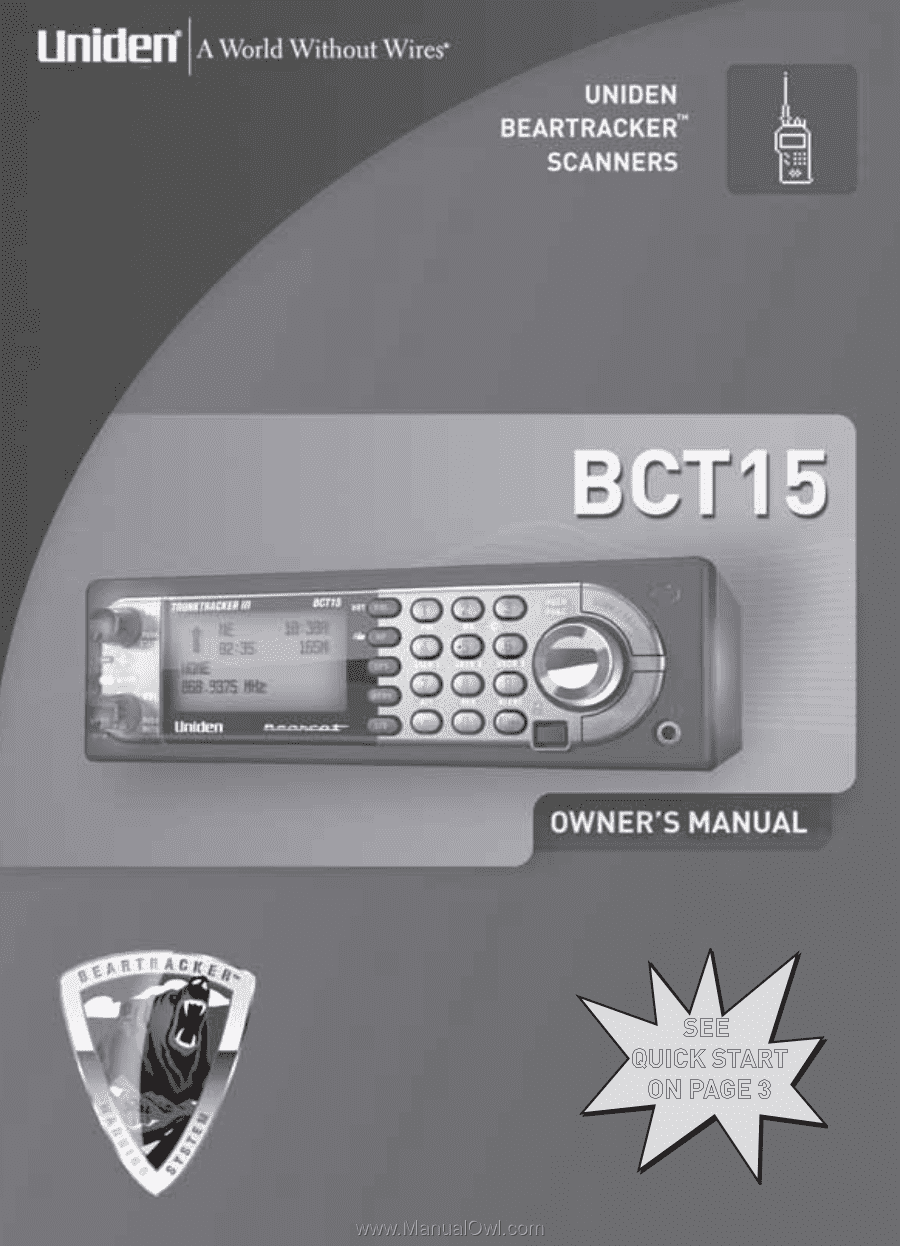
SEE
QUICK START
ON PAGE 3
SEE
QUICK START
ON PAGE 3