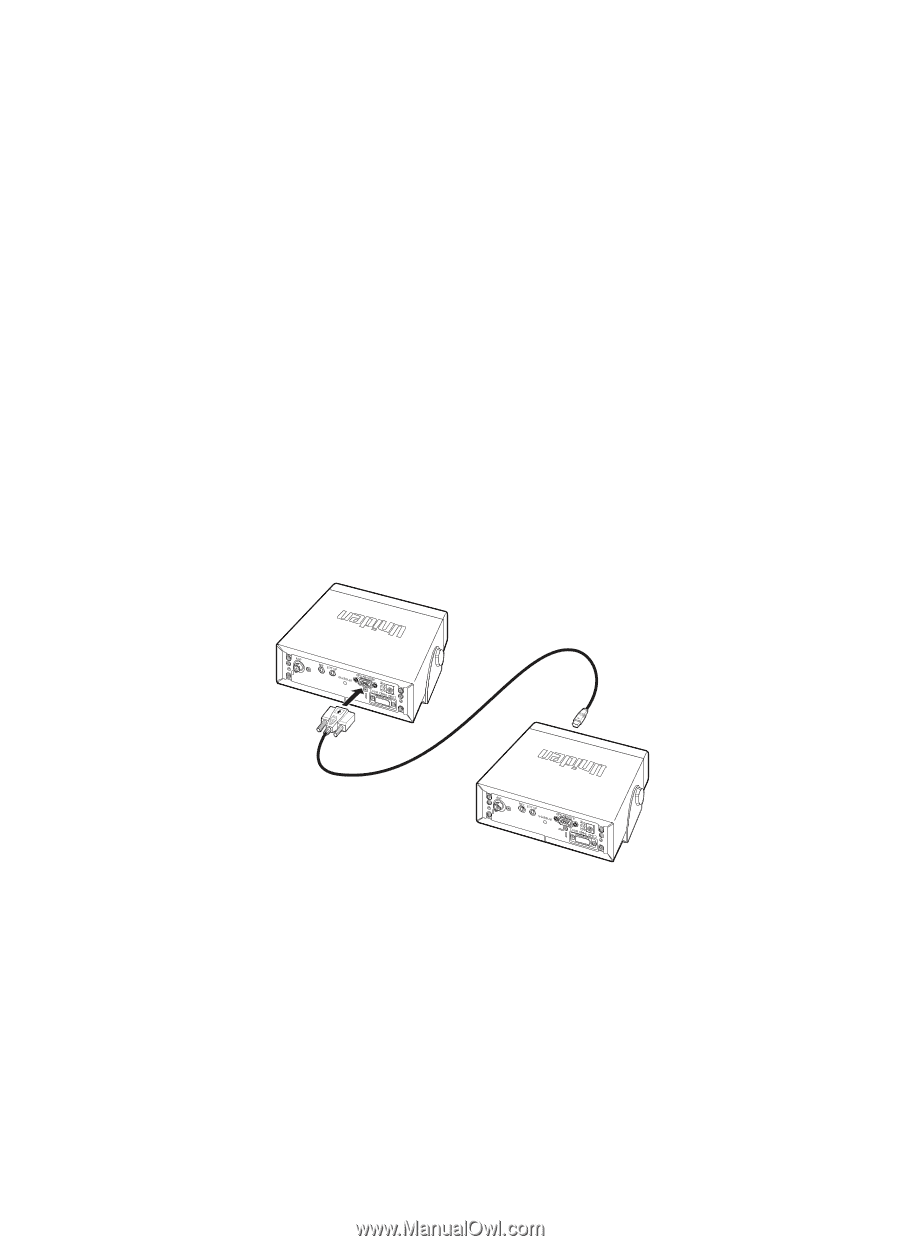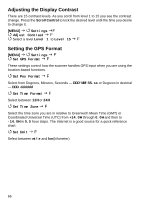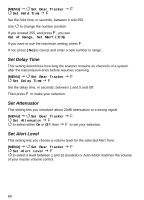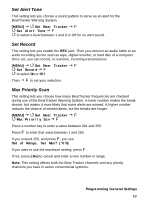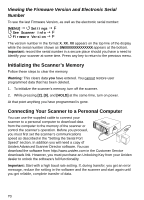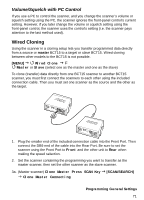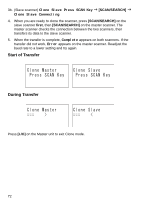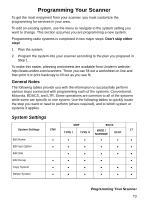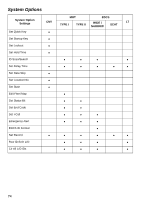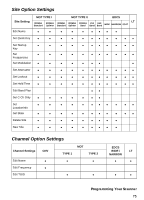Uniden BCT15 English Owners Manual - Page 71
Volume/Squelch with PC Control, Wired Cloning
 |
View all Uniden BCT15 manuals
Add to My Manuals
Save this manual to your list of manuals |
Page 71 highlights
Volume/Squelch with PC Control If you use a PC to control the scanner, and you change the scanner's volume or squelch setting using the PC, the scanner ignores the front-panel control's current setting. However, if you later change the volume or squelch setting using the front-panel control, the scanner uses the control's setting (i.e. the scanner pays attention to the last method used). Wired Cloning Using the scanner in a cloning setup lets you transfer programmed data directly from a source or master BCT15 to a target or slave BCT15. Wired cloning between other models to the BCT15 is not possible. [MENU] Wired Clone F Master or Slave (select one as the master and one as the slave) To clone (transfer) data directly from one BCT15 scanner to another BCT15 scanner, you must first connect the scanners to each other using the included connection cable. Then you must set one scanner as the source and the other as the target. 1. Plug the smaller end of the included connection cable into the Front Port. Then connect the DB9 end of the cable into the Rear Port. Be sure to set the scanner using the Front Port to Front and the other unit to Rear when making the speed selection. 2. Set the scanner containing the programming you want to transfer as the master scanner, then set the other scanner as the slave scanner. 3a. (Master scanner) Clone Master Press SCAN Key [SCAN/SEARCH] Clone Master Connecting Programming General Settings 71