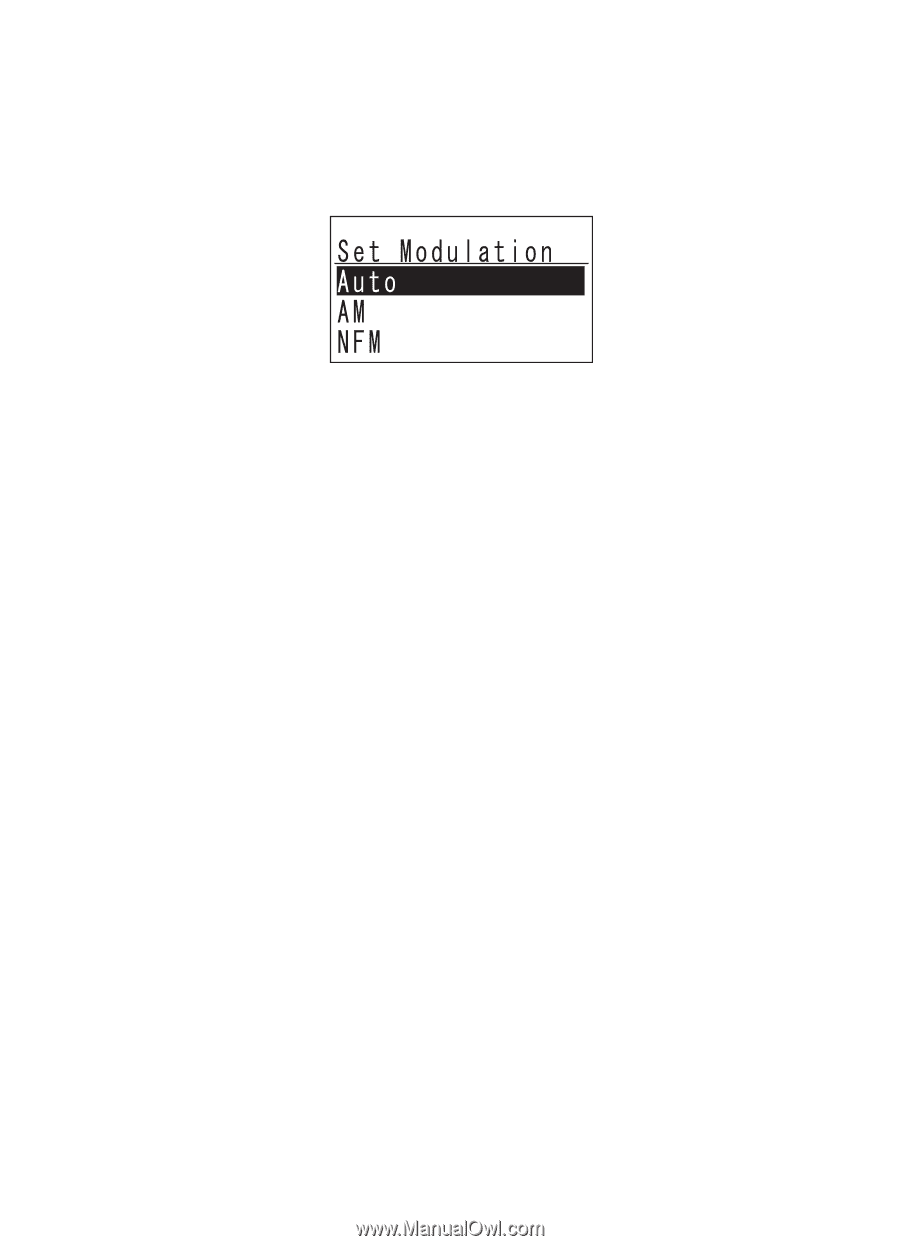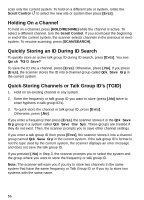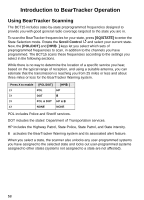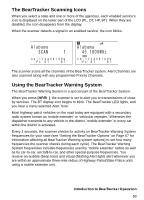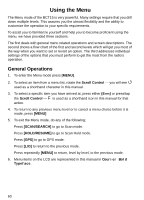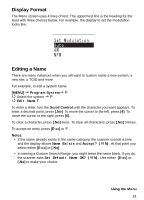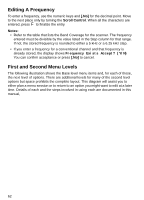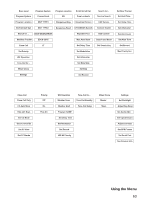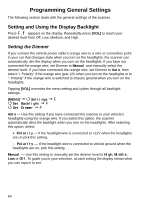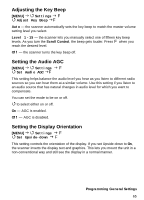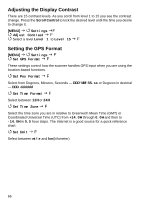Uniden BCT15 English Owners Manual - Page 61
Display Format, Editing a Name, Program System, Edit Name, Name Exists, Accept? Y/N
 |
View all Uniden BCT15 manuals
Add to My Manuals
Save this manual to your list of manuals |
Page 61 highlights
Display Format The Menu screen uses 4 lines of text. The uppermost line is the heading for the level with three choices below. For example, the display to set the modulation looks like: Editing a Name There are many instances when you will want to custom name a new system, a new site, a TGID and more. For example, to edit a system name: [MENU] Program System F Select the system F Edit Name F To enter a letter, turn the Scroll Control until the character you want appears. To enter a decimal point, press [.No]. To move the cursor to the left, press [4]. To move the cursor to the right, press [6]. To clear a character, press [.No] twice. To clear all characters, press [.No] 3 times. To accept an entry, press [EYES] or F. Notes: • If the name already exists in the same category, the scanner sounds a tone and the display shows Name Exists and Accept? (Y/N). At that point you select either [EYES] or [.No]. • In naming a Custom Search Range, you might leave the name blank. If you do, the scanner asks Set Default Name OK? (Y/N). Use either [EYES] or [.No] to make your choice. Using the Menu 61