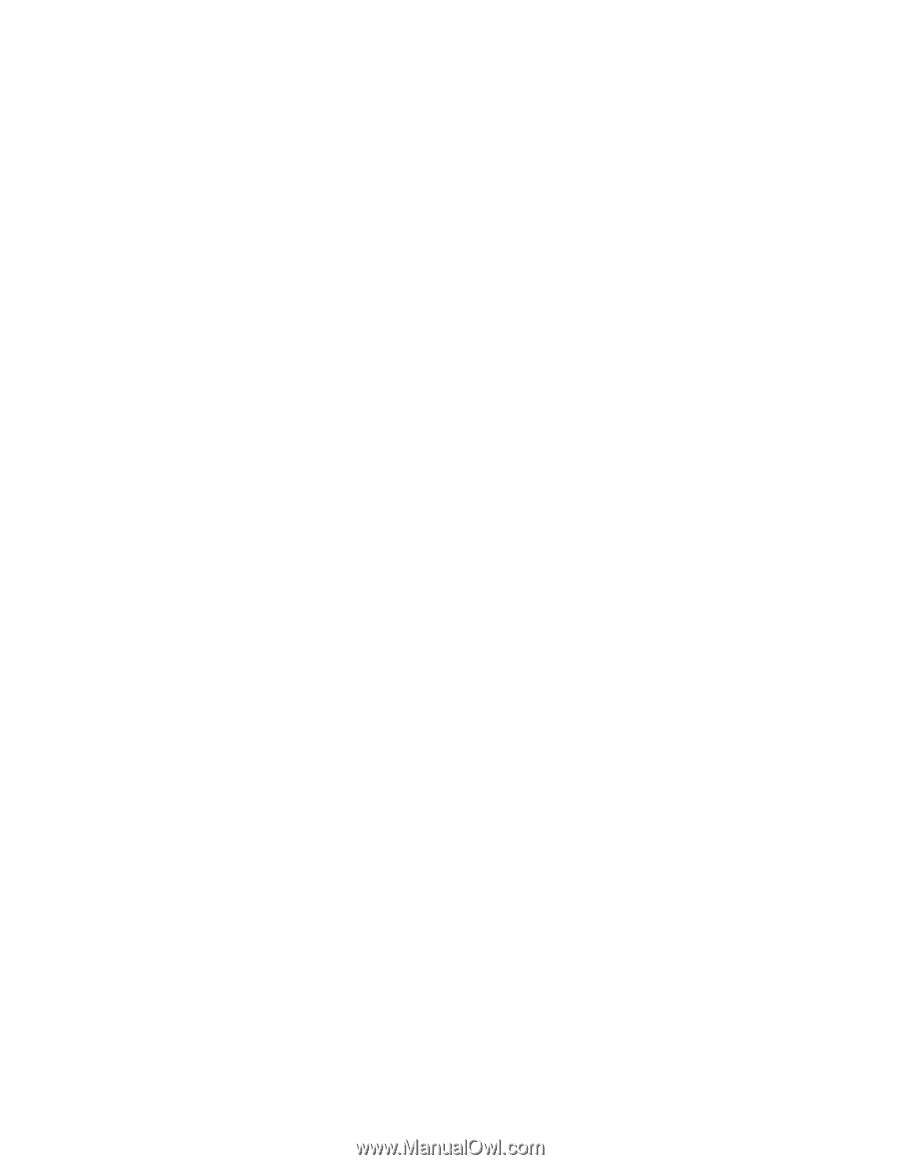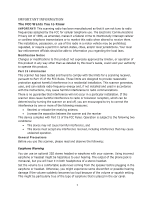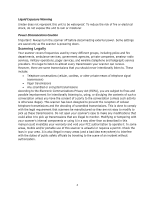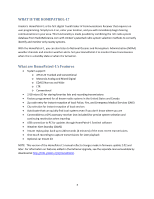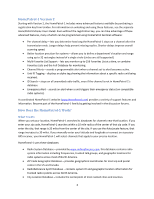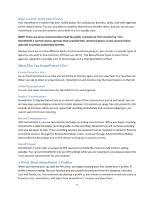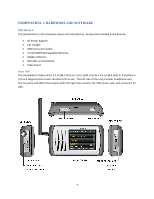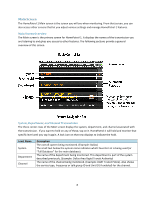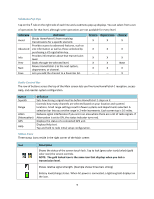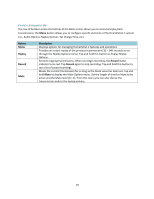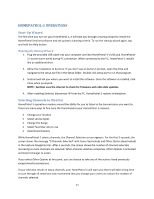Uniden HOMEPATROL-1 English Owner's Manual - Page 11
Updating HomePatrol-1 Firmware, UPDATE, Update Firmware, Update Master HPDB, HomePatrol
 |
View all Uniden HOMEPATROL-1 manuals
Add to My Manuals
Save this manual to your list of manuals |
Page 11 highlights
HomePatrol‐1 operates on a single profile at a time, so, if you want to significantly change your current profile, save it to Sentinel first. The saved profile becomes a snapshot of your HomePatrol‐1 configuration at that moment. When you want to restore that specific profile later, write it back to HomePatrol‐1. For example, if you are traveling to another city and you will be creating a profile for that city, write your current profile to Sentinel. You can restore that profile when you return and all your settings will be saved. Refer to HomePatrol‐1 Sentinel Software Help files for detailed information about profiles. Updating HomePatrol‐1 Firmware From time to time, Uniden will release firmware updates to improve existing functionality, add new features, or address issues found in its operation. Updating the firmware takes just a few minutes and is easily accomplished using the HomePatrol Sentinel Software you installed on your PC at HomePatrol‐1 initialization. If you did not install Sentinel software, refer to the HomePatrol‐1 and Sentinel section later in this manual. Simply connect your HomePatrol‐1 to your PC using the supplied USB cable and select "Mass Storage". Then, in Sentinel select UPDATE Update Firmware and follow the on‐screen prompts. Updating the HomePatrol‐1 Database To update the HomePatrol‐1's database, connect it to your PC using the supplied USB cable. If you have upgraded to the extreme features, then select "Mass Storage". Then, in Sentinel select UPDATE Update Master HPDB. Finally, write the new database to your HomePatrol‐1 by selecting HomePatrol Write to Homepatrol. 6