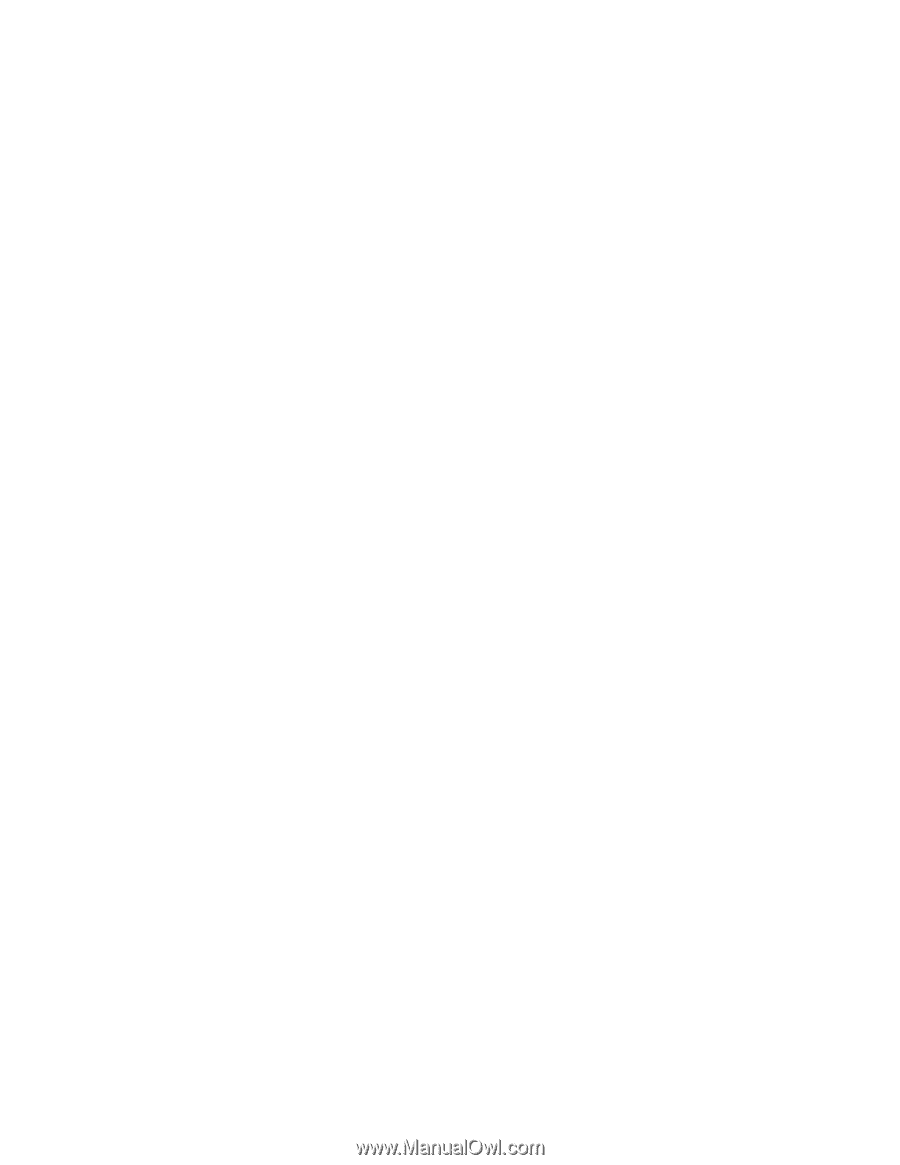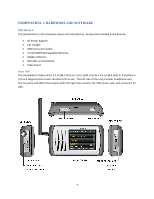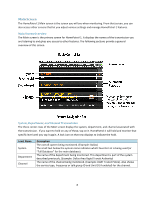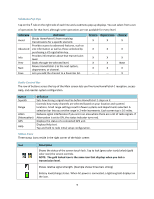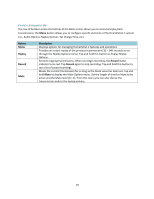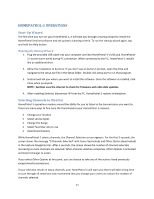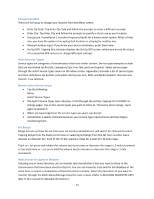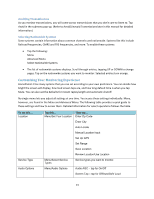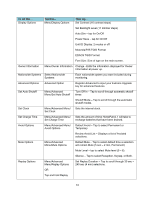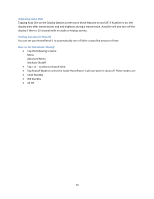Uniden HOMEPATROL-1 English Owner's Manual - Page 16
HOMEPATROL-1 OPERATIONS, Start-Up Wizard, Running the Startup Wizard, Selecting Channels to Monitor
 |
View all Uniden HOMEPATROL-1 manuals
Add to My Manuals
Save this manual to your list of manuals |
Page 16 highlights
HOMEPATROL‐1 OPERATIONS Start‐Up Wizard The first time you turn on your HomePatrol‐1, it will take you through a startup wizard to install the HomePatrol Sentinel software and set up basic scanning criteria. To run the startup wizard again, tap and hold the Help button. Running the Startup Wizard 1. Plug the provided USB cable into your computer and into HomePatrol‐1's USB jack. HomePatrol‐ 1's screen turns white during PC connection. When connected to the PC, HomePatrol‐1 installs like an additional drive. 2. Allow the installation to Autorun. If you don't see an Autorun prompt, open the drive and navigate to the setup.exe file in the Setup folder. Double click setup.exe to run that program. 3. Sentinel will ask you where you want to install the software. Once the software is installed, click Close when prompted. NOTE: Sentinel uses the internet to check for firmware and radio data updates. 4. After installing Sentinel, disconnect HP from the PC. HomePatrol‐1 restarts initialization. Selecting Channels to Monitor HomePatrol‐1 operations revolve around the ability for you to listen to the transmissions you want to. There are many ways to fine‐tune the transmissions your HomePatrol‐1 receives: Change your location Select service types Change the Range Select Favorites Lists to use Avoid transmissions While HomePatrol‐1 selects channels, the Channel Selection screen appears. For the first 5 seconds, the screen shows the message "0 Channels Selected" with Cancel (activated) and Other Option (deactivated) in the Feature Navigation bar. After 5 seconds, the screen shows the number of channels selected, increasing as more channels are selected. When channel selection completes, Other Options is activated and Cancel changes to Listen. If you select Other Options at this point, you can choose to take any of the actions listed previously except Avoid transmissions. If your selection results in many channels, your HomePatrol‐1 will warn you that it will take a long time to scan through all selections and recommend that you change your criteria to reduce the number of channels selected. 11