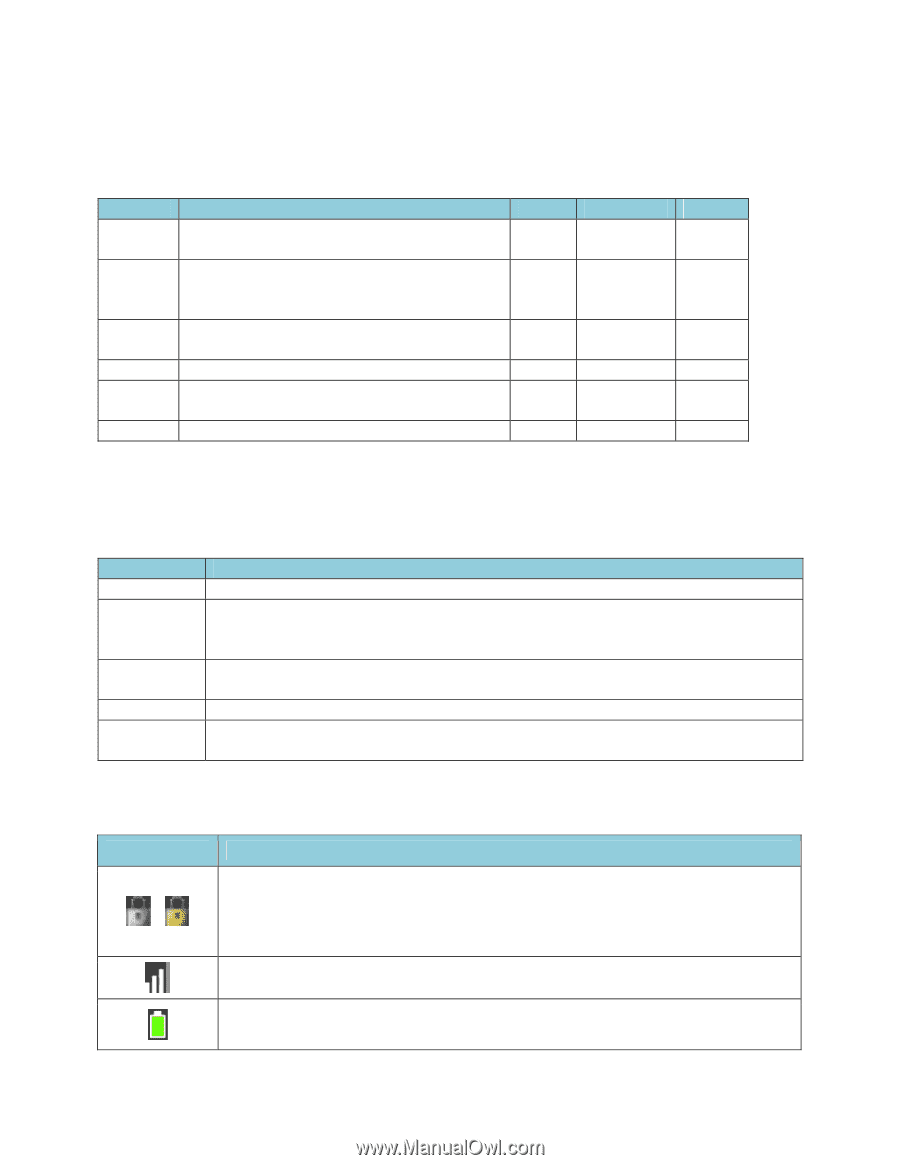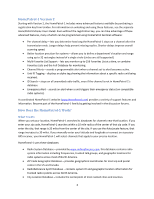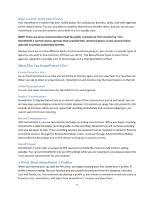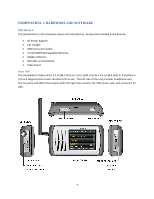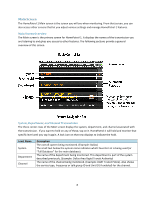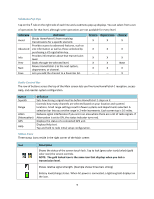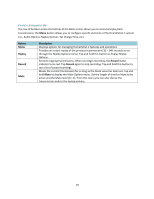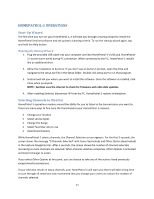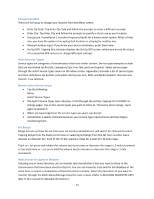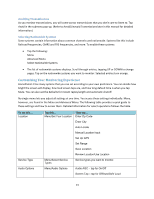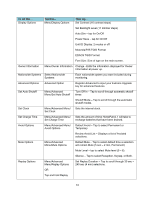Uniden HOMEPATROL-1 English Owner's Manual - Page 14
Submenu Pop-Ups, Radio Control Bar, Status Icons, transmission level.
 |
View all Uniden HOMEPATROL-1 manuals
Add to My Manuals
Save this manual to your list of manuals |
Page 14 highlights
Submenu Pop‐Ups ‹ Tap on the tab on the right side of each line and a submenu pop‐up displays. You can select from a set of operations for that level, although some operations are not available for every level. Submenu Avoid Advanced Info Prev Next Fave Definition Blocks HomePatrol‐1 from receiving transmissions for a specific element. Provides access to advanced features, such as site information as well as those unlocked by purchasing a V2 registration key. Provides information about that transmission level. Backs through the selected level. Moves HomePatrol‐1 to the next system, department, or channel. Lets you add the channel to a Favorites list. System Department Channel X X X X X X X X X X X Note X X X ‐‐‐ ‐‐‐ X Radio Control Bar The row of buttons across the top of the Main screen lets you fine‐tune HomePatrol‐1 reception, access Help, and reenter system configuration. Button Squelch Range Atten (Attenuation) GPS Help Definition Sets how strong a signal must be before HomePatrol‐1 stops on it. Controls how many channels are selected based on your location and systems' locations. Small range settings result in fewer systems and departments selected. A selection bar lets you set the range in 2‐mile increments. Each screen tap is 0.5 miles. Reduces signal interference if you are in an area where there are a lot of radio signals. If Attenuation is set to ON, the status indicator turns red. Displays the status of a connected GPS unit. Displays Help text. Tap and hold to redo initial setup configuration. Status Icons Three status icons reside in the right corner of the Main screen: Icon Description Shows the status of the screen touch lock. Tap to lock (grey color icon)/unlock (gold color icon) the screen controls. NOTE: The gold locked icon is the same icon that displays when you lock a transmission level. Shows relative signal strength. (Example shows three bars strong) Battery level/charge status. When AC power is connected, a lightning bolt displays on the icon. 9