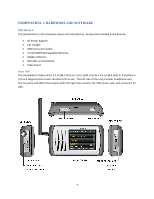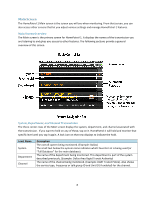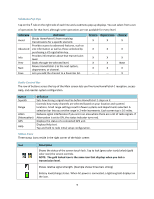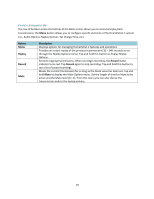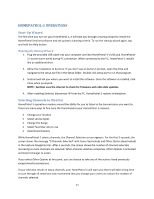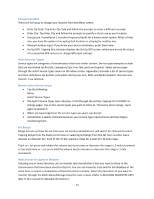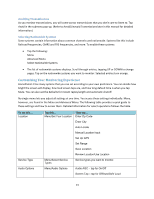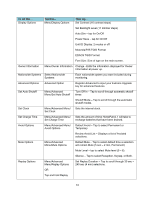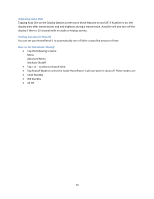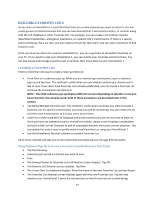Uniden HOMEPATROL-1 English Owner's Manual - Page 17
Change Location, Select Service Types, Set Range, Select Favorites Lists to Monitor, Enter Zip Code
 |
View all Uniden HOMEPATROL-1 manuals
Add to My Manuals
Save this manual to your list of manuals |
Page 17 highlights
Change Location There are five ways to change your location from the Menu screen: Enter Zip Code. Tap Enter Zip Code and follow the prompts to enter a different zip code. Enter City. Tap Enter City and follow the prompts to specify a city to use as your location. AutoLocate. HomePatrol‐1 searches frequency bands for a known radio system. When it finds one, you have the option of accepting that location or retrying for another one. Manual Location Input. If you know your exact coordinates, enter them here. Set Up GPS. Tapping this selection displays the Set Up GPS screen, where you an see the status of a connected GPS receiver or change GPS input settings. Select Service Types Service types are categories of transmissions that have similar content. Service type examples include (but are not limited to) Aircraft, Emergency Ops, Fire‐Talk, and Law Dispatch. Select service types through the Select Service Types menu on the Menu screen. Appendix C provides a list of service types and their definitions. By default, only public safety (Law, Fire, EMS, and Multi) dispatch channels and Custom 1 are selected. How to Select Service Types Tap the following: Menu Select Service Types The Select Service Types menu displays. Scroll through the entries, tapping UP or DOWN to change pages. Tap on the service types you want to listen to. That entry turns orange. Tap it again to deslect it. When you have tapped on the service types you want, tap Accept. HomePatrol‐1 selects channels based on your service type requirements and then begins monitoring them. Set Range Range lets you set how far out from your set location HomePatrol‐1 will search for channels to select. Tapping Range from the Radio Control bar or selecting Set Range from the Set Your Location menu displays an indicator bar. Each of the 15 bars equals 2 miles for a total of a 30 mile range. Tap + or - (or press and release the volume key) to increase or decrease the range in .5 mile increments or tap and hold + or - (or press hold the volume key) to increase or decrease the range in 1 mile increments. Select Favorites Lists to Monitor Selecting one or more Favorites Lists to monitor tells HomePatrol‐1 that you want to listen to the transmissions that have been saved to that list. You can use Favorites Lists and the full database at the same time, or select a combination of Favorites lists to monitor. Select the Favorites List you want to monitor through the Main Menu/Manage Favorites Lists screens. (Refer to BUILDING FAVORITES LISTS later in this manual for detailed information.) 12