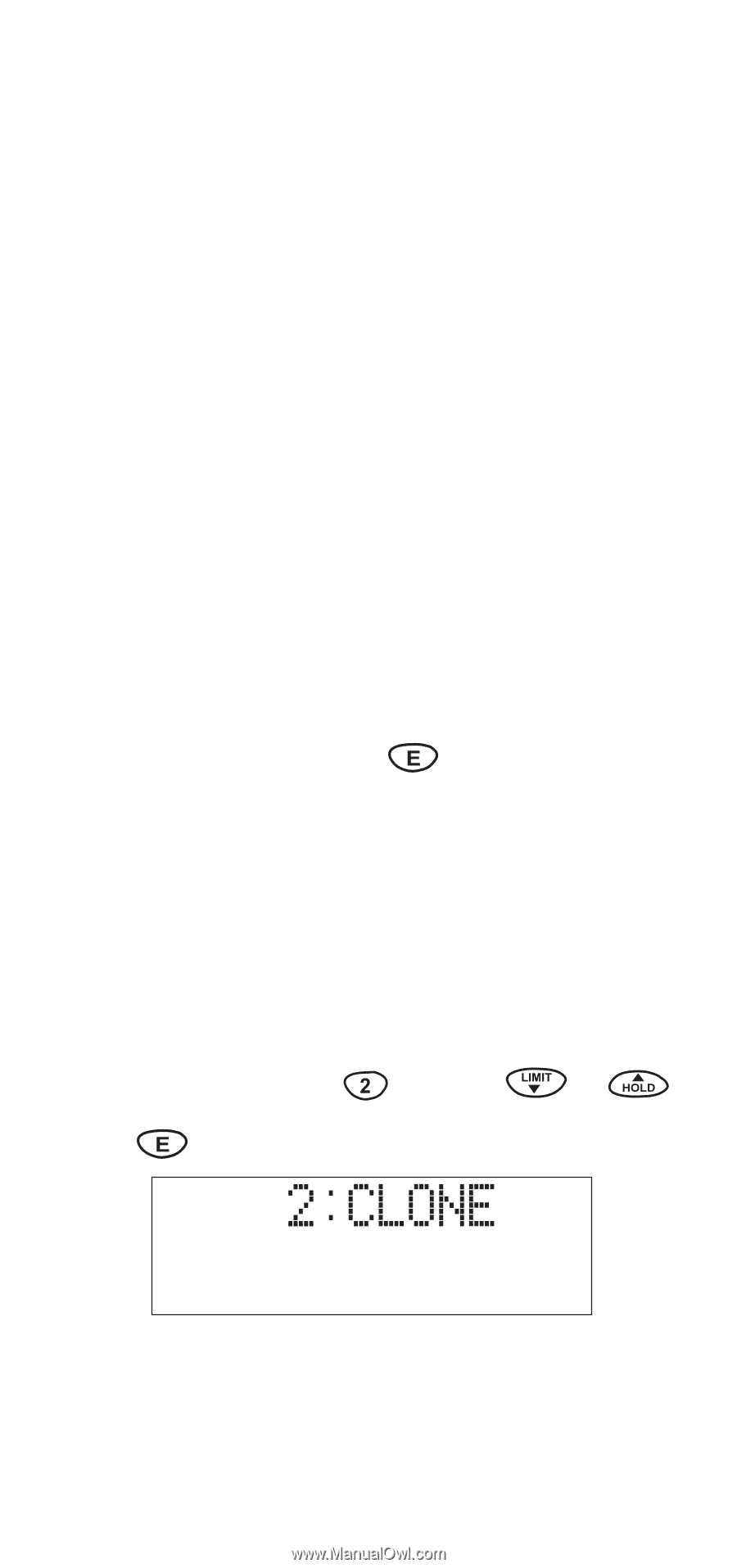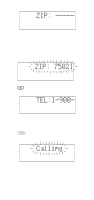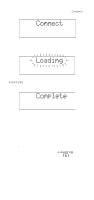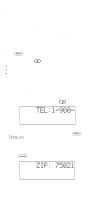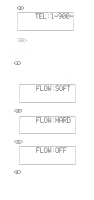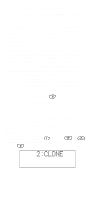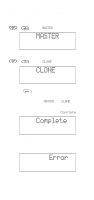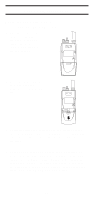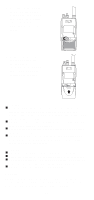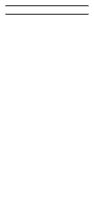Uniden SC200 English Owners Manual - Page 47
Clone Mode
 |
View all Uniden SC200 manuals
Add to My Manuals
Save this manual to your list of manuals |
Page 47 highlights
A few notes about the frequency download order: 1. The scanner fills up less than its allotted 200 channels if there are not more than 200 of the above types of licenses in your area. 2. If there are more than 200 of the above listed types of licenses, or you have locked-out some banks prior to the download using the Program Lock feature, the scanner may run out of memory locations and you may not, for example, receive part or all of your county, state or nationwide data. 3. If you wish to also receive a download of frequencies from an adjacent county, lock those banks you wish to keep, shut the scanner off, turn it back on again and enter the SmartScanner download mode. Then enter a zip code from a community within the adjacent county. 4. The SmartScanner editors used their best efforts to delete digital and MDT (mobile data terminal) computer records from the database; however, it would be impossible to delete them all. Therefore, you may hear some non-voice transmissions on the frequencies downloaded into your scanner. If not, then you should lock these frequencies out or delete them by entering a new frequency or entering 0, . 5. The database will be updated every 6 to 12 months at a minimum. Clone Mode You can clone the frequency data of one SC200 scanner to another. After connecting the two scanners, using the Scanner to Scanner steps (See page 39), make sure the scanners are turned off. On each scanner, press and hold REM key and turn the radio on. 1. On each scanner, press . Or press or until this screen is displayed on both scanners. Then press . (Clone Mode) 45