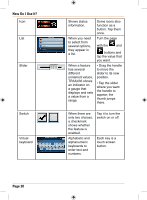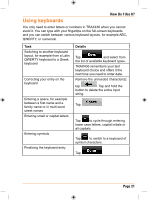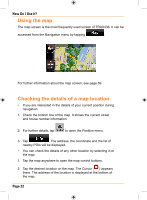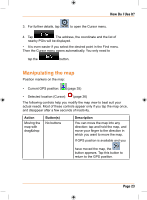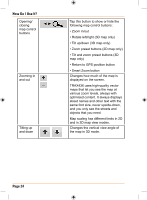Uniden TRAX436 Owners Manual - Page 19
Hardware button Power on/off, Buttons and other controls on the screen
 |
View all Uniden TRAX436 manuals
Add to My Manuals
Save this manual to your list of manuals |
Page 19 highlights
Route Planning options Yes Yes Regional settings Warnings Only Yes language selection No Yes How Do I Use It? See page 105 See page 107 See page 110 Hardware button (Power on/off) You can use TRAX436 mostly by tapping the touch screen. The device has only one hardware button for turning power on or off. When the device is on, pressing the power button momentarily turns the LCD screen off (the green LED stays on and the device continues to operate) or on. Press and hold the power button to turn the device off. You can turn the devices on or off at any time. When the device is switched off, TRAX436 does not calculate your GPS position and it does not update the route or the driving instructions. When you turn the device on again, TRAX436 continues navigating as soon as the GPS receiver has determined your position. Buttons and other controls on the screen When you are using TRAX436, you usually tap buttons on the touch screen. You only need to confirm selections or changes in TRAX436 if the application needs to restart, it needs to perform a major reconfiguration, or you are about to lose some of your data or settings. Otherwise, TRAX436 saves your selections and applies the new settings without confirmation as soon as you use the controls. Type Button Example Description Tap it to initiate a function, to open a new screen, or to set a parameter. How to use it Tap it once. Page 19