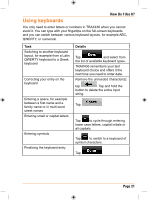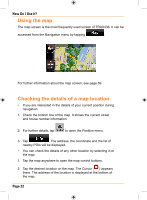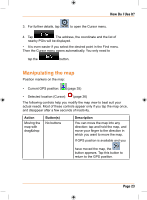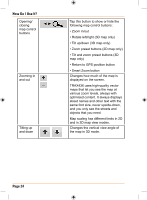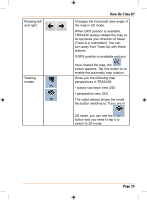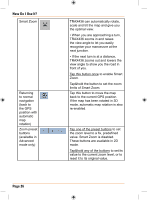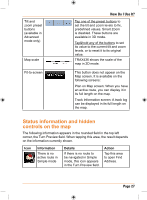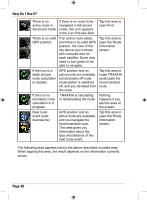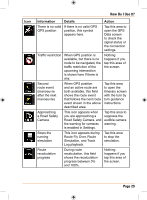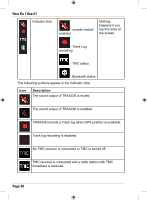Uniden TRAX436 Owners Manual - Page 26
How Do I Use It?
 |
View all Uniden TRAX436 manuals
Add to My Manuals
Save this manual to your list of manuals |
Page 26 highlights
How Do I Use It? Smart Zoom Returning to normal navigation (back to the GPS position with automatic map rotation) Zoom preset buttons (available in Advanced mode only) Page 26 TRAX436 can automatically rotate, scale and tilt the map and give you the optimal view: • When you are approaching a turn, TRAX436 zooms in and raises the view angle to let you easily recognise your manoeuvre at the next junction. • If the next turn is at a distance, TRAX436 zooms out and lowers the view angle to show you the road in front of you. Tap this button once to enable Smart Zoom. Tap&hold the button to set the zoom limits of Smart Zoom. Tap this button to move the map back to the current GPS position. If the map has been rotated in 3D mode, automatic map rotation is also re-enabled. Tap one of the preset buttons to set the zoom level to a fix, predefined value. Smart Zoom is disabled. These buttons are available in 2D mode. Tap&hold any of the buttons to set its value to the current zoom level, or to reset it to its original value.