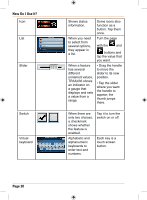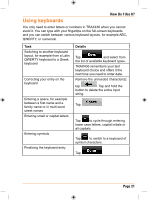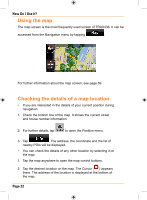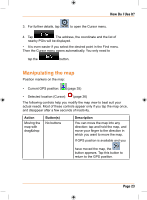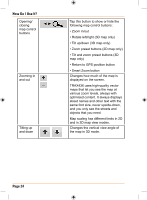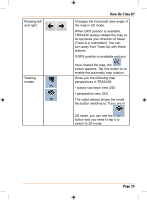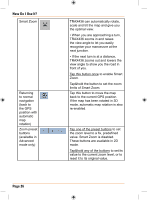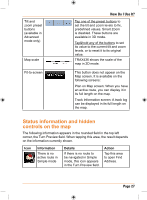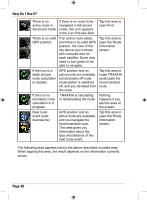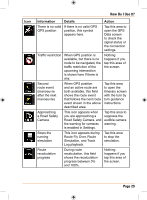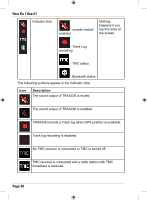Uniden TRAX436 Owners Manual - Page 25
How Do I Use It?
 |
View all Uniden TRAX436 manuals
Add to My Manuals
Save this manual to your list of manuals |
Page 25 highlights
Rotating left and right Viewing modes How Do I Use It? Changes the horizontal view angle of the map in 3D mode. When GPS position is available, TRAX436 always rotates the map so its top faces your direction of travel (Track-U p orientation). You can turn away from Track-Up with these buttons. If GPS position is available and you have rotated the map, the button appears. Tap this button to reenable the automatic map rotation. Gives you the following map perspectives in TRAX436: • classic top-down view (2D) • perspective view (3D) The value always shows the mode the button switches to: If you are in 2D mode, you can see the button and you need to tap it to switch to 3D mode. Page 25
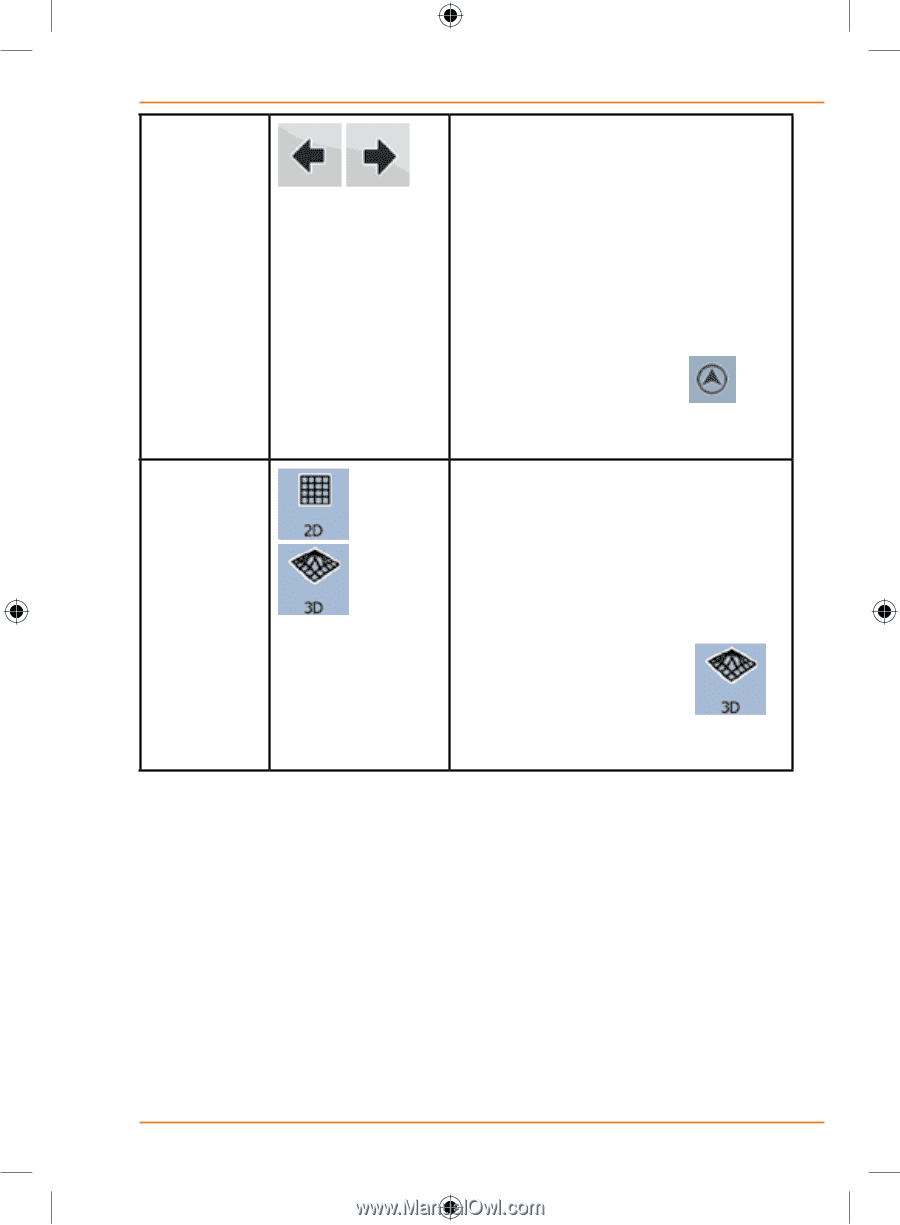
Page 25
How Do I Use It?
Rotating left
and right
Changes the horizontal view angle of
the map in 3D mode.
When GPS position is available,
TRAX436 always rotates the map so
its top faces your direction of travel
(Track-U p orientation). You can
turn away from Track-Up with these
buttons.
If GPS position is available and you
have rotated the map, the
button appears. Tap this button to re-
enable the automatic map rotation.
Viewing
modes
Gives you the following map
perspectives in TRAX436:
• classic top-down view (2D)
• perspective view (3D)
The value always shows the mode
the button switches to: If you are in
2D mode, you can see the
button and you need to tap it to
switch to 3D mode.