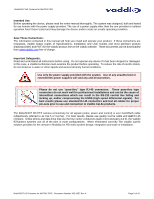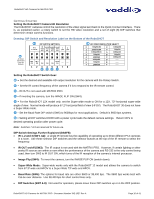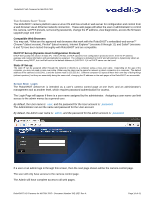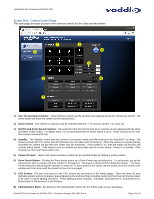Vaddio AV Bridge MATRIX PRO RoboSHOT Cameras for the AV Bridge MATRIX PRO Manu - Page 10
Drawing: DIP Switch and Resolution Label on the Bottom of the RoboSHOT
 |
View all Vaddio AV Bridge MATRIX PRO manuals
Add to My Manuals
Save this manual to your list of manuals |
Page 10 highlights
RoboSHOT HD Cameras for MATRIX PRO GETTING STARTED Setting the RoboSHOT Camera HD Resolution The RoboSHOT cameras control the resolution of the video signal sent back to the Quick-Connect interface. There is, as explained earlier, a rotary switch to set the HD video resolution and a set of eight (8) DIP switches that determine certain camera functions. Drawing: DIP Switch and Resolution Label on the Bottom of the RoboSHOT ⑦ All Down with Power Cycle for Defaults ② DIP SWITCH SETTINGS IR 1 1 & 2 UP IR IMAGE SUPER BAUD OUT FLIP WIDE 9600 OFF OFF OFF bps 7 OFF 8 OFF IR 2 IR 3 38,400 ON ON ON ON ON bps 12345678 ① HD VIDEO RESOLUTION SELECT 0 720p/59.94 8 1 1080i/59.94 9 2 1080p/59.94 A 3 720p/60 B 4 1080i/60 C 5 1080p/60 D 6 720p/50 E 1080p/50 720p/30 1080p/30 720p/25 1080p/25 7 1080i/50 F Setting the RoboSHOT Switch Gear: ① - Set the desired and available HD output resolution for the camera with the Rotary Switch. ② - Set the IR control frequency of the camera if it is to respond to the IR remote control. ③ - IR OUT is not used with MATRIX PRO. ④ - If inverting the camera, turn the IMAGE FLIP ON (SW4). ⑤ - For the RoboSHOT 12X model only, set the Super-wide mode to ON for a 12X, 73º horizontal super-wide angle of view. Normal mode will produce 67.2º horizontal field of view (HFOV). The RoboSHOT 30 does not have a Super Wide mode. ⑥ - Set the Baud Rate DIP switch (SW6) to 9600bps for most applications. Default is 9600 bps systems. ⑦ - Setting all DIP switches DOWN with a power cycle loads the default camera settings. Return DIPs to desired operating position after power cycle. Note: Switches 7 & 8 are reserved for future use. DIP Switch Settings Further Explained (DSSFE): IR 1, 2 and 3 (SW 1 &2): A single IR remote has the capability of operating up to three different PTZ cameras in a room. Use these selector DIP switches and the selector buttons at the top of the IR remote to select the frequency. IR OUT on/off (SW3): The IR output is not used with the MATRIX PRO. However, if certain lighting or other pesky IR sources are within a room effect the performance of the camera and RS-232 is the only control being used, then turn SW3 to IR OUT ON, which turns of the IR reception of the camera's internal processor. Image Flip (SW4): To invert the camera, turn the IMAGE FLIP ON (switch down). Super-Wide Mode: Super-wide works only with the RoboSHOT 12 model and allows the camera to switch from 67.3º wide end HFOV to a Super Wide 73º wide end HFOV. Baud Rate (SW6): The options for baud rate are either 9600 or 38,400 bps. The 9600 bps works best with Cat-5e over distance. Use 38,400 bps for short control lines only. DIP Switches (SW7 & 8): Not used for operation, please leave these DIP switches up or in the OFF position. RoboSHOT HD Cameras for MATRIX PRO - Document Number 342-1027 Rev A Page 10 of 41