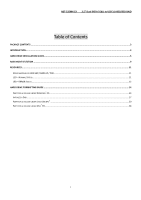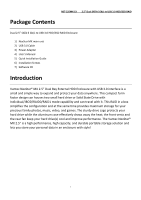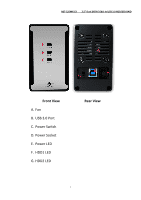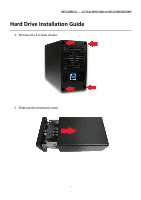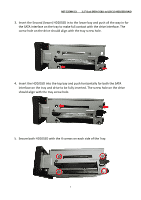Vantec NST-225MX-S3 User Guide
Vantec NST-225MX-S3 - NexStar MX Manual
 |
View all Vantec NST-225MX-S3 manuals
Add to My Manuals
Save this manual to your list of manuals |
Vantec NST-225MX-S3 manual content summary:
- Vantec NST-225MX-S3 | User Guide - Page 1
NexStar MX Series NST-225MX-S3 2.5" SATA to USB3.0 Dual Bay RAID Enclosure User Manual - Vantec NST-225MX-S3 | User Guide - Page 2
NST-225MX-S3 2.5" Dual SATA 6 Gb/s to USB 3.0 HDD/SSD RAID Table of Contents PACKAGE CONTENTS ...3 INTRODUCTION...3 HARD DRIVE INSTALLATION GUIDE...5 RAID MODE SELECTION...9 RESOURCES ...11 DRIVE MAPPING FOR HDD LED / RAID AP / PCB ...11 LED - NORMAL STATUS...11 LED - ERROR STATUS ...12 HARD DRIVE - Vantec NST-225MX-S3 | User Guide - Page 3
NST-225MX-S3 2.5" Dual SATA 6 Gb/s to USB 3.0 HDD/SSD RAID Package Contents Dual 2.5" SATA 6 Gb/s to USB 3.0 HDD/SSD RAID Enclosure 1) NexStar MX main unit 2) USB 3.0 Cable 3) Power Adapter 4) User's Manual 5) Quick Installation Guide 6) Installation Screws 7) Software CD Introduction Vantec NexStar - Vantec NST-225MX-S3 | User Guide - Page 4
NST-225MX-S3 2.5" Dual SATA 6 Gb/s to USB 3.0 HDD/SSD RAID Front View A. Fan B. USB 3.0 Port C. Power Switch D. Power Socket E. Power LED F. HDD1 LED G. HDD2 LED Rear View 4 - Vantec NST-225MX-S3 | User Guide - Page 5
NST-225MX-S3 2.5" Dual SATA 6 Gb/s to USB 3.0 HDD/SSD RAID Hard Drive Installation Guide 1. Remove the 4 screws shown. 2. Slide out the enclosure cover. 5 - Vantec NST-225MX-S3 | User Guide - Page 6
NST-225MX-S3 2.5" Dual SATA 6 Gb/s to USB 3.0 HDD/SSD RAID 3. Insert the Second (lower) HDD/SSD in to the lower bay and push all the way in - Vantec NST-225MX-S3 | User Guide - Page 7
NST-225MX-S3 2.5" Dual SATA 6 Gb/s to USB 3.0 HDD/SSD RAID 6. Set the RAID Mode Switch to the correct setting according to RAID SW definition table below. IMPORTANT: - Vantec NST-225MX-S3 | User Guide - Page 8
NST-225MX-S3 2.5" Dual SATA 6 Gb/s to USB 3.0 HDD/SSD RAID 7. This Step will set the RAID mode. Connect the power cable to the enclosure and the You can now start using your enclosure. If you need to initialize, partition and format the drive, please refer to Chapter on Hard Drive Formatting Guide. 8 - Vantec NST-225MX-S3 | User Guide - Page 9
NST-225MX-S3 2.5" Dual SATA 6 Gb/s to USB 3.0 HDD/SSD RAID RAID Mode Selection Normal (Individual): It enables each HDD to be seen separately as single drives. RAID 0 ( - Vantec NST-225MX-S3 | User Guide - Page 10
NST-225MX-S3 2.5" Dual SATA 6 Gb/s to USB 3.0 HDD/SSD RAID RAID 1 (Mirror): It allows the device to automatically copy data to both HDDs. It stores all data - Vantec NST-225MX-S3 | User Guide - Page 11
Resources NST-225MX-S3 2.5" Dual SATA 6 Gb/s to USB 3.0 HDD/SSD RAID The section contains Location on PCB printout CON1 CON2 LED - Normal Status Situation HDD1 LED status HDD2 PC in Sleep Mode S3/S4/S5 OFF OFF USB, HDD1 & 2 connected ON ON Normal HDD1 access Flashing ON (Individual) - Vantec NST-225MX-S3 | User Guide - Page 12
LED - ERROR Status NST-225MX-S3 2.5" Dual SATA 6 Gb/s to USB 3.0 HDD/SSD RAID Normal Mode (Individual) Operation Activities Operations PWR USB HDD HDD System HDD1 HDD2 LED LED LED FAN - Vantec NST-225MX-S3 | User Guide - Page 13
NST-225MX-S3 2.5" Dual SATA 6 Gb/s to USB 3.0 HDD/SSD RAID RAID 1 Mode ( old HDDs under Normal mode**. - HDD capacity beyond 2TB are support via GPT (GUID) Windows Vista/7/8.1/10, OS X, and Linux. - Windows® XP 32bit OS cannot support capacity over 2TB HDD(s) and cannot be used in this enclosure. - Vantec NST-225MX-S3 | User Guide - Page 14
Hard Drive Formatting Guide Partition a volume under Windows® OS 1. Right-click on the Computer icon (Windows 7) and select Manage from the drop-down window. If you are using Windows 8.1, - Vantec NST-225MX-S3 | User Guide - Page 15
NST-225MX-S3 2.5" Dual SATA 6 Gb/s to USB 3.0 HDD/SSD RAID 3. Click "Next" to start the New Simple Volume Wizard. 4. Specify the partition size. If you are not - Vantec NST-225MX-S3 | User Guide - Page 16
NST-225MX-S3 available drive letter, click "Next". 2.5" Dual SATA 6 Gb/s to USB 3.0 HDD/SSD RAID 6. Change the Volume name; if you are not sure, by default the - Vantec NST-225MX-S3 | User Guide - Page 17
NST-225MX-S3 2.5" Dual SATA 6 Gb/s to USB 3.0 HDD/SSD RAID Initialize a Disk 1. New disk need to be initialize before they can be used. Here are the steps for initializing a new disk before you can create a volume to format the drive. 2. Right-click on the "Not Initialized" box. 17 - Vantec NST-225MX-S3 | User Guide - Page 18
NST-225MX-S3 2.5" Dual SATA 6 Gb/s to USB 3.0 HDD/SSD RAID 3. Select "Initialize Disk". 4. Windows 7/8.1 provides options for "MBR" or "GPT". Please select "MBR" if your drive capacity is less than 2TB. If the capacity is over 2TB, please select "GPT". And select "OK". 18 - Vantec NST-225MX-S3 | User Guide - Page 19
NST-225MX-S3 2.5" Dual SATA 6 Gb/s to USB 3.0 HDD/SSD RAID 5. "Online" message will replace "Not Initialized" message when disk is initialized and ready for disk partitioning and formatting. 19 - Vantec NST-225MX-S3 | User Guide - Page 20
NST-225MX-S3 2.5" Dual SATA 6 Gb/s to USB 3.0 HDD/SSD RAID Partition a volume under Linux Ubuntu® 1. Click "Disk Utility" on the Desktop 2. Find HDD(s) under "Peripheral Devices", choose the HDD(s) and click "Format Drive" 20 - Vantec NST-225MX-S3 | User Guide - Page 21
NST-225MX-S3 2.5" Dual SATA 6 Gb/s to USB 3.0 HDD/SSD RAID 3.Select "Master Boot Record" if capacity per HDD does not exceed 2TB. Select "GUID Partition Table" if capacity per HDD is over 2TB. Press "Format" to proceed. 4.Select "Create Partition", and then slide the bar to draw towards the - Vantec NST-225MX-S3 | User Guide - Page 22
NST-225MX-S3 2.5" Dual SATA 6 Gb/s to USB 3.0 HDD/SSD RAID NOTE: some formats cannot be used under popular OS i.e.: Windows. Refer to the circled block for details. 5."New Volume" appears after partitioning completes, select "Mount Volume" 22 - Vantec NST-225MX-S3 | User Guide - Page 23
NST-225MX-S3 6.Select "Mount Point" to access the HDD. 2.5" Dual SATA 6 Gb/s to USB 3.0 HDD/SSD RAID 23 - Vantec NST-225MX-S3 | User Guide - Page 24
NST-225MX-S3 2.5" Dual SATA 6 Gb/s to USB 3.0 HDD/SSD RAID Partition a volume under Mac® OS 1. Right click on the "Go" icon and select "Utilities" from the drop-down window. 2. Select "Disk Utility" 24 - Vantec NST-225MX-S3 | User Guide - Page 25
NST-225MX-S3 2.5" Dual SATA 6 Gb/s to USB 3.0 HDD/SSD RAID 3. Select "Partition" on the top of the window, then select 1 partition from the "Partition Layout" 4. Select "Options" at the bottom of the window. 25 - Vantec NST-225MX-S3 | User Guide - Page 26
NST-225MX-S3 2.5" Dual SATA 6 Gb/s to USB 3.0 HDD/SSD RAID 5. Select "GUID Partition Table". Currently, most of the Mac computers are Intel based. To enhance the best compatibility, make sure GUID Partition Table is selected. Note: For PPC Mac, please select "Apple Partition Map" 6. Select "Apply"

NexStar MX Series
NST-225MX-S3
2.5
”
SATA to USB3.0 Dual Bay RAID Enclosure
User Manual