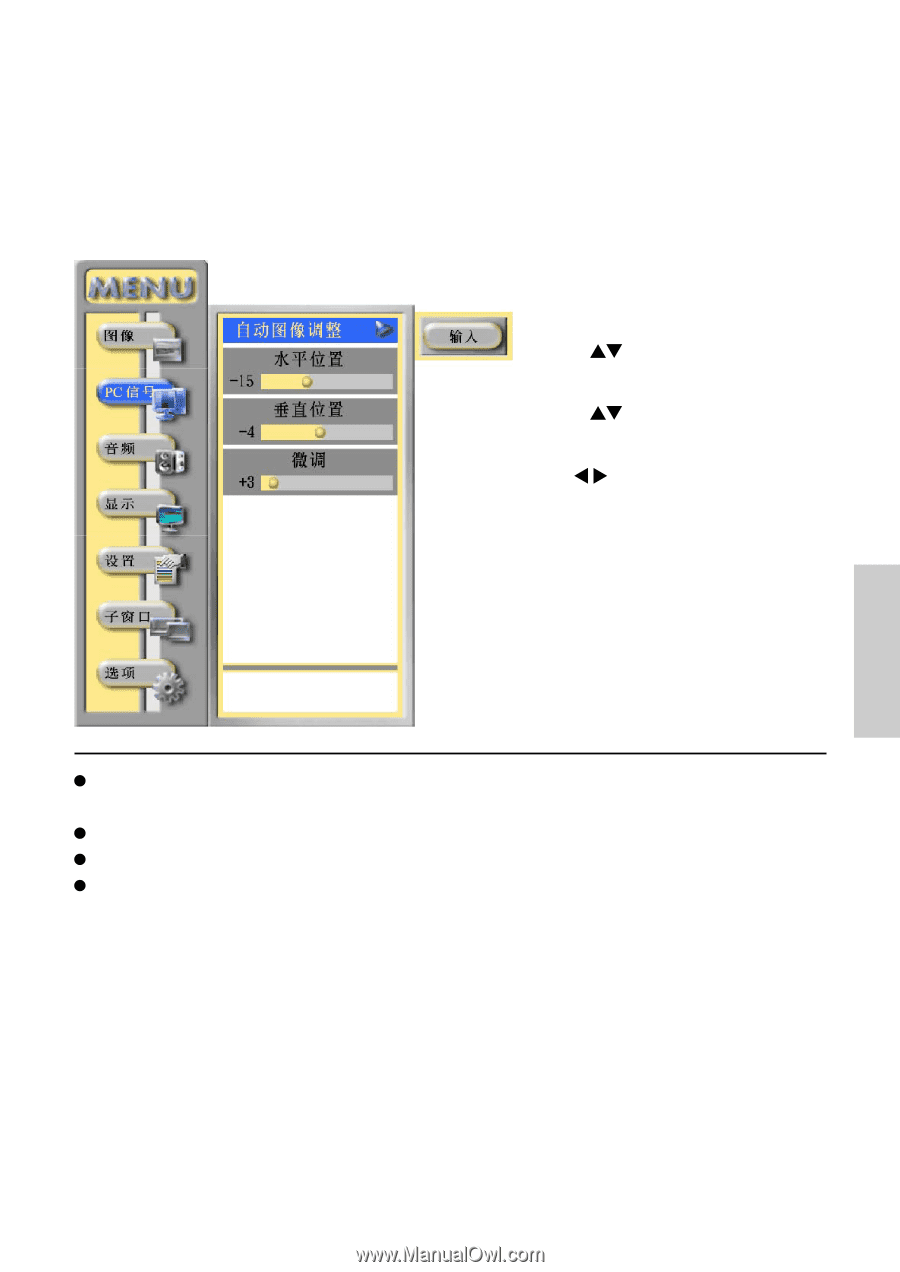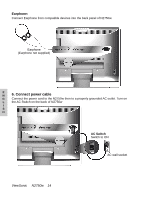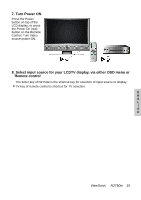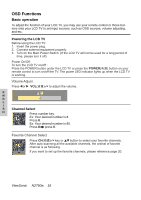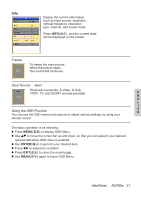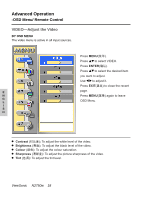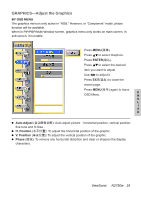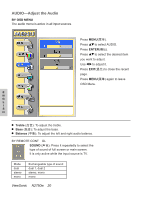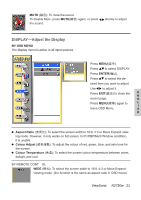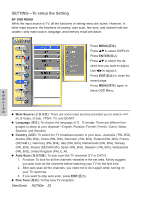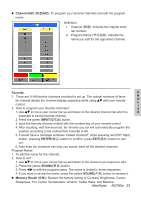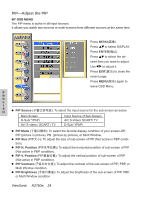ViewSonic N2750W User Manual - Page 20
GRAPHICS-Adjust the Graphics
 |
View all ViewSonic N2750W manuals
Add to My Manuals
Save this manual to your list of manuals |
Page 20 highlights
GRAPHICS-Adjust the Graphics BY OSD MENU The graphics menu is only active in "RGB." However, in "Component" mode, phase function will be available. When in PIP/PBP/Multi Window screen, graphics menu only works on main screen. In sub screen, it is unable. Press MENU(菜单). Press to select Graphics. Press ENTER(确认). Press to select the desired item you want to adjust. Use to adjust it. Press EXIT(退出) to close the recent page. Press MENU(菜单) again to leave E OSD Menu. N G L I S H Auto Adjust Auto adjust picture� horizontal position, vertical position, fine tune and H-Size . H. Position To adjust the horizontal position of the graphic. V. Position To adjust the vertical position of the graphic. Phase (微调): To remove any horizontal distortion and clear or sharpen the display characters. ViewSonic N2750w 19