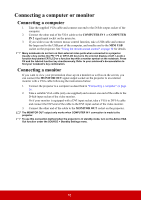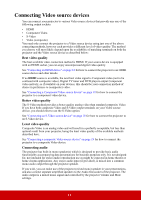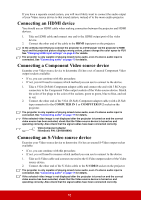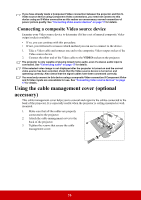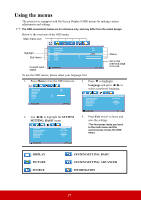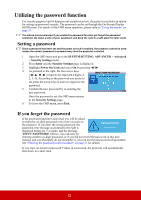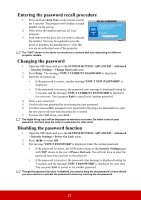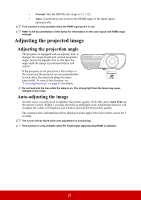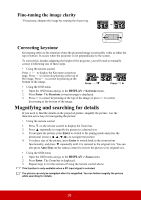ViewSonic PJD5553LWS PJD5553Lws User Guide English - Page 28
Using the menus
 |
View all ViewSonic PJD5553LWS manuals
Add to My Manuals
Save this manual to your list of manuals |
Page 28 highlights
Using the menus The projector is equipped with On-Screen Display (OSD) menus for making various adjustments and settings. The OSD screenshots below are for reference only, and may differ from the actual design. Below is the overview of the OSD menu. Main menu icon Highlight Sub-menu Current input signal Screen Color Aspect Ratio Keystone Position Phase H. Size Zoom Analog RGB Off Auto ENTER 16 0 Status MENU Exit Go to the previous page or to exit. To use the OSD menus, please select your language first. 1. Press Menu to turn the OSD menu on. Screen Color Aspect Ratio Keystone Position Phase H. Size Zoom Analog RGB Off Auto 16 0 MENU Exit 3. Press to highlight Language and press / to select a preferred language. Language Projector Position Menu Settings Blank Timer Splash Screen My Button Advanced English Front Table Disable ViewSonic Auto 2. Use / to highlight the SYSTEM SETTING: BASIC menu. Language Projector Position Menu Settings Blank Timer Splash Screen My Button Advanced English Front Table Disable ViewSonic Auto Analog RGB MENU Exit 4. Press Exit twice* to leave and save the settings. *The first press leads you back to the main menu and the second press closes the OSD menu. Analog RGB MENU Exit : DISPLAY : PICTURE : SOURCE : SYSTEM SETTING: BASIC : SYSTEM SETTING: ADVANCED : INFORMATION 21