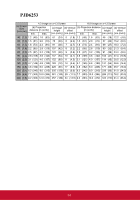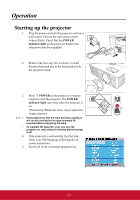ViewSonic PJD6223 PJD5126, PJD6223, PJD6253, PJD6553W User Guide (English) - Page 21
Connection
 |
View all ViewSonic PJD6223 manuals
Add to My Manuals
Save this manual to your list of manuals |
Page 21 highlights
Connection When connecting a signal source to the projector, be sure to: 1. Turn all equipment off before making any connections. 2. Use the correct signal cables for each source. 3. Ensure the cables are firmly inserted. • In the connections shown below, some cables may not be included with the projector (see "Shipping contents" on page 5). They are commercially available from electronics stores. • The connection illustrations below are for reference only. The rear connecting jacks available on the projector vary with each projector model. • For detailed connection methods, see pages 17-20. Notebook or desktop computer Monitor A/V device (VGA) or (DVI) 1 2 3 17 8 4 756 Speakers 7 PJD6223/PJD6253/ PJD6553w TYPE B USB LAN RS-232 HDMI MONITOR OUT COMPUTER IN 1 S-Viseo Video Audio in 1 2 COMPUTER IN 2 Audio out PJD5126 TYPE B USB MONITOR OUT COMPUTER IN 1 COMPUTER IN 2 RS-232 S-Viseo Video Audio in Audio out 1. VGA cable 5. S-Video cable 2. VGA to DVI-A cable 6. Video cable 3. USB cable 7. Audio cable 4. Component Video to VGA (D-Sub) 8. HDMI cable adapter cable 16