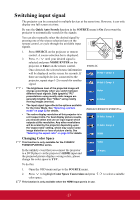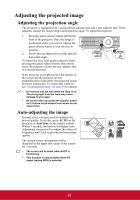ViewSonic PJD6223 PJD5126, PJD6223, PJD6253, PJD6553W User Guide (English) - Page 37
Optimizing the image, Selecting a picture mode
 |
View all ViewSonic PJD6223 manuals
Add to My Manuals
Save this manual to your list of manuals |
Page 37 highlights
Optimizing the image Selecting a picture mode The projector is preset with several predefined picture modes so that you can choose one to suit your operating environment and input signal picture type. To select an operation mode that suits your need, you can follow one of the following steps. • Press MODE/ENTER on the projector or Color Mode on the remote control repeatedly until your desired mode is selected. • Go to the PICTURE > Color Mode menu and press / to select a desired mode. ZOOM MENU EXIT SOURCE MTEEOMPNDTEER LMMP AU TO MENU EXIT SOURCE MTEEOMPNDTEER LMAMPUTO Picture modes for different types of signals The picture modes available for different types of signals are listed below. PC input signals: D-Sub / Comp. 1/2 (analog RGB) 1. Brightest mode: Maximizes the brightness of the projected image. This mode is suitable for environments where extra-high brightness is required, such as using the projector in well lit rooms. 2. PC mode: Is designed for presentations under daylight environment to match PC and notebook coloring. 3. ViewMatch mode: Switches between high brightness performance and accurate color performance. 4. Movie mode: Is appropriate for playing colorful movies, video clips from digital cameras or DVs through the PC input for best viewing in a blackened (little light) environment. 5. Dynamic PC mode: Is designed for presentations under daylight environment to match PC and notebook coloring. In addition, the projector will optimize the image quality using the dynamic PC function in accordance with the projected contents. It takes the projector several minutes after it is turned on or resumed to initiate dynamic PC function, so that the image contrast can be enhanced. 6. Dynamic Movie mode: Is appropriate for playing colorful movies, video clips from digital cameras or DVs through the PC input for best viewing in a blackened (little light) environment. In addition, the projector will optimize the image quality using the dynamic Movie function in accordance with the projected contents. It takes the projector several minutes after it is turned on or resumed to initiate dynamic Movie function, so that the image contrast can be enhanced. 7. User 1/User 2 mode: Recalls the settings customized based on the current available picture modes. See "Setting the User 1/User 2 mode" on page 33 for details. Video input signals: S-Video, Video, D-Sub / Comp. 1/2 (YPbPr) / HDMI 1. Brightest mode: Optimized for daylight viewing, with living room level ambient brightness. 2. Gaming mode: Suitable for all types of entertainment media, including gaming and movies. 32