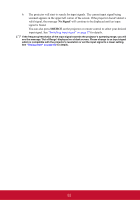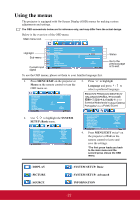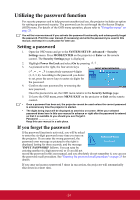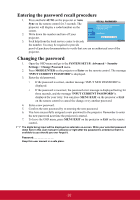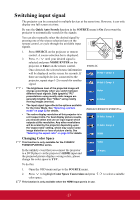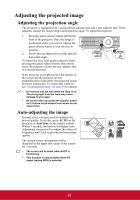ViewSonic PJD6223 PJD5126, PJD6223, PJD6253, PJD6553W User Guide (English) - Page 32
Switching input signal, Changing Color Space
 |
View all ViewSonic PJD6223 manuals
Add to My Manuals
Save this manual to your list of manuals |
Page 32 highlights
Switching input signal The projector can be connected to multiple devices at the same time. However, it can only display one full screen at a time. Be sure the Quick Auto Search function in the SOURCE menu is On if you want the projector to automatically search for the signals. You can also manually select the desired signal by pressing one of the source selection keys on the remote control, or cycle through the available input signals. 1. Press SOURCE on the projector or remote control. A source selection bar is displayed. 2. Press / until your desired signal is selected and press MODE/ENTER on the projector or Enter on the remote control. Once detected, the selected source information will be displayed on the screen for seconds. If there are multiple devices connected to the projector, repeat steps 1-2 to search for another signal. • The brightness level of the projected image will change accordingly when you switch between different input signals. Data (graphic) "PC" presentations using mostly static images are generally brighter than "Video" using mostly moving images (movies). • The input signal type effects the options available for the Color Mode. See "Selecting a picture mode" on page 32 for details. • The native display resolution of this projector is in a 4:3 aspect ratio. For best display picture results, you should select and use an input signal which outputs at this resolution. Any other resolutions will be scaled by the projector depending upon the 'aspect ratio' setting, which may cause some image distortion or loss of picture clarity. See "Selecting the aspect ratio" on page 30 for details. ZOOM MENU EXIT SOURCE MTEEOMPNDTEER LMAMPUTO MENU EXIT SOURCE MTEEOMPNDTEER LMMP AU TO PJD5126 D-Sub / Comp. 1 D-Sub / Comp. 2 Video S-Video PJD6223/PJD6253/PJD6553w D-Sub / Comp. 1 D-Sub / Comp. 2 HDMI Changing Color Space This function is only available for the PJD6223/ PJD6253/PJD6553w series. Video In the unlikely event that you connect the projector to a DVD player via the projector's HDMI input and the projected picture displays wrong colors, please change the color space to YUV. S-Video To do this: 1. Open the OSD menu and go to the SOURCE menu. 2. Press to highlight Color Space Conversion and press / to select a suitable color space. This function is only available when the HDMI-input port is in use. 27