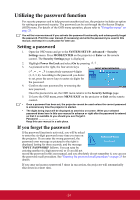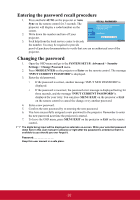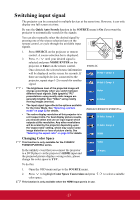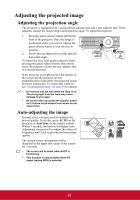ViewSonic PJD6223 PJD5126, PJD6223, PJD6253, PJD6553W User Guide (English) - Page 34
Fine-tuning the image clarity, Correcting keystone, MENU/EXIT, Keystone, MODE/ENTER, Enter
 |
View all ViewSonic PJD6223 manuals
Add to My Manuals
Save this manual to your list of manuals |
Page 34 highlights
Fine-tuning the image clarity 1. Adjust the projected image to the size 2. that you need using the zoom ring. If necessary, Sharpen the image by rotating the focus ring. Correcting keystone Keystoning refers to the situation where the projected image is noticeably wider at either the top or bottom. It occurs when the projector is not perpendicular to the screen. To correct this, besides adjusting the height of the projector, you will need to manually correct it following one of these steps. • Using the remote control Press / on the projector or remote control to display the Keystone correction page. Press to correct keystoning at the top of the image. Press to correct keystoning at the bottom of the image. • Using the OSD menu 1. Press MENU/EXIT on the projector or Menu on the remote control and then press ZOOM MENU EXIT SOURCE MTEEOMPNDTEER LMMP AU TO MENU EXIT SOURCE MTEEOMPNDTEER LMAMPUTO / until the DISPLAY menu is highlighted. 2. Press to highlight Keystone and press MODE/ENTER on the projector or Enter Press / . on the remote control. The Keystone correction page is displayed. 3. Press to correct keystoning at the top of the image or press to correct keystoning at the bottom of the image. Press / . 29