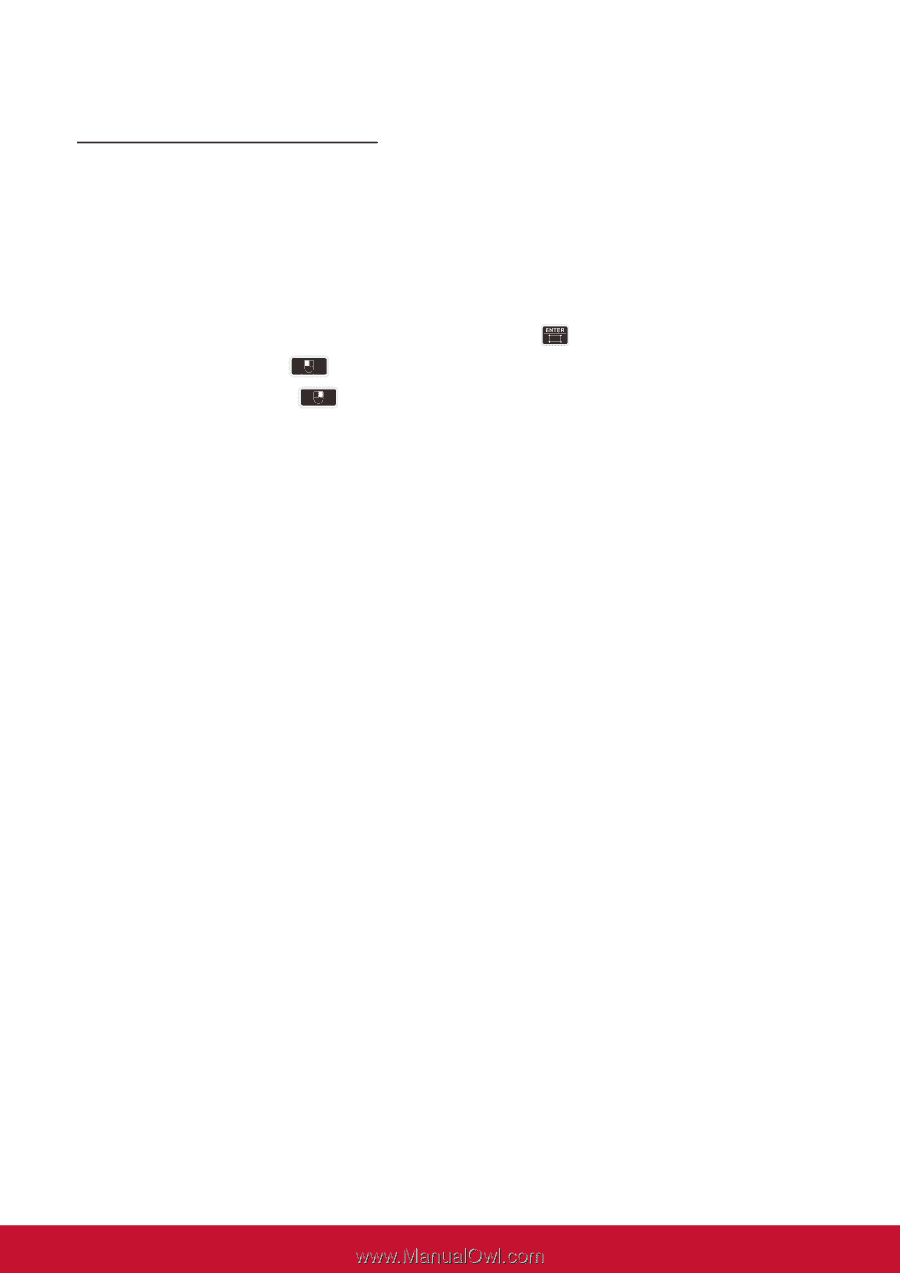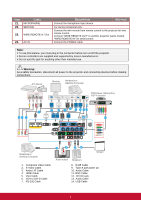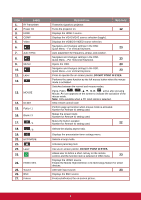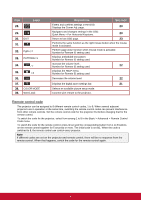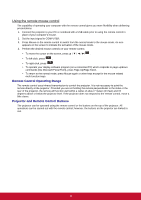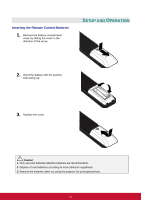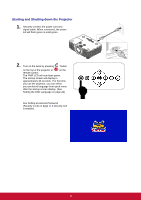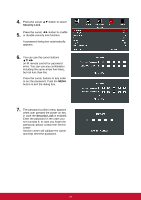ViewSonic Pro9520WL PRO9510L User Guide English - Page 23
Using the remote mouse control, Remote Control Operating Range, Projector and Remote Control Buttons
 |
View all ViewSonic Pro9520WL manuals
Add to My Manuals
Save this manual to your list of manuals |
Page 23 highlights
Using the remote mouse control The capability of operating your computer with the remote control gives you more flexibility when delivering presentations. 1. Connect the projector to your PC or notebook with a USB cable prior to using the remote control in place of your computer's mouse. 2. Set the input signal to COMPUTER. 3. Press Mouse on the remote control to switch from the normal mode to the mouse mode. An icon appears on the screen to indicate the activation of the mouse mode. 4. Perform the desired mouse controls on your remote control. To move the cursor on the screen, press To left-click, press . To right-click, press . To operate your display software program (on a connected PC) which responds to page up/down commands (like Microsoft PowerPoint), press Page Up/Page Down. To return to the normal mode, press Mouse again or other keys except for the mouse related multi-function keys. Remote Control Operating Range The remote control uses infrared transmission to control the projector. It is not necessary to point the remote directly at the projector. Provided you are not holding the remote perpendicular to the sides or the rear of the projector, the remote will function well within a radius of about 7 meters (23 feet) and 15 degrees above or below the projector level. If the projector does not respond to the remote control, move a little closer. Projector and Remote Control Buttons The projector can be operated using the remote control or the buttons on the top of the projector. All operations can be carried out with the remote control; however, the buttons on the projector are limited in use. 10