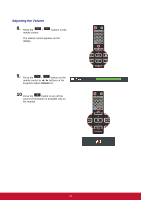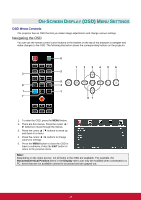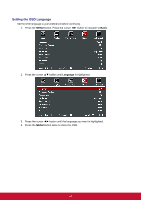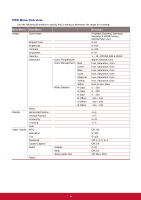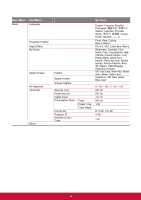ViewSonic Pro9520WL PRO9510L User Guide English - Page 36
On-Screen Display (OSD) Menu Settings, OSD Menu Controls, Navigating the OSD
 |
View all ViewSonic Pro9520WL manuals
Add to My Manuals
Save this manual to your list of manuals |
Page 36 highlights
ON-SCREEN DISPLAY (OSD) MENU SETTINGS OSD Menu Controls The projector has an OSD that lets you make image adjustments and change various settings. Navigating the OSD You can use the remote control cursor buttons or the buttons on the top of the projector to navigate and make changes to the OSD. The following illustration shows the corresponding buttons on the projector. MENU EXIT ENTER SOURCE 1. To enter the OSD, press the MENU button. 2. There are five menus. Press the cursor ◄ / ► buttons to move through the menus. 3. Press the cursor / ▼ buttons to move up and down in a menu. 4. Press the cursor ◄ / ► buttons to change values for settings. 5. Press the MENU button to close the OSD or leave a submenu. Press the EXIT button to return to the previous menu. Note: Depending on the video source, not all items in the OSD are available. For example, the Horizontal/Vertical Position items in the Display menu can only be modified when connected to a PC. Items that are not available cannot be accessed and are grayed out. 23