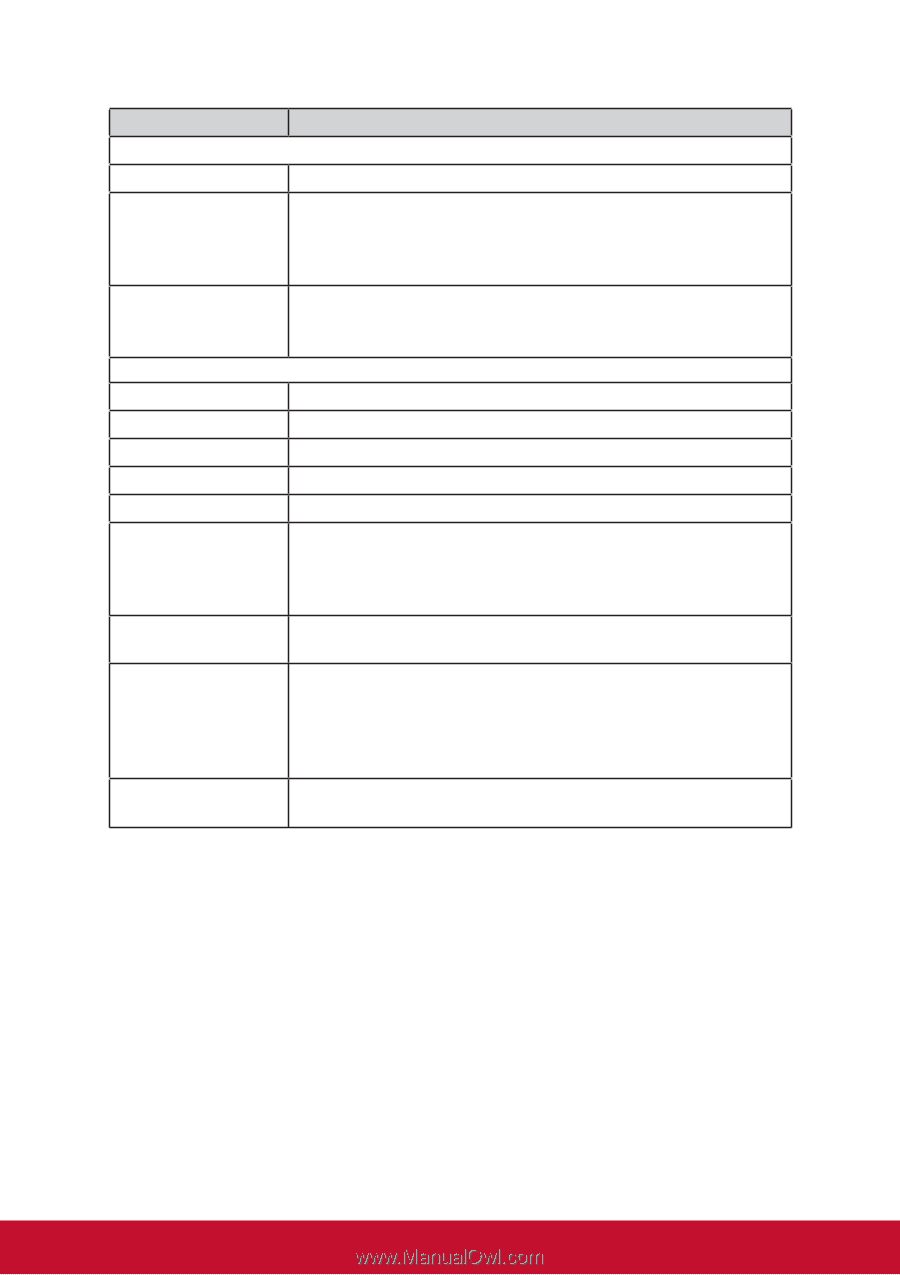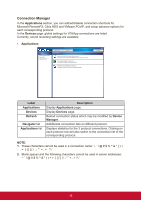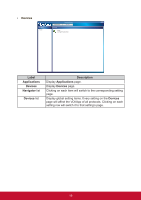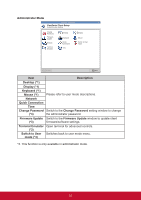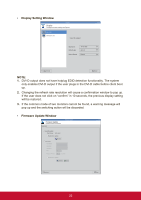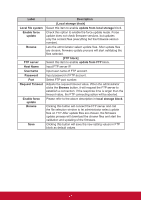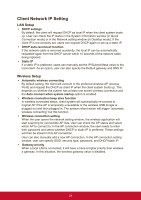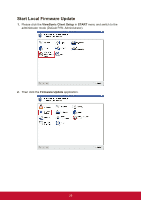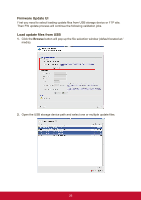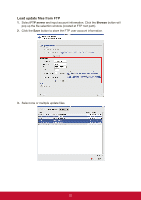ViewSonic SD-T225 SD-T225 User Guide English - Page 29
Request Timeout
 |
View all ViewSonic SD-T225 manuals
Add to My Manuals
Save this manual to your list of manuals |
Page 29 highlights
Label Local file system Enable force update Browse FTP server Host Name Username Password Port Request Timeout Enable force update Browse Save Description [Local storage block] Select this item to enable update from local storage block. Check this option to enable the force update mode. Force update does not check firmware versions, but updates only the content files (everything but the firmware version number). Lets the administrator select update files. After update files are chosen, firmware update process will start validating the files selected. [FTP block] Select this item to enable update from FTP block. Input FTP server IP. Input user name of FTP account. Input password of FTP account. Select FTP port number. Adjusts the request timeout value. When the administrator clicks the Browse button, it will request the FTP server to establish a connection. If the response time is larger than the timeout value, the FTP connecting action will be aborted. Please refer to the above description in local storage block. Clicking this button will connect the FTP server and call the file selection window to let administrator select update files on FTP. After update files are chosen, the firmware update process will download the chosen files and start the validation and updating of the firmware. Clicking this button will save the new setting values in FTP block as default values. 23