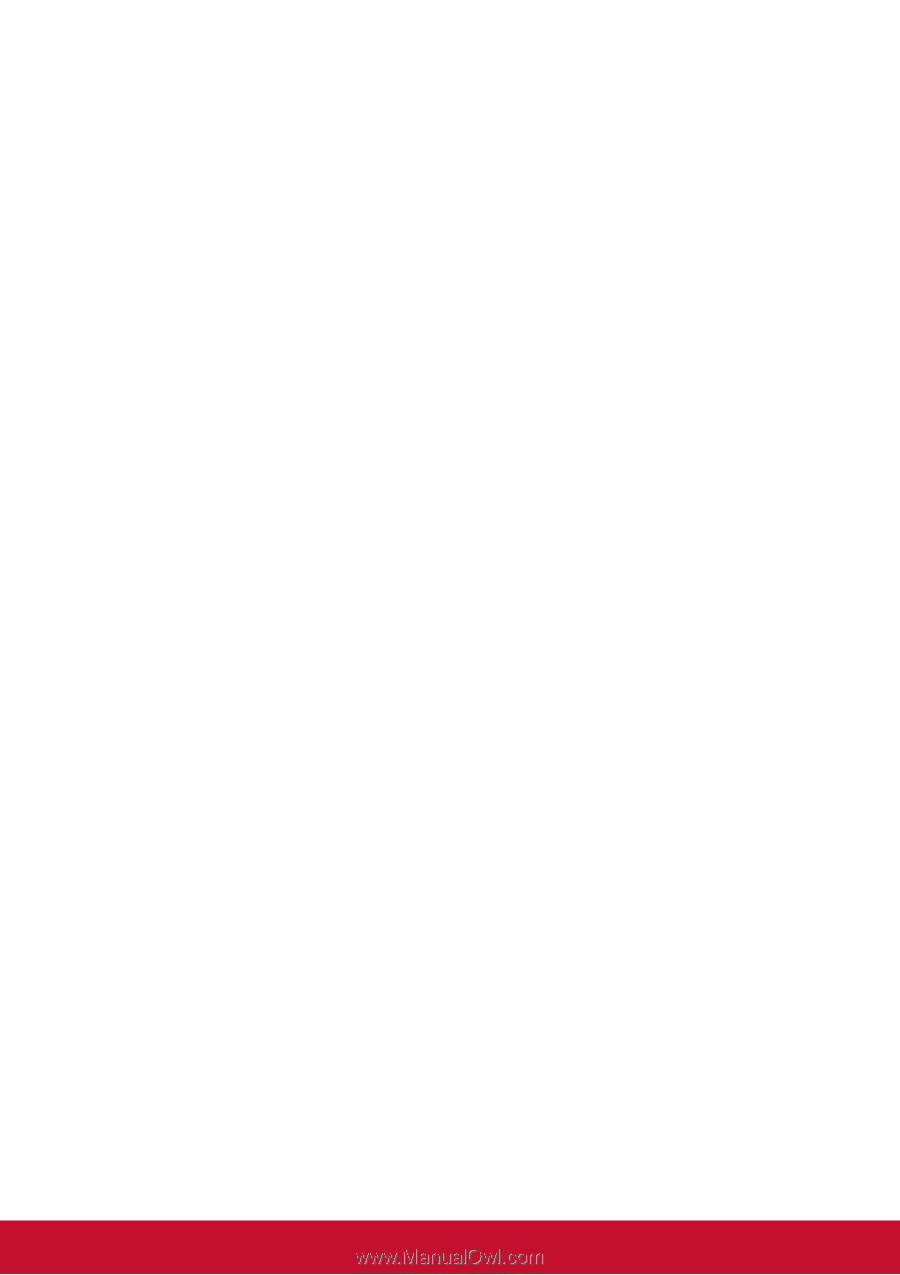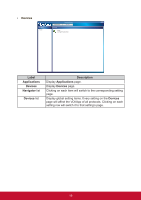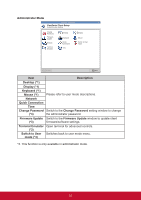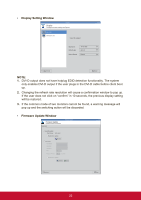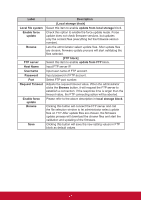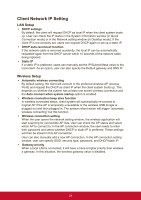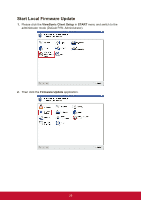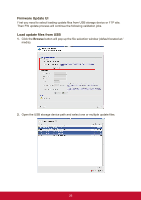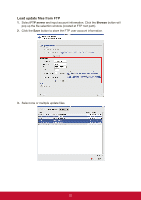ViewSonic SD-T225 SD-T225 User Guide English - Page 30
Client Network IP Setting
 |
View all ViewSonic SD-T225 manuals
Add to My Manuals
Save this manual to your list of manuals |
Page 30 highlights
Client Network IP Setting LAN Setup • DHCP settings By default, the client will request DHCP as local IP when the client system boots up. User can check the IP status in the System Information window (in Quick Connection mode) or in the Network setting window (in Desktop mode). If the client IP is not correctly set, users can request DHCP again or set up a static IP. • DHCP auto-reconnect function If the network cable is removed accidently, the local IP can be automatically requested again from the DHCP server within 10 seconds of the network cable being replaced. • Static IP If a static IP is preferred, users can manually set the IP/Subnet Mask value to the local client. As an option, user can also specify the Default gateway and DNS IP. Wireless Setup • Automatic wireless connecting By default setting, the client will connect to the preferred wireless AP (Access Point) and request the DHCP as client IP when the client system boots up. This depends on whether the system has at least one stored wireless connection and the Auto connect when system startup option is enabled. • Wireless connection keep alive function In wireless connected status, client system will automatically re-connect to original AP if the AP is temporally unavailable or the wireless USB dongle is plugged out and then plugged in. The system reboot action will trigger "automatic wireless connecting" but this function. • Wireless connection setting When the user opens the network setting window, the wireless application will start scanning for connectible AP lists. User can check the AP status and select which AP to connect to. In the AP connection window, the user needs to enter their password and select whether DHCP or static IP is preferred. These settings will then be stored in this AP connection. User can also manually add a new AP connection. In the AP connection setting window, user can specify SSID, security type, password, and DHCP/static IP. • Gateway priority When a local LAN is connected, it will have a have a higher priority than wireless a gateway. In this situation, the wireless gateway value is disabled. 24