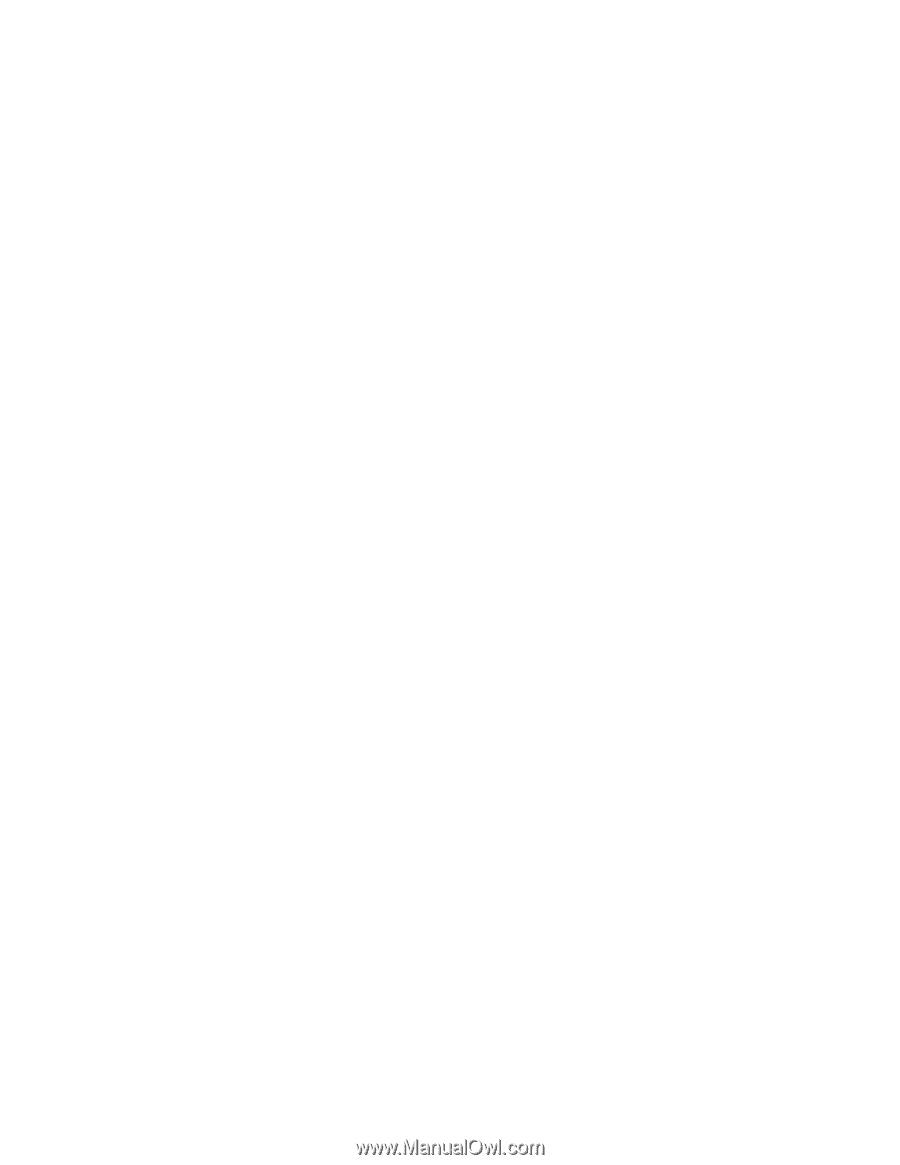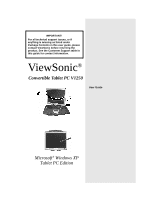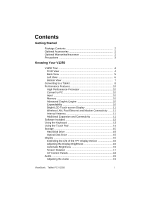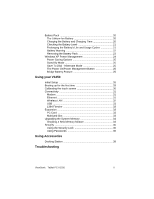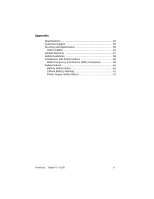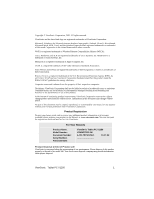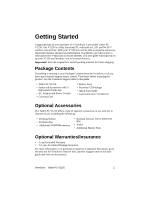Contents
ViewSonic
Tablet PC V1250
i
Getting Started
Package Contents
..................................................................
2
Optional Accessories
..............................................................
2
Optional Warranties/Insurance
...............................................
2
Precautions
............................................................................
3
Knowing Your V1250
V1250 Tour
.............................................................................
4
Front View
...........................................................................
4
Back View
...........................................................................
5
Left View
.............................................................................
6
Bottom View
........................................................................
7
Converting to a Tablet
............................................................
8
Performance Features
............................................................
10
High Performance Processor
..............................................
10
Convert to PC
......................................................................
10
Input
....................................................................................
10
Memory
...............................................................................
10
Advanced Graphic Engine
..................................................
10
Expandability
.......................................................................
10
Bright LCD Touch-screen Display
.......................................
11
Wireless LAN, Fast Ethernet and Modem Connectivity
......
11
Internal Antenna
..................................................................
11
Additional Expansion and Connectivity
...............................
11
Software Included
...................................................................
12
Using the Keyboard
................................................................
13
Using the Touch Pad
..............................................................
14
Storage
...................................................................................
15
Hard Disk Drive
...................................................................
15
Optical Disk Drive
................................................................
15
Display
....................................................................................
16
Extending the Life of the TFT Display Device
.....................
16
Adjusting the Display Brightness
.........................................
16
Automatic Brightness
..........................................................
16
Screen Rotation
..................................................................
17
XP Control Panels
...............................................................
18
Audio
......................................................................................
19
Adjusting the Audio
.............................................................
19