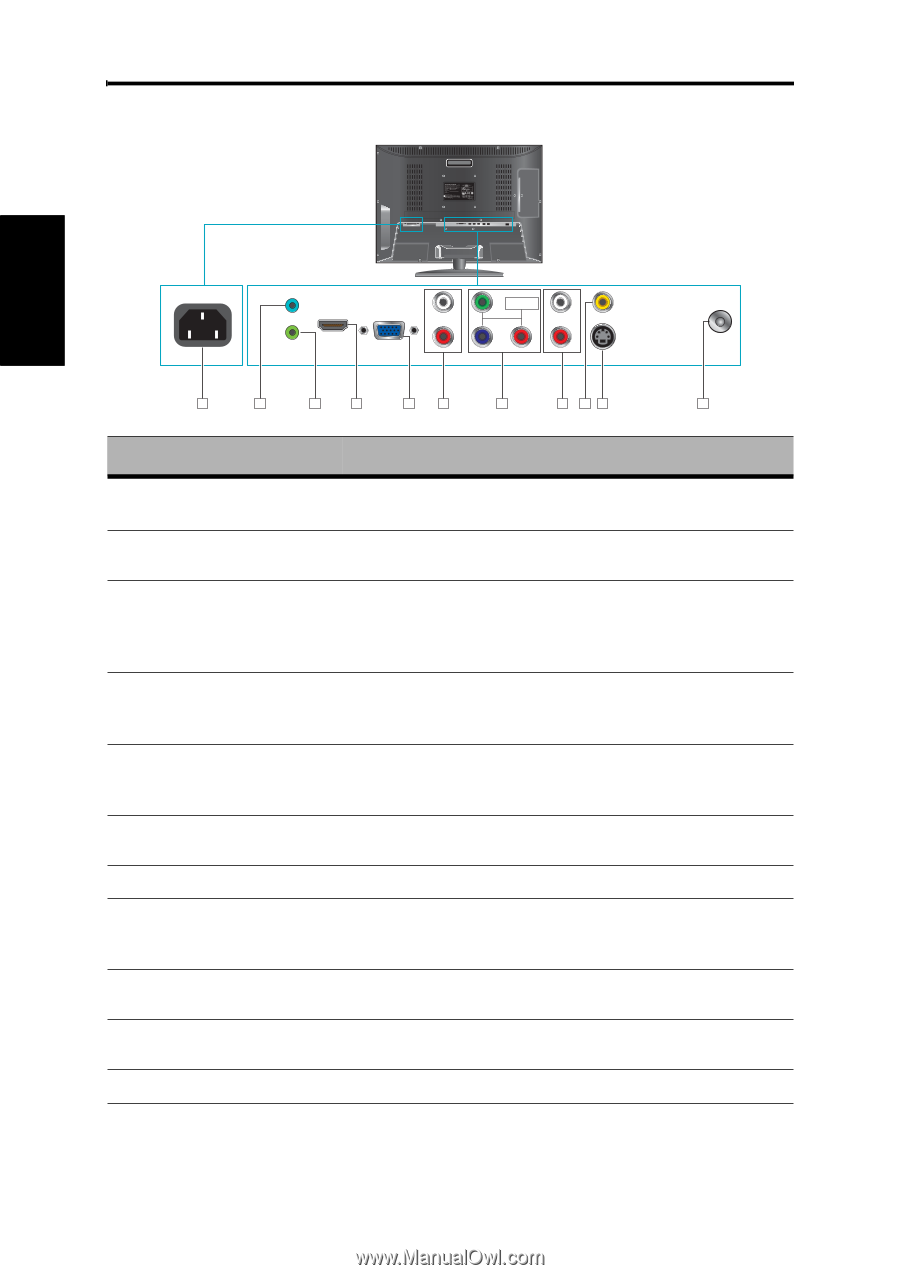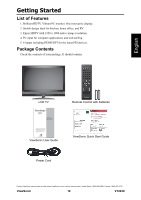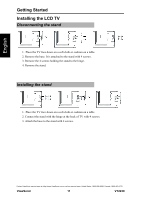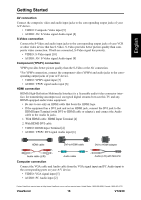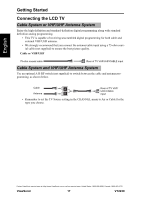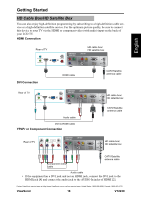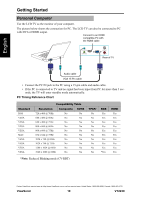ViewSonic VT2230 VT2230 User Guide M Region (English) - Page 21
Getting Started, Rear View of the Product - no audio
 |
UPC - 766907337310
View all ViewSonic VT2230 manuals
Add to My Manuals
Save this manual to your list of manuals |
Page 21 highlights
Getting Started Rear View of the Product English AC PC AUDIO-IN L AUDIO-IN YPbPr L AUDIO-IN CVBS HDMI EARPHONE VGA R R S-VIDEO TV-IN 1 2 3 4 5 6 7 8 9 10 11 Item Description 1 Power (AC input) Plug-in the supplied AC Power cord and connect to the AC input power source. 2 PC Audio In Connect the RGB Audio In on your computer to the RGB Audio In on the rear of the LCD TV. 3 HeadphoneJack Connect to your headphones. By connecting the headphones, you can listen to the sound from the TV on headphones. *If you connect the headphones, the TV speakers will be muted. Connect this port to the HDMI/HDMI-DVI jack of the 4 HDMI Input Terminal compatible equipment. *If you use HDMI-DVI connections, please use PC Audio In for audio input. 5 VGA Signal Input Connect a 15-pin D-sub RGB cable to the RGB output of your computer and the other end to the RGB input on the rear of the LCD TV. 6 YPbPr/ Audio Input (left/ right) Connect the Audio in cable for YPbPr from this jack to the corresponding connectors on your A/V device. 7 YPbPr Signal Input Connect this jack to the YPbPr output of A/V device. 8 AV/ S-Video Signal Audio Input (left/ right) Connect the Audio in cable for AV/ S-Video from this jack to the corresponding connectors on your A/V device. 9 Composite Video Input Connect this jack to the composite video output connectors on your A/V equipment. 10 S-Video Input Connect the S-Video cable from the compatible device to this connector on the rear panel of the LCD TV. 11 TV Input Jack Connect this jack to your Cable or VHF/UHF antenna. Contact ViewSonic service team at: http://www.ViewSonic.com or call our service team: United States 1-800-688-6688, Canada 1-866-463-4775 ViewSonic 15 VT2230