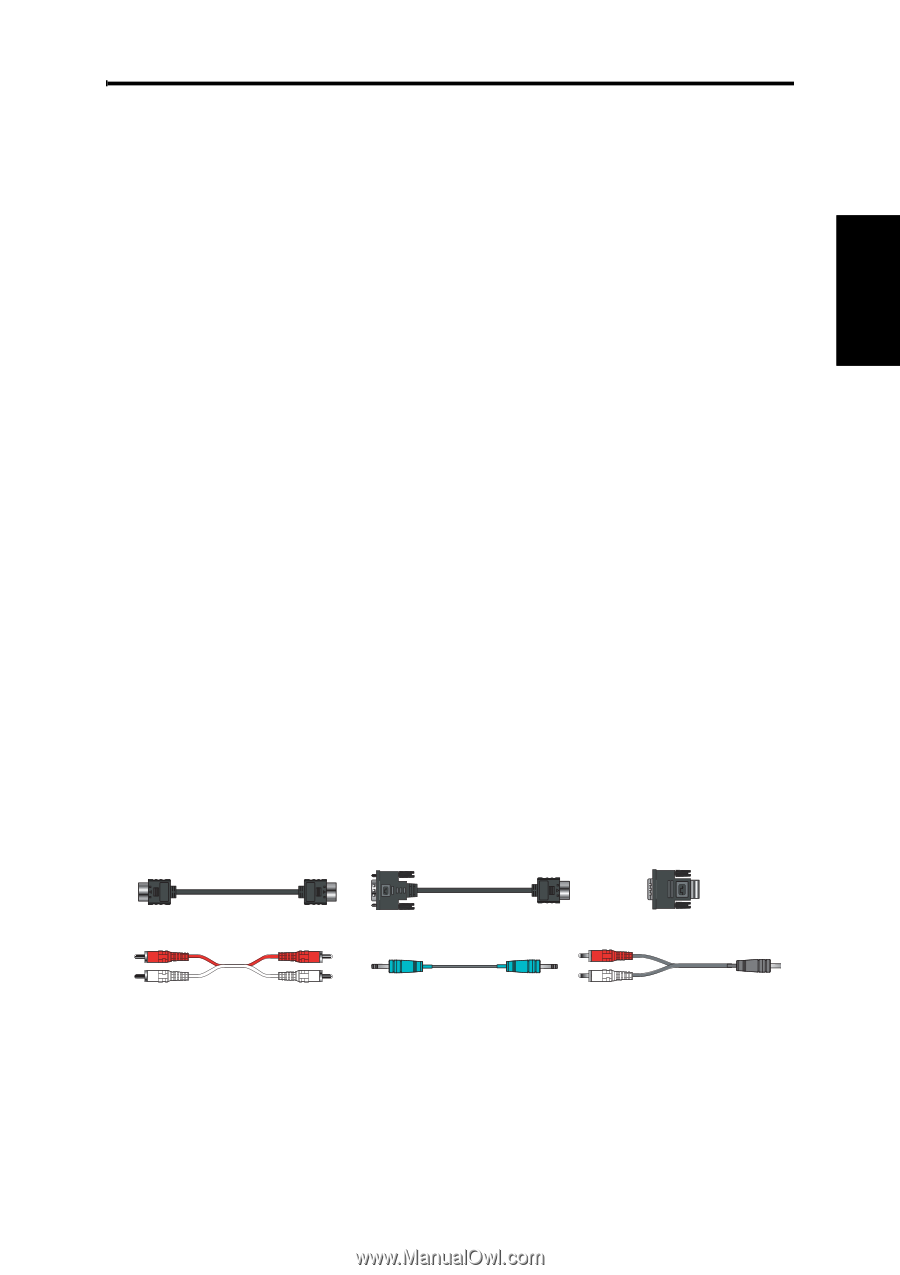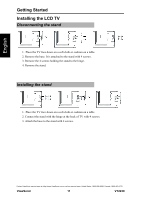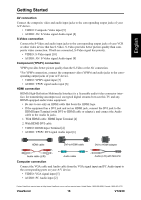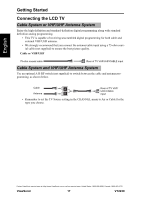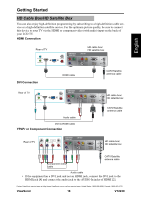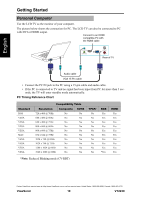ViewSonic VT2230 VT2230 User Guide M Region (English) - Page 22
ViewSonic, VT2230, AV connection, S-Video connection, Component YPbPr connection, HDMI connection,
 |
UPC - 766907337310
View all ViewSonic VT2230 manuals
Add to My Manuals
Save this manual to your list of manuals |
Page 22 highlights
English Getting Started AV connection Connect the composite video and audio input jacks to the corresponding output jacks of your A/V device. • VIDEO: Composite Video input [9] • AUDIO: AV/ S-Video signal Audio input [8] S-Video connection Connect the S-Video and audio input jacks to the corresponding output jacks of your VCR or other video device that has S-Video. S-Video provides better picture quality than composite video connection. If both are connected, S-Video signal has priority. • VIDEO: S-Video input [10] • AUDIO: AV/ S-Video signal Audio input [8] Component (YPbPr) connection YPbPr provides better picture quality than the S-Video or the AV connection. *For YPbPr connection, connect the component video (YPbPr) and audio jacks to the corresponding output jacks of your A/V device. • VIDEO: YPbPr signal input [7] • AUDIO: YPbPr signal audio input [6] HDMI connection HDMI (High-Definition Multimedia Interface) is a licensable audio/video connector interface for transmitting uncompressed, encrypted digital streams between this TV and any HDMI equipped audio/video equipment. • Be sure to use only an HDMI cable that bears the HDMI logo. • If the equipment has a DVI jack and not an HDMI jack, connect the DVI jack to the HDMI Input Terminal (with DVI-to-HDMI cable or adapter), and connect the Audio cable to the Audio In jacks. 1. With HDMI cable: HDMI Input Terminal [4] 2. With HDMI-DVI cable • VIDEO: HDMI Input Terminal [4] • AUDIO: YPbPr/ DVI signal Audio input [6] HDMI cable DVI-to-HDMI cable DVI-to-HDMI adapter Audio cable (L/R) Audio cable Audio (L/R) with Mini-Pin Computer connection Connect the VGA cable and Audio cable from the VGA signal input and PC Audio input to the corresponding ports on your A/V device. • VIDEO: VGA signal input [5] • AUDIO: PC Audio input [2] Contact ViewSonic service team at: http://www.ViewSonic.com or call our service team: United States 1-800-688-6688, Canada 1-866-463-4775 ViewSonic 16 VT2230