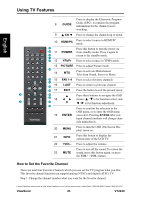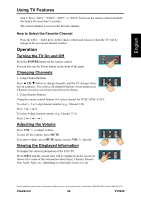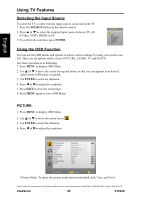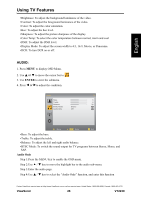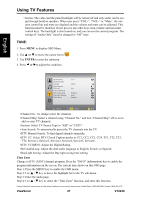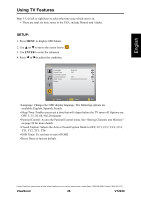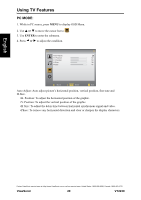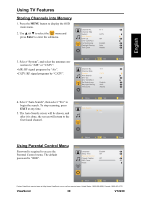ViewSonic VT2230 VT2230 User Guide M Region (English) - Page 31
Selecting the Input Source, Using the OSD Function
 |
UPC - 766907337310
View all ViewSonic VT2230 manuals
Add to My Manuals
Save this manual to your list of manuals |
Page 31 highlights
English Using TV Features Selecting the Input Source To select the TV or other external input sources connected to the TV. 1. Press the SOURCE button on the remote control. 2. Press or to select the required input source between TV, AV, S-Video, YPbPr, HDMI, or PC. 3. To confirm the selection, press ENTER. SOURCE TV AV S-Video YPbPr HDMI PC Using the OSD Function You can use the OSD menus and options to adjust various settings by using your remote control. There are six options on the screen: PICTURE, AUDIO, TV, and SETUP. The basic operation is as following: 1. Press MENU to display OSD Menu. 2. Use or to move the cursor bar up and down, so that you can appoint your desired option while OSD menu is enabled. 3. Use ENTER to enter the submenu. 4. Press or to adjust the condition. 5. Press EXIT to close the recent page. 6. Press MENU again to leave OSD Menu. PICTURE: 1. Press MENU to display OSD Menu. 2. Use or to move the cursor bar to . 3. Use ENTER to enter the submenu. 4. Press or to adjust the condition. Picture Picture Mode Brightness Contrast Color Hue Sharpness Color Temp DNR Display Mode DCR Standard Normal Low 16:9 OFF TV 50 50 70 50 50 Move OK Enter Exit •Picture Mode: To select the picture mode between Standard, Soft, User, and Vivid. Contact ViewSonic service team at: http://www.ViewSonic.com or call our service team: United States 1-800-688-6688, Canada 1-866-463-4775 ViewSonic 25 VT2230