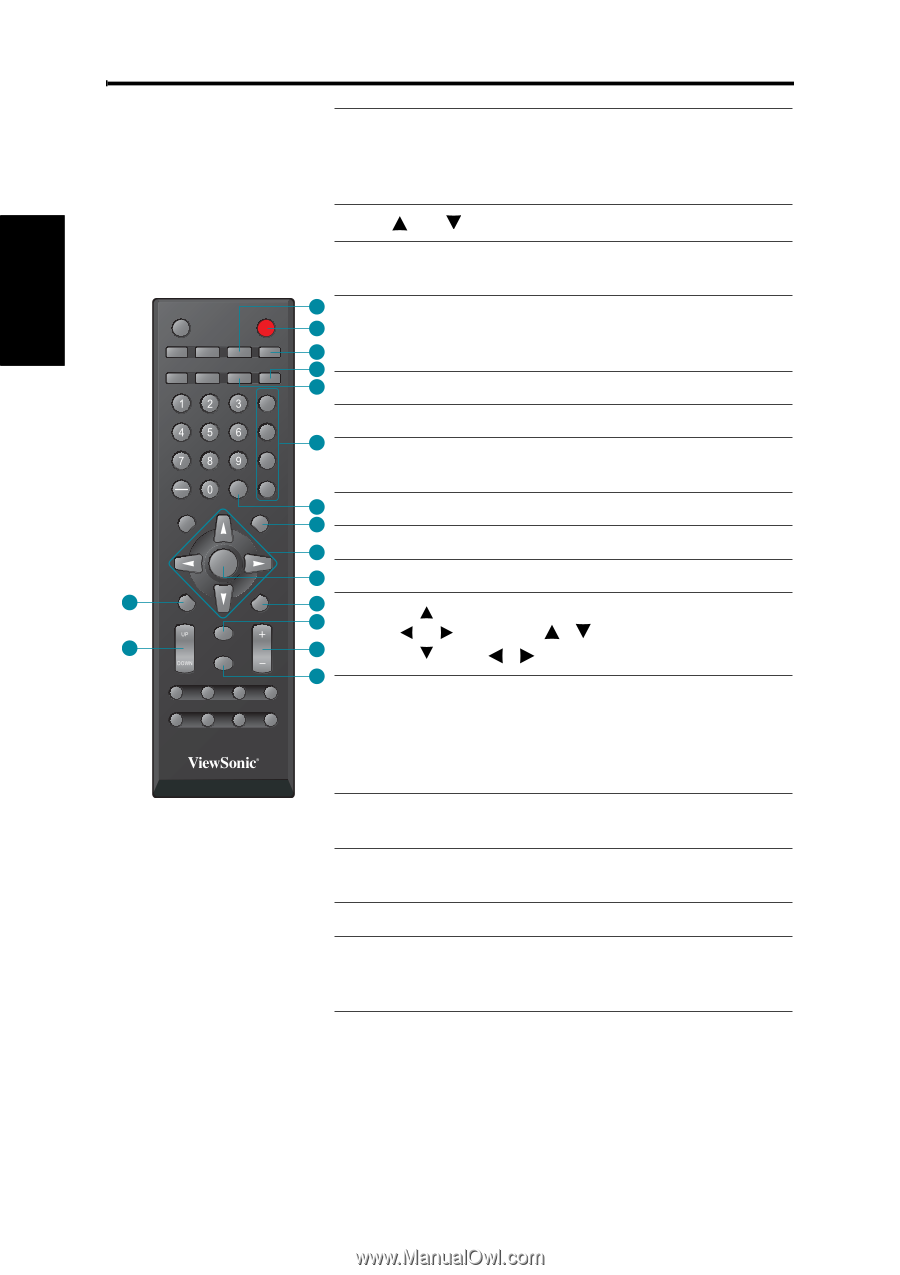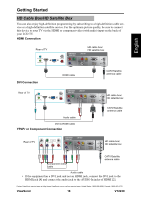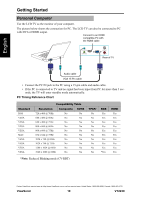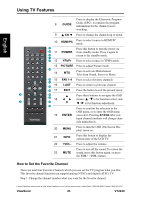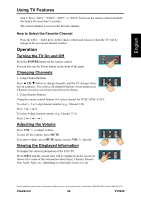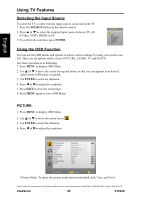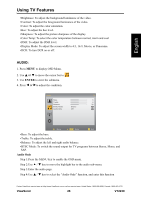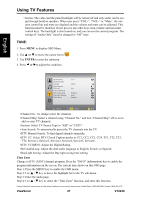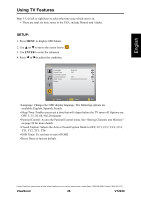ViewSonic VT2230 VT2230 User Guide M Region (English) - Page 29
How to Set the Favorite Channel - 22 lcd tv
 |
UPC - 766907337310
View all ViewSonic VT2230 manuals
Add to My Manuals
Save this manual to your list of manuals |
Page 29 highlights
Using TV Features English Press to display the Electronic Program 8 GUIDE Guide (EPG). It contains the program information for the channel you're watching. 9 CH Press to change the channels up or down. 10 HDMI/PC Press to select source to HDMI/PC mode. SLEEP POWER TV AV HDMI/PC YPbPr WIDE CC MTS PICTURE FAV1 10 11 11 12 13 14 12 POWER YPbPr Press this button to turn the power on from standby mode. Press it again to return to the standby mode. Press to select source to YPbPr mode. FAV2 13 PICTURE Press to adjust Picture mode. FAV3 15 14 FAV4 MTS Press to activate Multichannel Television Sound, Stereo or Mono. LAST SOURCE EXIT 16 15 FAV 1-4 Press to select favorite channels ENTER GUIDE MENU 17 16 18 19 17 LAST EXIT Press to return to previous channel. Press the button to exit the present menu. 8 20 21 INFO 18 Press these buttons to navigate the OSD menus. / is for function select, and 9 CH VOL 22 MUTE 23 / is for function adjustment. Press to confirm the selection in the OSD menu, or to enter the OSD menu 19 ENTER you select. Pressing ENTER after you input channel numbers will change chan- nels immediately. 20 MENU Press to turn the OSD (On-Screen Display) menu on. 21 INFO Press this button to display the current state of the LCD TV. 22 +VOL- Press to adjust the volume. Press to turn off the sound. To restore the 23 MUTE sound, press this button again, or press the VOL+ / VOL- button. How to Set the Favorite Channel There are total four Favorite Channels which you can set the TV program what you like. This favorite channel function can support analog (NTSC) and digital (ATSC) TV. Step 1: Change the channel number what you want for the favorite channel. Contact ViewSonic service team at: http://www.ViewSonic.com or call our service team: United States 1-800-688-6688, Canada 1-866-463-4775 ViewSonic 23 VT2230