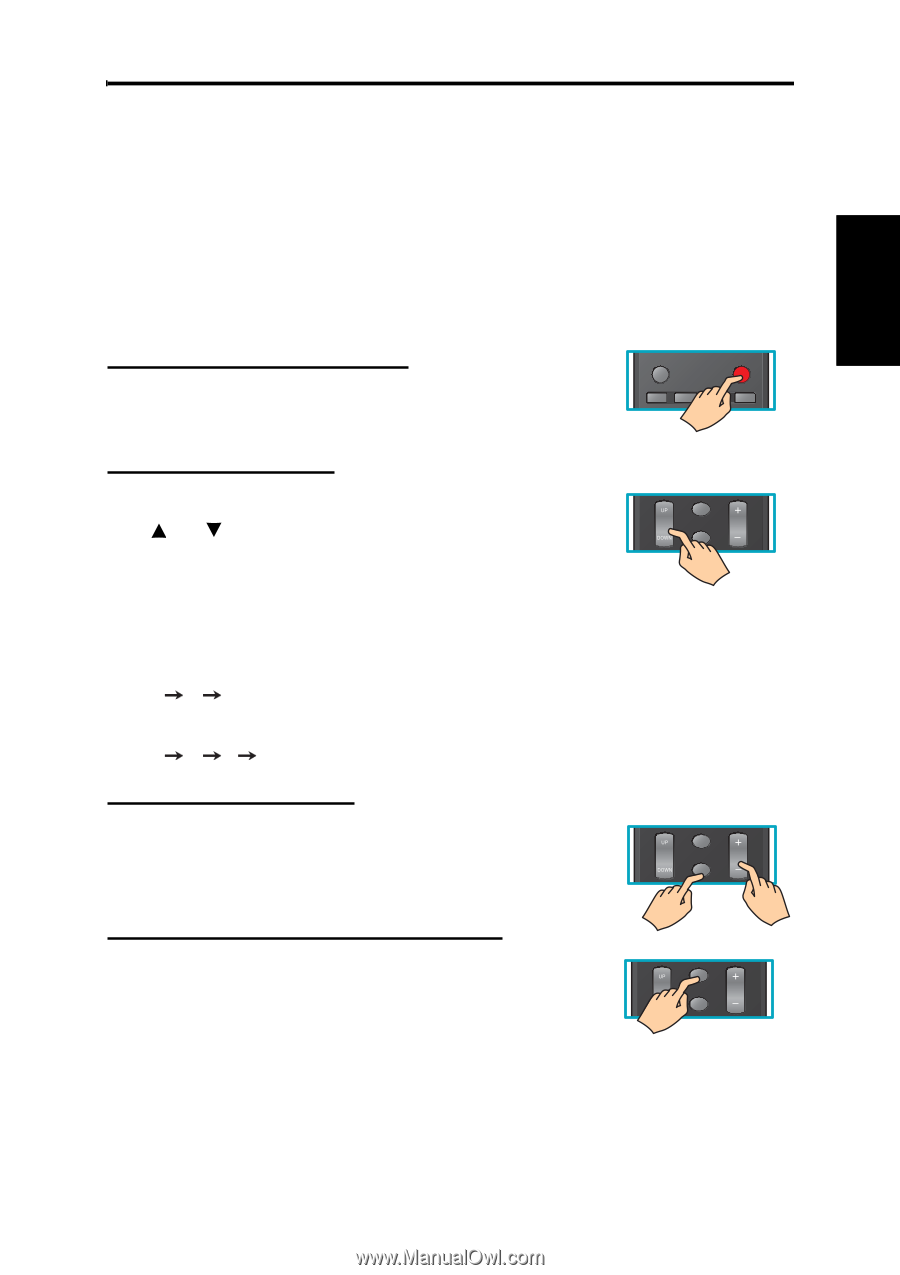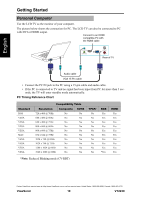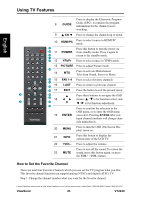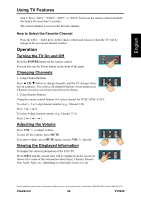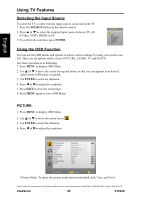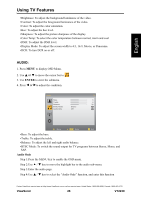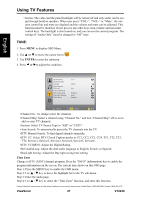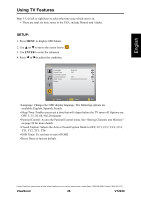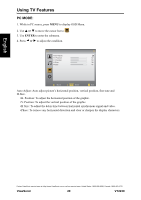ViewSonic VT2230 VT2230 User Guide M Region (English) - Page 30
Using TV Features, Operation
 |
UPC - 766907337310
View all ViewSonic VT2230 manuals
Add to My Manuals
Save this manual to your list of manuals |
Page 30 highlights
English Using TV Features Step 2: Press "FAV1", "FAV2", "FAV3" or "FAV4" button on the remote control and hold this button for more than 3 seconds. The current channel is saved as the favorite channel. How to Select the Favorite Channel Press the FAV1 ~ FAV4 keys on the remote control and release it, then the TV will be change to the pre-stored channel number. Operation Turning the TV On and Off ALEEP POWER Press the POWER button on the remote control. You can also use the Power button on the front of the panel. TV AV HDMI/PC YPbPr Changing Channels 1. Using Channel Buttons Press CH button to change channels, and the TV changes channels in sequence. You will see all channels that have been memorized. Channels erased or not memorized will not be shown. INFO CH VOL MUTE 2. Using Number Buttons Using the remote control buttons 0-9, select channel for NTSC/ATSC/CATV. To select 1, 2 or 3-digt channel number (e.g., Channel 110) Press 1 1 0. To select 4-digit channel number (e.g. Channel 23-1) Press 2 3 - 1. Adjusting the Volume Press VOL +/- to adjust volume. To turn off the volume, press MUTE. To restore volume, press MUTE again, or press VOL +/- directly. INFO CH VOL MUTE Viewing the Displayed Information To display the current information of the LCD TV: Press INFO, and the current state will be displayed on the screen. (It shows all or some of the information about Input, Channel, Resolution, Audio Type, etc., depending on what input source it is in) INFO CH VOL MUTE Contact ViewSonic service team at: http://www.ViewSonic.com or call our service team: United States 1-800-688-6688, Canada 1-866-463-4775 ViewSonic 24 VT2230