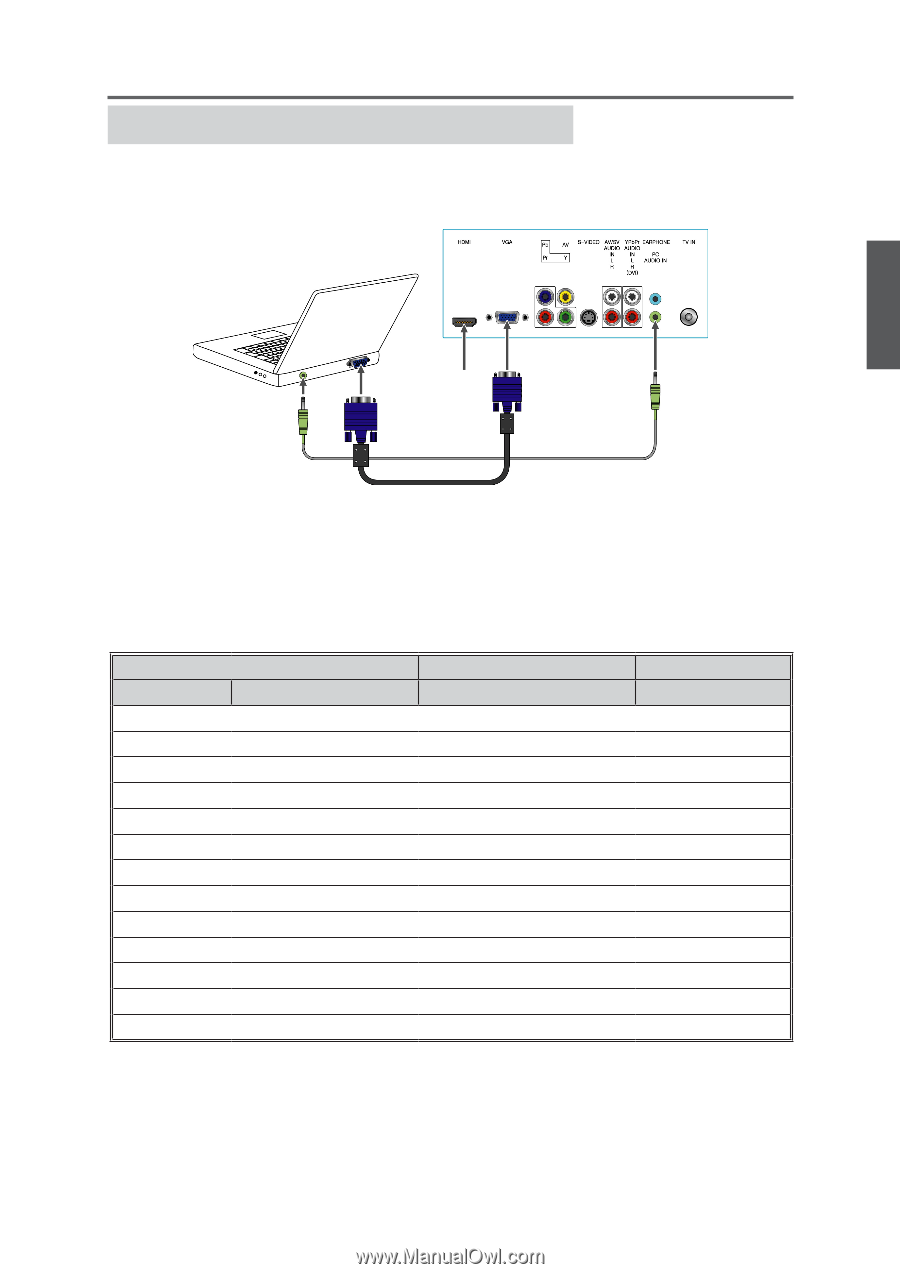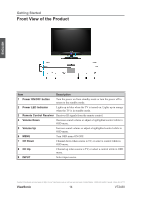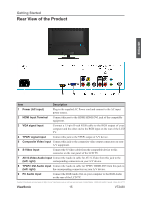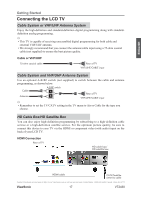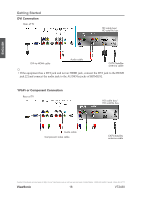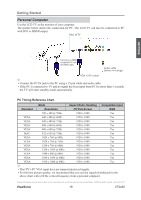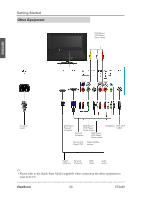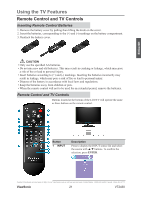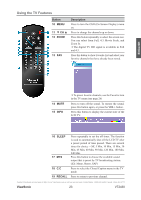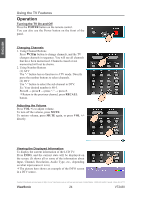ViewSonic VT2430 User Guide - Page 24
Personal Computer - resolution
 |
UPC - 766907329711
View all ViewSonic VT2430 manuals
Add to My Manuals
Save this manual to your list of manuals |
Page 24 highlights
Getting Started Personal Computer Use the LCD TV as the monitor of your computer. The picture below shows the connection for PC. The LCD TV can also be connected to PC with DVI or HDMI output. Rear of TV ENGLISH Connect to an HDMI compatible PC with the HDMI cable. Audio cable (stereo mini plugs) VGA 15 Pin cable ☼ • Connect the PC IN jack to the PC using a 15-pin cable and audio cable. • If the PC is connected to TV and no signal has been input from PC for more than 5 seconds, the TV will enter standby mode automatically. PC Timing Reference Chart Mode Aspect Ratio Handling Compatible Input Standard Resolution FS*Full-Screen RGB 720 x 400 @ 70Hz 1920 x 1080 Yes VESA 640 x 480 @ 60Hz 1920 x 1080 Yes VESA 640 x 480 @ 75Hz 1920 x 1080 Yes VESA 800 x 600 @ 60Hz 1920 x 1080 Yes VESA 800 x 600 @ 75Hz 1920 x 1080 Yes MAC 832 x 624 @ 75Hz 1920 x 1080 Yes VESA 1024 x 768 @ 60Hz 1920 x 1080 Yes VESA 1024 x 768 @ 75Hz 1920 x 1080 Yes VESA 1280 x 768 @ 60Hz 1920 x 1080 Yes VESA 1280 x 1024 @ 60Hz 1920 x 1080 Yes VESA 1440 x 900 @ 60Hz 1920 x 1080 Yes VESA 1680 x 1050 @ 60Hz 1920 x 1080 Yes VESA 1920 x 1080 @ 60Hz 1920 x 1080 Yes ☼ • This TV's PC VGA input does not support interlaced signals. • For the best picture quality, we recommend that you use the signals (boldfaced) in the above chart with a 60 Hz vertical frequency from a personal computer. Contact ViewSonic service team at: http://www.ViewSonic.com or call our service team: United States 1-800-688-6688, Canada 1-866-463-4775 ViewSonic 19 VT2430