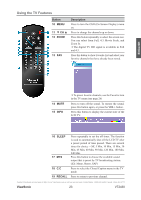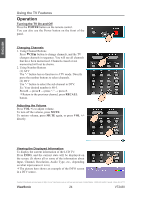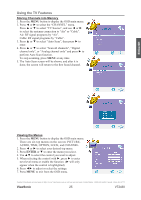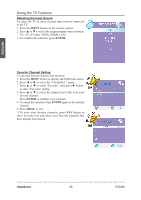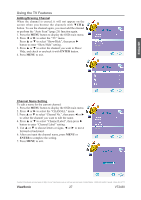ViewSonic VT2430 User Guide - Page 32
ViewSonic, Channel Name Setting, Adding/Erasing Channel
 |
UPC - 766907329711
View all ViewSonic VT2430 manuals
Add to My Manuals
Save this manual to your list of manuals |
Page 32 highlights
Using the TV Features Adding/Erasing Channel When the channel is erased, it will not appear on the screen when you browse the channels with ▼CH▲ button. To see the channel again, you must add the channel or perform the "Auto Scan" (page 25) function again. 1. Press the MENU button to display the OSD main menu. 2. Press ◄ or ► to select the "TV" menu. Press ▲ or ▼ to select "Show/Hide", then press ► button to enter "Show/Hide" setting. 3. Press ▲ or ▼ to select the channel you want to Show/ Hide, and check or uncheck it with ENTER button. 4. Press MENU to exit. ENGLISH Channel Name Setting To edit a name for the current channel: 1. Press the MENU button to display the OSD main menu. 2. Press ◄ or ► to select the "CHANNEL" menu. 3. Press ▲ or ▼ to select "Channel No.", then press ◄ or ► to select the channel you want to edit the name. 4. Press ▲ or ▼ to select "Channel Label", then press ► button to enter "Channel Label" setting. 5. Use ▲ or ▼ to choose letters or signs, ◄ or ► to move forward or backward. 6. After you input the channel name, press MENU or ENTER to complete the setting. 7. Press MENU to exit. Contact ViewSonic service team at: http://www.ViewSonic.com or call our service team: United States 1-800-688-6688, Canada 1-866-463-4775 ViewSonic 27 VT2430