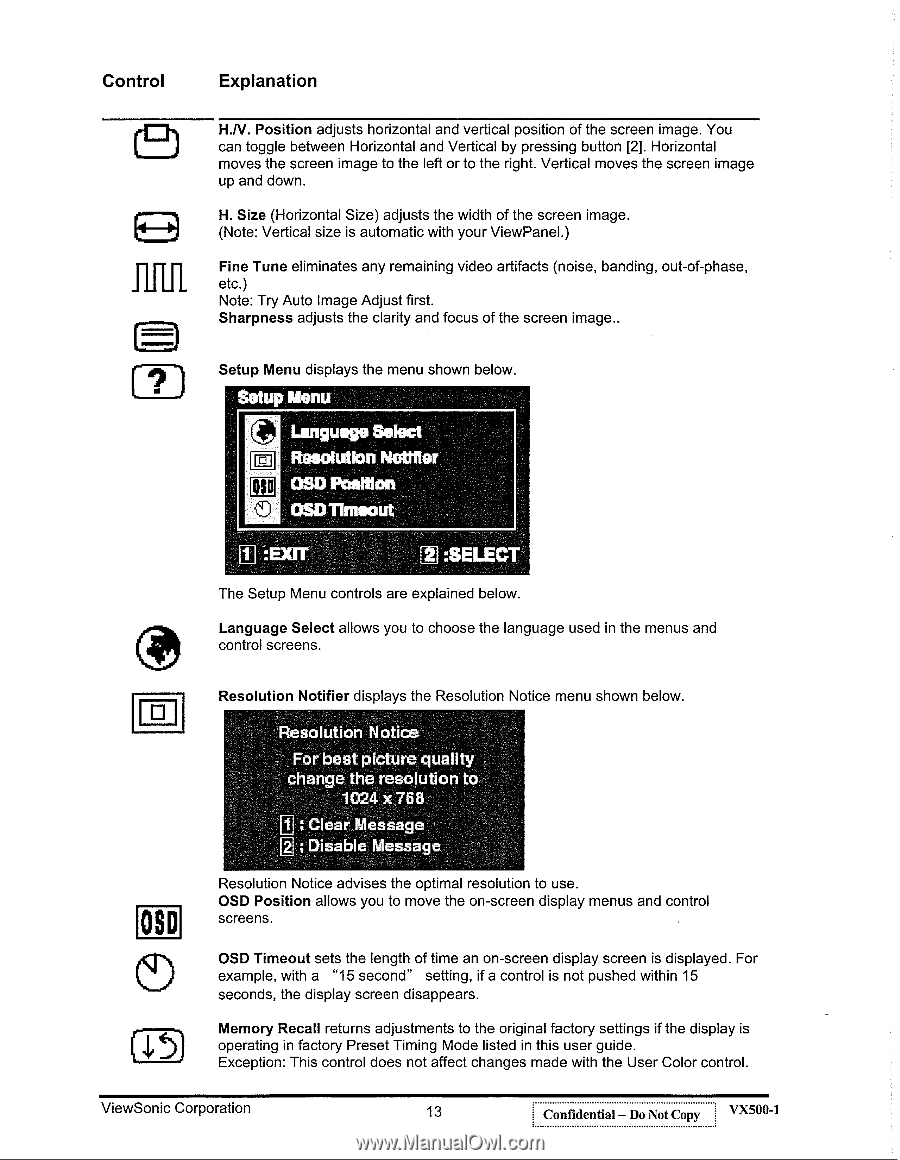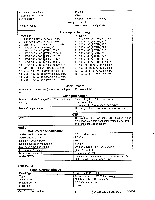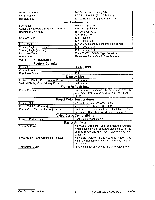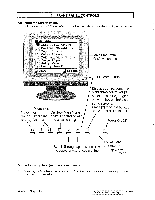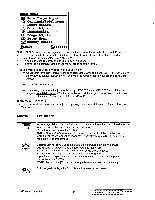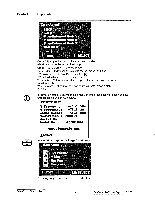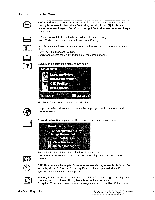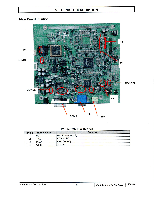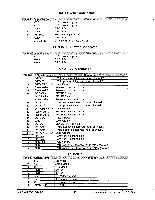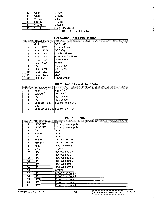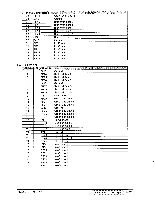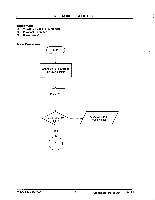ViewSonic VX500 Service Manual - Page 16
Control, Explanation, Setup, Language, Select, Resolution, Peaftlen, OSD'TInteaut
 |
View all ViewSonic VX500 manuals
Add to My Manuals
Save this manual to your list of manuals |
Page 16 highlights
Control Ft) nnn Explanation H.N. Position adjusts horizontal and vertical position of the screen image. You can toggle between Horizontal and Vertical by pressing button [2]. Horizontal moves the screen image to the left or to the right. Vertical moves the screen image up and down. H. Size (Horizontal Size) adjusts the width of the screen image. (Note: Vertical size is automatic with your ViewPanel.) Fine Tune eliminates any remaining video artifacts (noise, banding, out-of-phase, etc.) Note: Try Auto Image Adjust first. Sharpness adjusts the clarity and focus of the screen image.. Setup Menu displays the menu shown below. a Setup Menu Language Select El Resolution No OSD Peaftlen OSD'TInteaut :EXff 111:SELECT The Setup Menu controls are explained below. Language Select allows you to choose the language used in the menus and control screens. Ir O 1, 5 Resolution Notifier displays the Resolution Notice menu shown below. Resolution Notice S For best picture quality change the resolution to 1024 x 768 Clear Message ; Disable Message Resolution Notice advises the optimal resolution to use. OSD Position allows you to move the on-screen display menus and control screens. OSD Timeout sets the length of time an on-screen display screen is displayed. For example, with a "15 second" setting, if a control is not pushed within 15 seconds, the display screen disappears. Memory Recall returns adjustments to the original factory settings if the display is operating in factory Preset Timing Mode listed in this user guide. Exception: This control does not affect changes made with the User Color control. ViewSonic Corporation 13 Confidential - Do Not Copy VX500-1