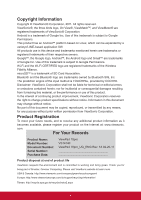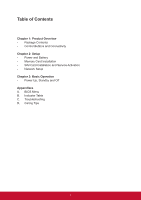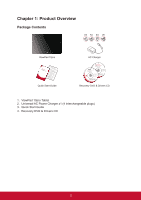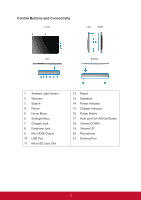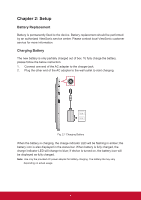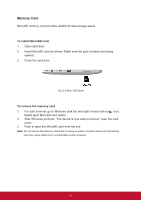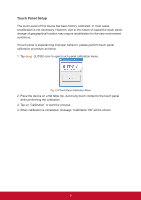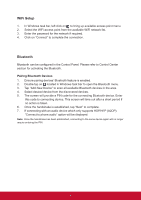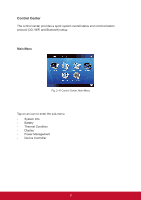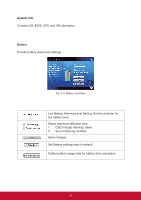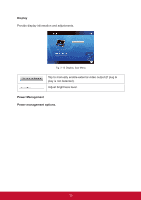ViewSonic ViewPad 10pro ViewPad 10 Pro User Guide (English), For NON3G Only - Page 10
Memory Card - windows 8
 |
View all ViewSonic ViewPad 10pro manuals
Add to My Manuals
Save this manual to your list of manuals |
Page 10 highlights
Memory Card MicroSD memory card provides additional data storage space. To install MicroSD card 1. Open card door. 2. Insert MicroSD card as shown. Make sure the gold contacts are facing upward. 3. Close the card door. Fig. 2-2 Micro SD Cards To remove the memory card 1. For safe removal, go to Windows task bar and right mouse click on icon. Select eject MicroSD card option. 2. After Windows prompts, "The device is now safe to remove" open the card cover. 3. Push to eject the MicroSD card from the slot. Note: Do not remove the memory card while it's being accessed. Sudden removal of the memory card may cause data loss or unpredictable system behavior. 5

5
Memory Card
MicroSD memory card provides additional data storage space.
To install MicroSD card
1.
Open card door.
2.
Insert MicroSD card as shown. Make sure the gold contacts are facing
upward.
3.
Close the card door.
Fig. 2-2 Micro SD Cards
To remove the memory card
1.
For safe removal, go to Windows task bar and right mouse click on
icon.
Select eject MicroSD card option.
2.
After Windows prompts, “The device is now safe to remove” open the card
cover.
3.
Push to eject the MicroSD card from the slot.
Note:
Do not remove the memory card while it’s being accessed. Sudden removal of the memory
card may cause data loss or unpredictable system behavior.